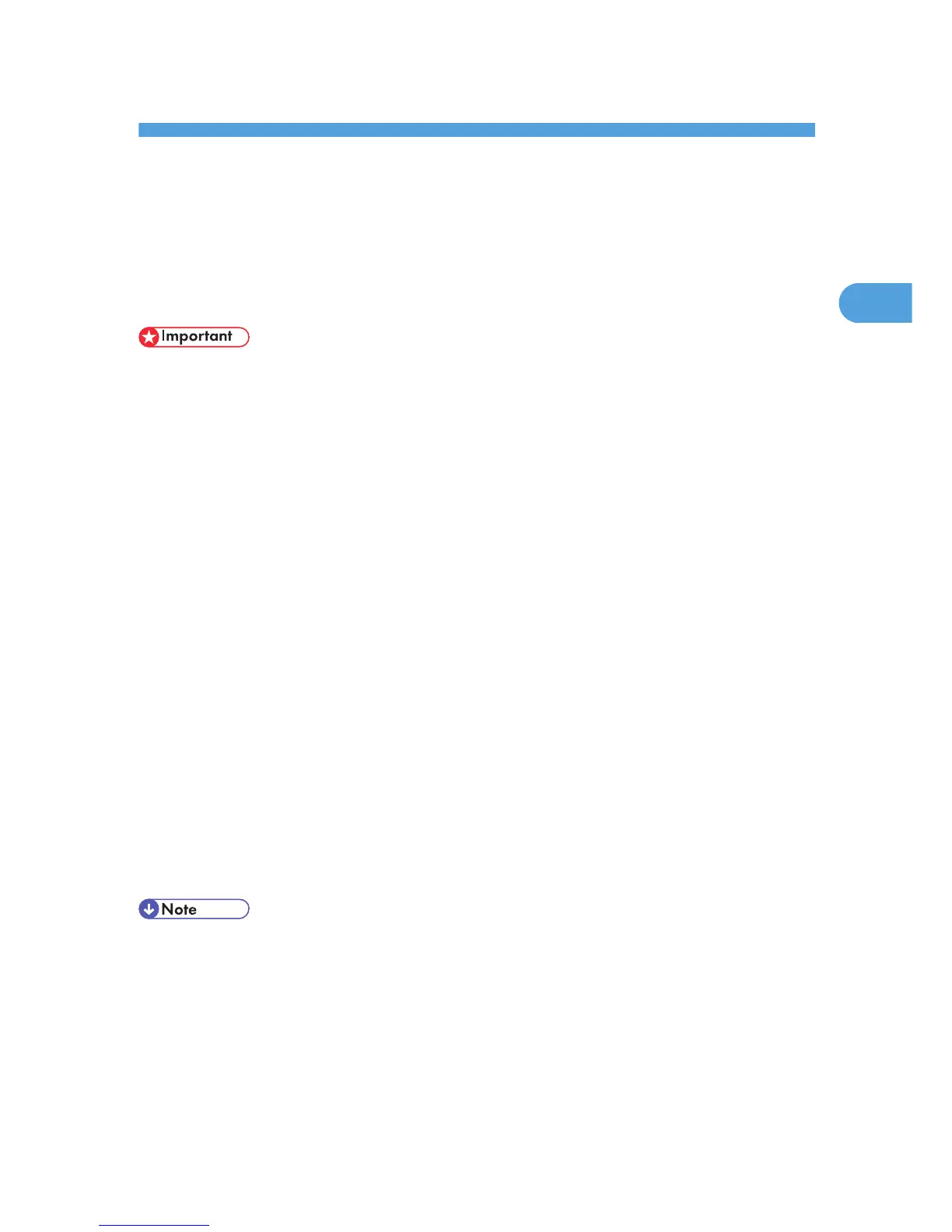2. Remote Maintenance Using telnet
This chapter explains the commands and functions you can use to manage the printer by telnet.
Using telnet
Follow the procedure below to use telnet.
• Remote Maintenance should be password-protected so that access is allowed to administrators only.
• The password is the same as the one of Web Image Monitor administrator. When the password is
changed using "mshell", other passwords change also.
• Some commands cannot be used depending on your printer.
• Only one user at a time can log in to perform remote maintenance.
• If you are using Windows Vista/7 or Windows Server 2008/2008 R2 you must enable the telnet
server and telnet client beforehand.
1. Use the IP address or the host name of the printer to start telnet.
% telnet "IP_address"
2. Enter your user name and password.
Contact your administrator for information about the settings.
3. Enter a command.
4. Quit telnet.
msh> logout
A message asking you to confirm saving the changes appears.
5. Enter "yes" to save the changes, and then press the [RETURN] ([ENTER]) key.
If you do not want to save the changes, enter "no", and then press the [RETURN] ([ENTER]) key. To
make further changes, enter "return" at the command line, and then press the [RETURN] ([ENTER])
key.
• If
the message "Can not write NVRAM information" appears, the changes are not saved. Repeat the
procedure above.
• When the changes are saved, the network interface board is reset automatically with that changes.
• When the network interface board resets, the print job in print process will be printed. However, print
jobs in queue will be canceled.
39