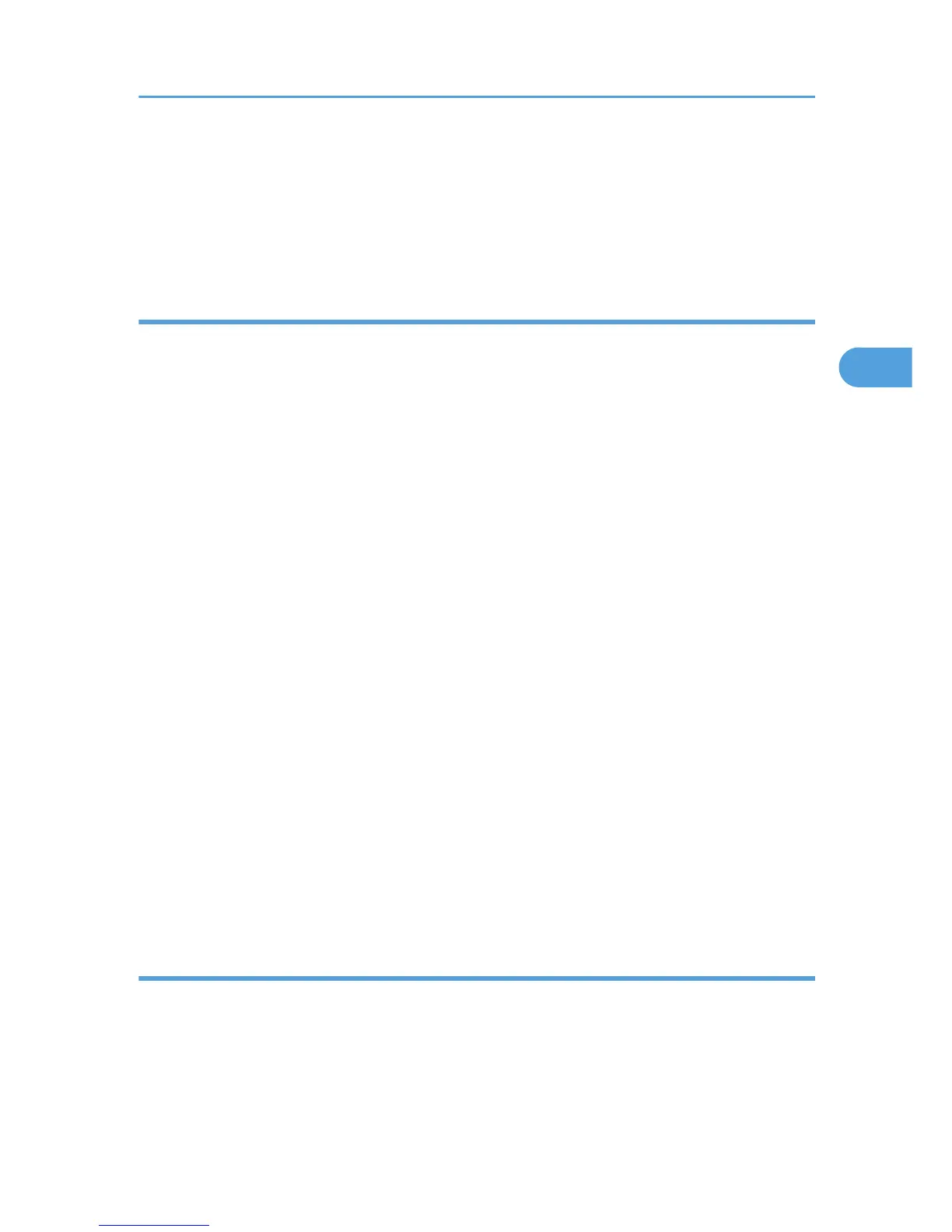7. Select the "Printer Job Authentication" level.
If you select [Entire] or [Simple (All)], proceed to “Selecting Entire or Simple (All)”.
If you select [Simple (Limitation)], proceed to “Selecting Simple (Limitation)”.
For a description of the printer job authentication levels, see p.50 "Printer Job Authentication".
Selecting Entire or Simple (All)
If you select [Entire], you cannot print using a printer driver or a device that does not support authentication.
To print under an environment that does not support authentication, select [Simple (All)] or [Simple
(Limitation)].
If you select [Simple (All)], you can print even with unauthenticated printer drivers or devices. Specify this
setting if you want to print with a printer driver or device that cannot be identified by the printer or if you
do not require authentication for printing. However, note that, because the printer does not require
authentication in this case, it may be used by unauthorized users.
1. Enter the "Login Name Attribute" in the "LDAP Authentication Settings" area.
You can use the Login Name Attribute as a search criterion to obtain information about an
authenticated user. You can create a search filter based on the Login Name Attribute, select a user,
and then retrieve the user information from the LDAP server so it is transferred to the printer’s address
book. The method for selecting the user name depends on the server environment. Check the server
environment and enter the user name accordingly.
2. Enter the "Unique Attribute".
Specify Unique Attribute on the printer to match the user information in the LDAP server with that in
the printer. By doing this, if the Unique Attribute of a user registered in the LDAP server matches that
of a user registered in the printer, the two instances are treated as referring to the same user. You can
enter an attribute such as “serialNumber” or “uid”. Additionally, you can enter “cn” or
“employeeNumber”, provided it is unique. If you do not specify the Unique Attribute, an account with
the same user information but with a different login user name will be created in the printer.
3. Click [OK].
4. Click [Logout].
5. Close Web Image Monitor.
Selecting Simple (Limitation)
If you select [Simple (Limitation)], you can specify clients for which printer job authentication is not required.
Specify [Parallel Interface (Simple)], [USB (Simple)] and the clients' IPv4 address range in which printer
job authentication is not required. Specify this setting if you want to print using unauthenticated printer
drivers or without any printer driver. Authentication is required for printing with non-specified devices.
LDAP Authentication
45