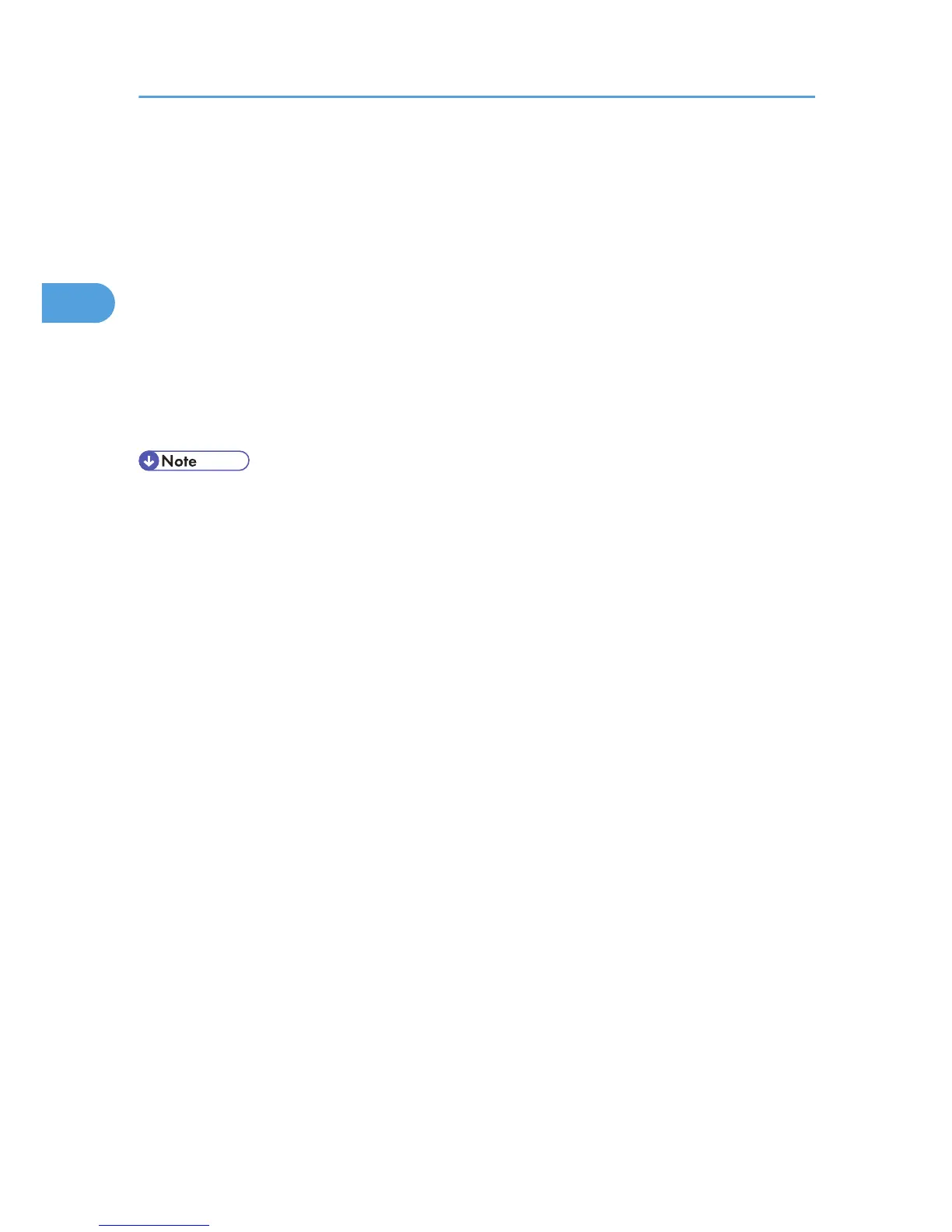6. Select the [A network printer, or a printer attached to another computer] check box, and
then click [Next].
Under Windows Vista/7, Windows Server 2008, click [Add a network, wireless or Bluetooth printer],
and click [The printer that I want isn’t listed].
7. Select [Browse for a printer], and then click [Next].
8. Double-click the computer name you want to use as the print server in the [Shared printers]
window.
9. Select the brand name and printer names you want to use, and then click [OK].
10. Configure the default printer as necessary and then click [Next].
11. Click [Finish].
When you are prompted to restart your computer, restart it by following the instructions that appear.
• A user code can be set after the printer driver installation. For information about user code, see the
printer driver Help.
•
To stop installation of the selected software, click [Cancel] before the installation is complete.
• A message appears if there is a newer version of the printer driver already installed. If there is, you
cannot install the printer driver using Auto Run. If you still want to install the printer driver, use [Add
Printer]. See p.51 "Messages Displayed When Installing the Printer Driver".
2. Network Connection
30