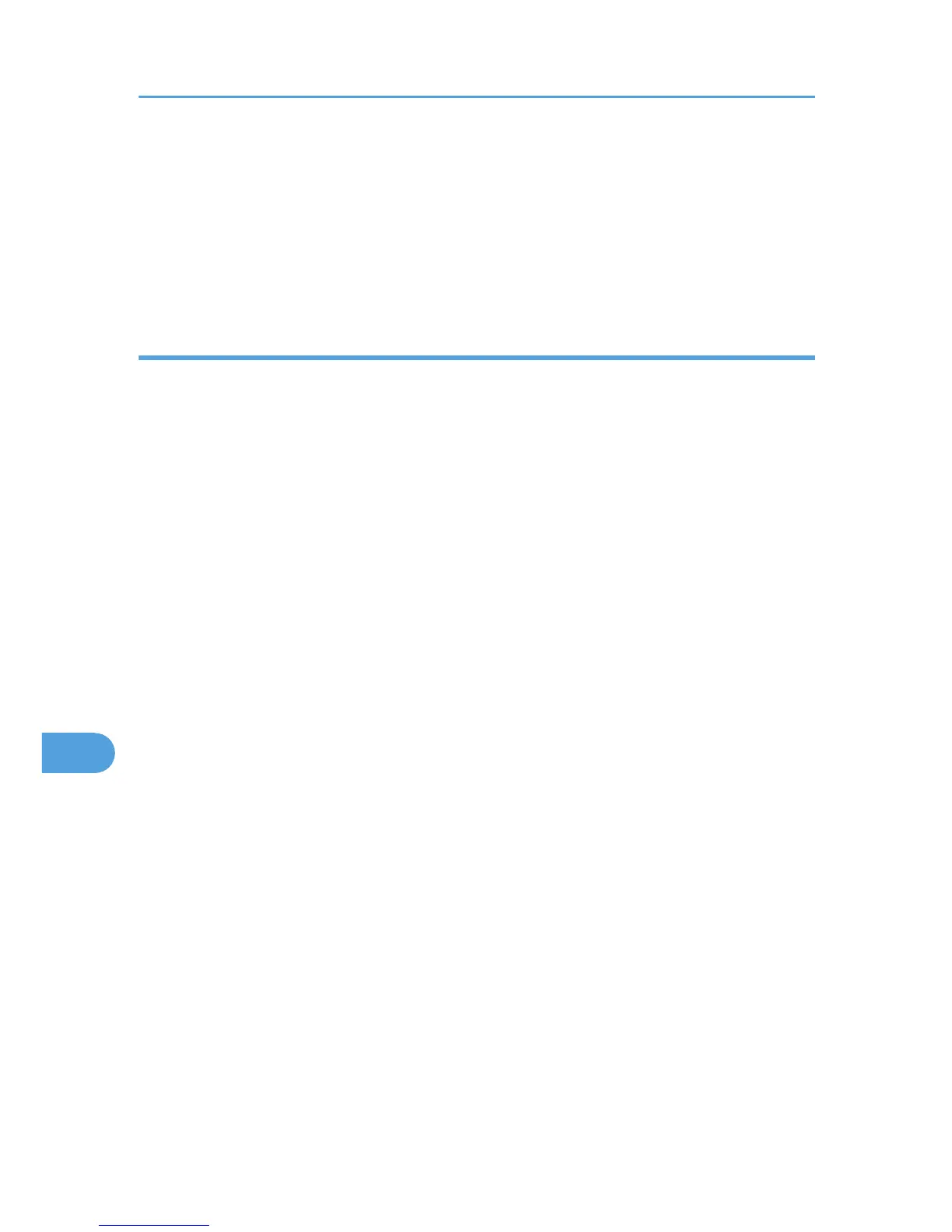Windows 7 or Windows Server 2008 R2
1. Click the [Start] button, and then click [Devices and Printers].
2. Right-click the printer icon you want to check, and then click [Printer Properties].
3. Click the [Ports] tab.
4. In the [Print to the following port(s)] list, confirm the correct port is selected.
Mac OS X
When the printer is connected to Mac OS X and the Ready indicator does not flash or light up, try the
following procedures to check the port connection.
• Use [About This Mac] to check the USB information.
• Use the printer browser to check if the printer is displayed.
Using [About This Mac]
1. Click Apple Menu, and then select [About This Mac].
2. Click [More Info].
3. Under [Contents], for [Hardware], Select [USB].
Using the printer browser
1. Start [Printer Setup Utility] or [Printer Center] utility.
Under Mac OS X 10.5 or 10.6, start System Preferences and click [Print & Fax].
2. Click [Add] or [+] button.
The printer browser starts.
Confirm the printer is displayed on the browser.
9. Troubleshooting
180