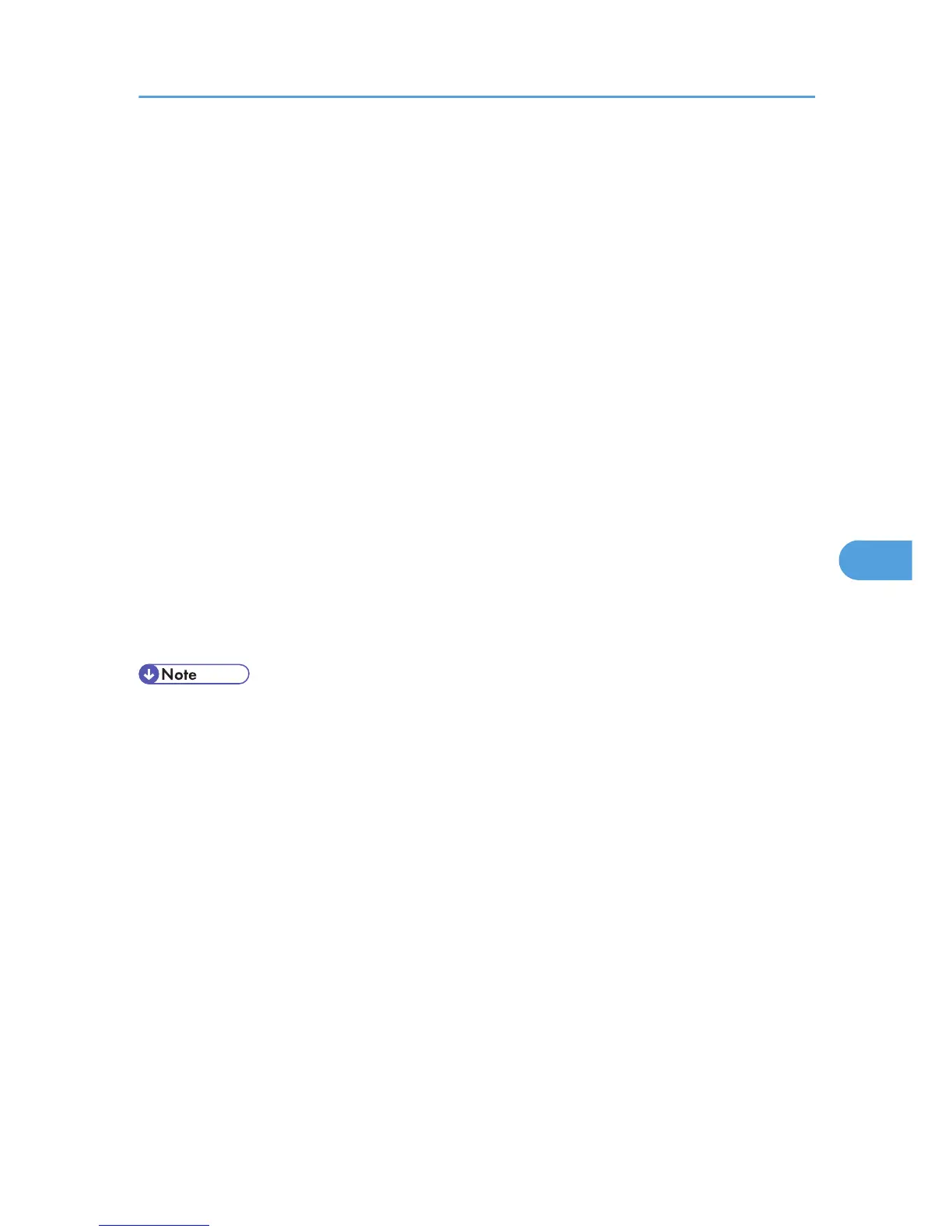23. Enter the printer number, and then click [OK]. Check the settings, and then click [OK].
24. Start the print server by entering the following from the console of the NetWare server.
If the print server is in operation, quit and restart it.
To exit
CAREE: unload pserver
To start
CAREE: load pserver print_server_name
25. Enter the printer server name as the context name, and then press the [Enter] key.
26. Select the printer name on the context menu, and then press the [Enter] key.
Setting up using Web Image Monitor
1. Log in to Web Image Monitor as an administrator.
For details about logging in, see p.143 "Access in the Administrator Mode".
2. Click [Configuration] in the menu area, and then click [NetWare Print Settings].
3. Confirm the settings, and then click [Device Name].
Configuration is now complete. Wait several minutes before restarting Web Image Monitor.
4. Click [Logout].
5. Quit Web Image Monitor.
• If you cannot identify the printer you want to configure, check the printer name against the
configuration page printed from the printer. For details about printing a configuration page, see
p.104 "Test Printing".
• If
no printer names appear in the list, match the frame types of IPX/SPX for the computer and printer.
Use the [Network] dialog box of Windows to change the frame type of the computer.
• For details about Web Image Monitor, see p.139 "Using Web Image Monitor".
Using NetWare
165