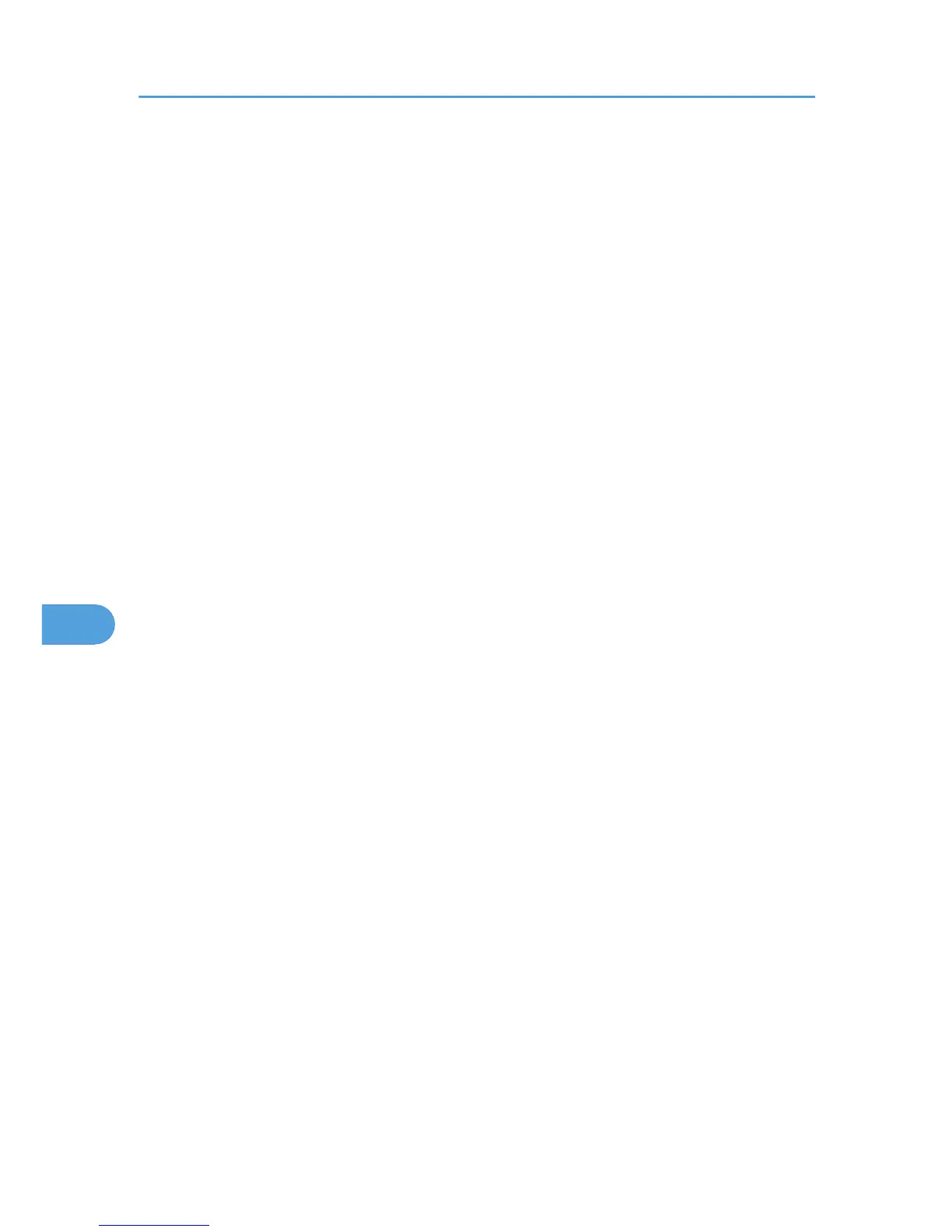3. Click [IP Security Policies on Local Computer].
4. In the "Action" menu, click [Create IP Security Policy].
5. Click [Next].
6. Enter a security policy name in "Name", and then click [Next].
7. Clear the "Activate the default response rule" check box, and then click [Next].
8. Select "Edit properties", and then click [Finish].
9. In the "General" tab, click [Advanced].
10. In "Authenticate and generate a new key after every", enter the same validity period (in
minutes) that is specified on the printer in Encryption Key Auto Exchange Settings Phase 1,
and then click [Methods].
11. Confirm that the hash algorithm ("Integrity"), encryption algorithm ("Encryption") and
"Diffie-Hellman Group" settings in "Security method preference order" all match those
specified on the printer in Encryption Key Auto Exchange Settings Phase 1.
If the settings are not displayed, click [Add].
12. Click [OK] twice.
13. Click [Add] in the "Rules" tab.
The Security Rule Wizard appears.
14. Click [Next].
15. Select "This rule does not specify a tunnel", and then click [Next].
16. Select the type of network for IPsec, and then click [Next].
17. Select the authentication method, and then click [Next].
If you select "Certificate" for authentication method in Encryption Key Auto Exchange Settings on the
machine, specify the device certificate. If you select "PSK", enter the same PSK text specified on the
printer with the pre-shared key.
18. Click [Add] in the IP Filter List.
19. In [Name], enter an IP Filter name, and then click [Add].
20. Click [Next].
21. Select "My IP Address" in "Source address", and then click [Next].
22. Select "A specific IP Address" in "Destination address", enter the printer's IP address, and
then click [Next].
23. For the IPsec protocol type, select "Any", and then click [Next].
24. Click [Finish].
25. Click [OK].
26. Select the IP filter that you have just created, and then click [Next].
27. Select the IPsec security filter, and then click [Edit].
7. Enhanced Network Security
116