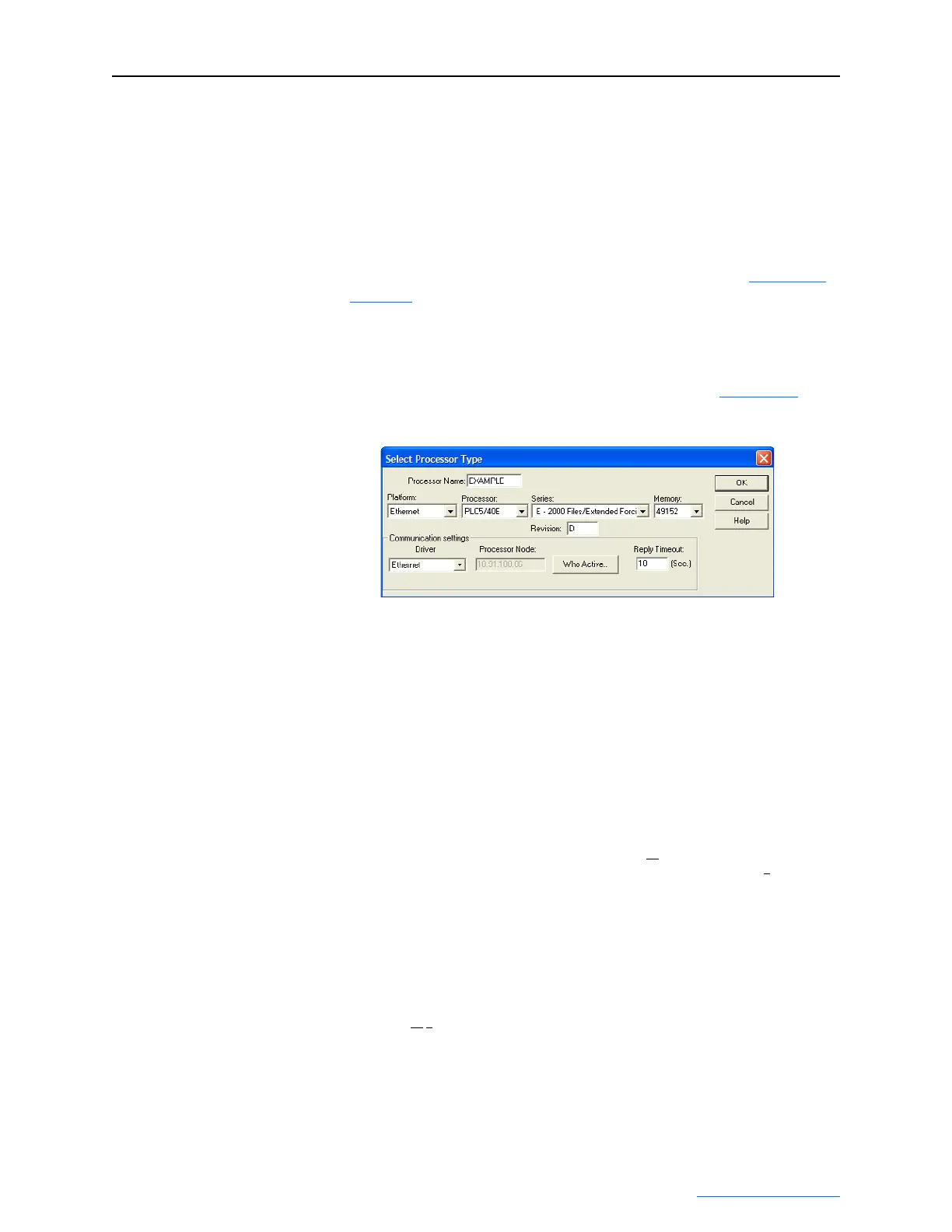Configuring the I/O 4-23
PowerFlex® 755 Drive Embedded EtherNet/IP Adapter User Manual
Publication 750COM-UM001A-EN-P
Creating RSLogix 5 (v7 or higher) Project
To transmit (read and write) data between the controller and drive, you
must create message instructions that allocate data table addresses in
the controller for Logic Command/Status, Reference/Feedback, and
Datalinks. Note that three messages need to be configured. The timeout
message has to be executed first before the Logic Command, Reference,
and DL to Net Datalink messages will work. For more information on
N42:3 and N45 target device data table addresses, refer to N-Files
on
page C-8.
Selecting the Controller
1. Start RSLogix 5. The RSLogix 5 window appears. Select File >
New to display the Select Processor Type screen (Figure 4.26
).
Figure 4.26 PLC-5 Select Processor Type Screen
2. Assign a name for the processor. From the pull-down fields, select
the appropriate choices to match your PLC-5 controller and
application, and click OK. The RSLogix 5 project window appears.
Creating PLC-5 Ladder Logic for the Control Timeout
1. In the RSLogix 5 project window treeview under Program Files
double-click on LAD 2.
2. Insert a ladder rung, double-click on the rung to display the rung
editor, and enter MSG MGxx:n, where:
xx is an unused data file number (for example, MG10:n), and
n is an unused element of the data file chosen for xx (for example, MG10:0
)
Then press Enter.
3. Insert another separate rung, double-click on the rung to display the
rung editor, and enter BST XIC MGxx:n/DN NXB XIC MGxx:n/
ER BND OTU MGxx:n/EN, where:
xx and n must correspond to the assigned data file number and element (for example,
MG10
:0) for the message created in Step 2.
Important:The information must be entered with appropriate
numbers for “xx” and “n” for your application, and
with spaces and forward slashes exactly as shown.
Then press Enter.
