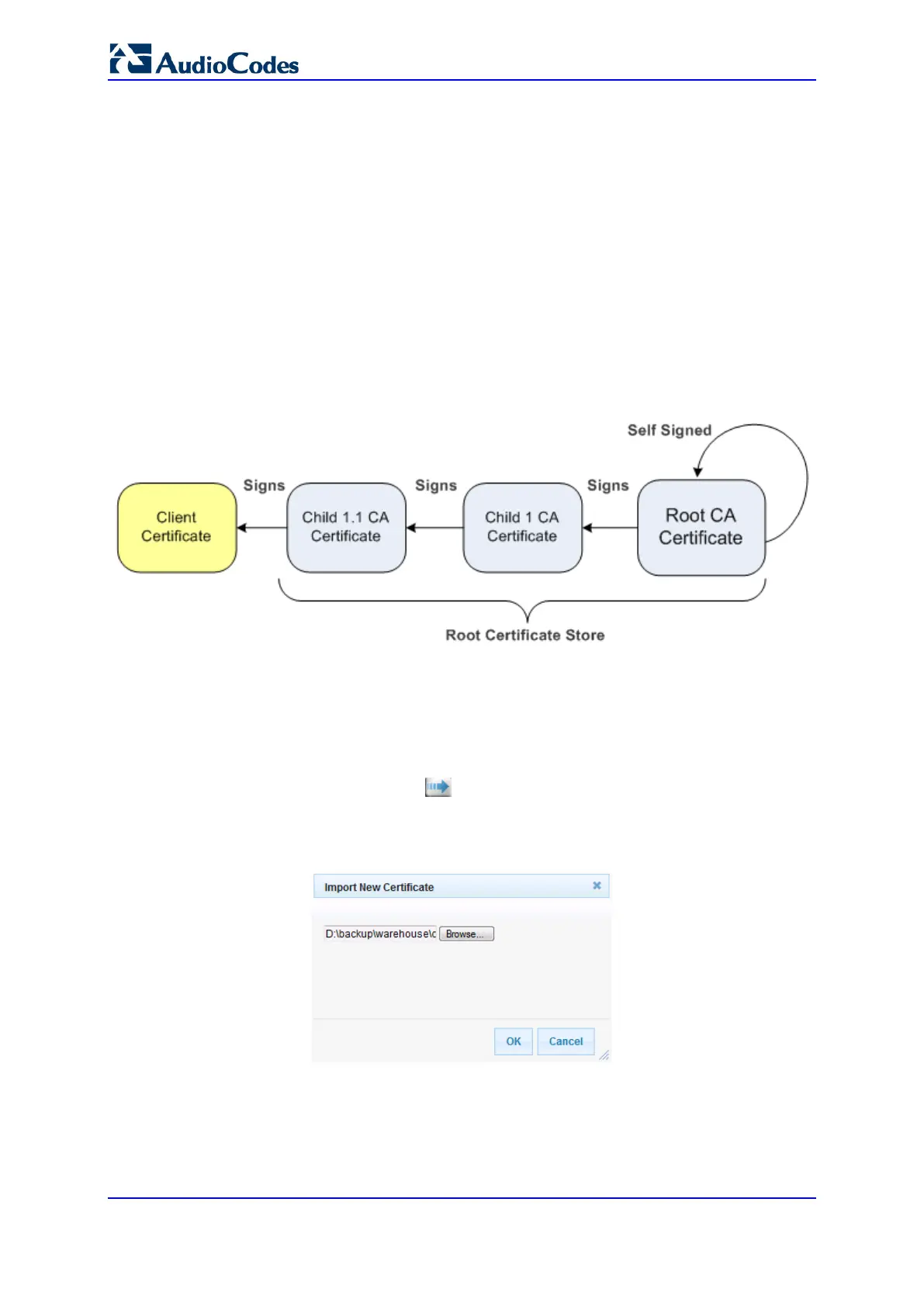User's Manual 126 Document #: LTRT-10466
Mediant 500L MSBR
13.6 Importing Certificates and Certificate Chain into
Trusted Certificate Store
The device provides its own Trusted Root Certificate Store. This lets you manage
certificate trust. You can add up to 20 certificates to the store per TLS Context (but this
may be less depending on certificate file size).
The trusted store can also be used for certificate chains. A certificate chain is a sequence
of certificates where each certificate in the chain is signed by the subsequent certificate.
The last certificate in the list of certificates is the Root CA certificate, which is self-signed.
The purpose of a certificate chain is to establish a chain of trust from a child certificate to
the trusted root CA certificate. The CA vouches for the identity of the child certificate by
signing it. A client certificate is considered trusted if one of the CA certificates up the
certificate chain is found in the server certificate directory.
Figure 13-8: Certificate Chain Hierarchy
For the device to trust a whole chain of certificates per TLS Context, you need to add them
to the device's Trusted Certificates Store, as described below.
To import certificates into device's Trusted Root Certificate Store:
1. Open the TLS Contexts page (Configuration tab > System menu > TLS Contexts).
2. In the TLS Contexts table, select the required TLS Context index row, and then click
the Context Trusted-Roots button, located at the bottom of the TLS Contexts
page; the Trusted Certificates page appears.
3. Click the Import button, and then select the certificate file to load.
Figure 13-9: Importing Certificate into Trusted Certificates Store
4. Click OK; the certificate is loaded to the device and listed in the Trusted Certificates
store.
You can also do the following with certificates that are in the Trusted Certificates store:
Delete certificates: Select the required certificate, click Remove, and then in the
Remove Certificate dialog box, click Remove.
