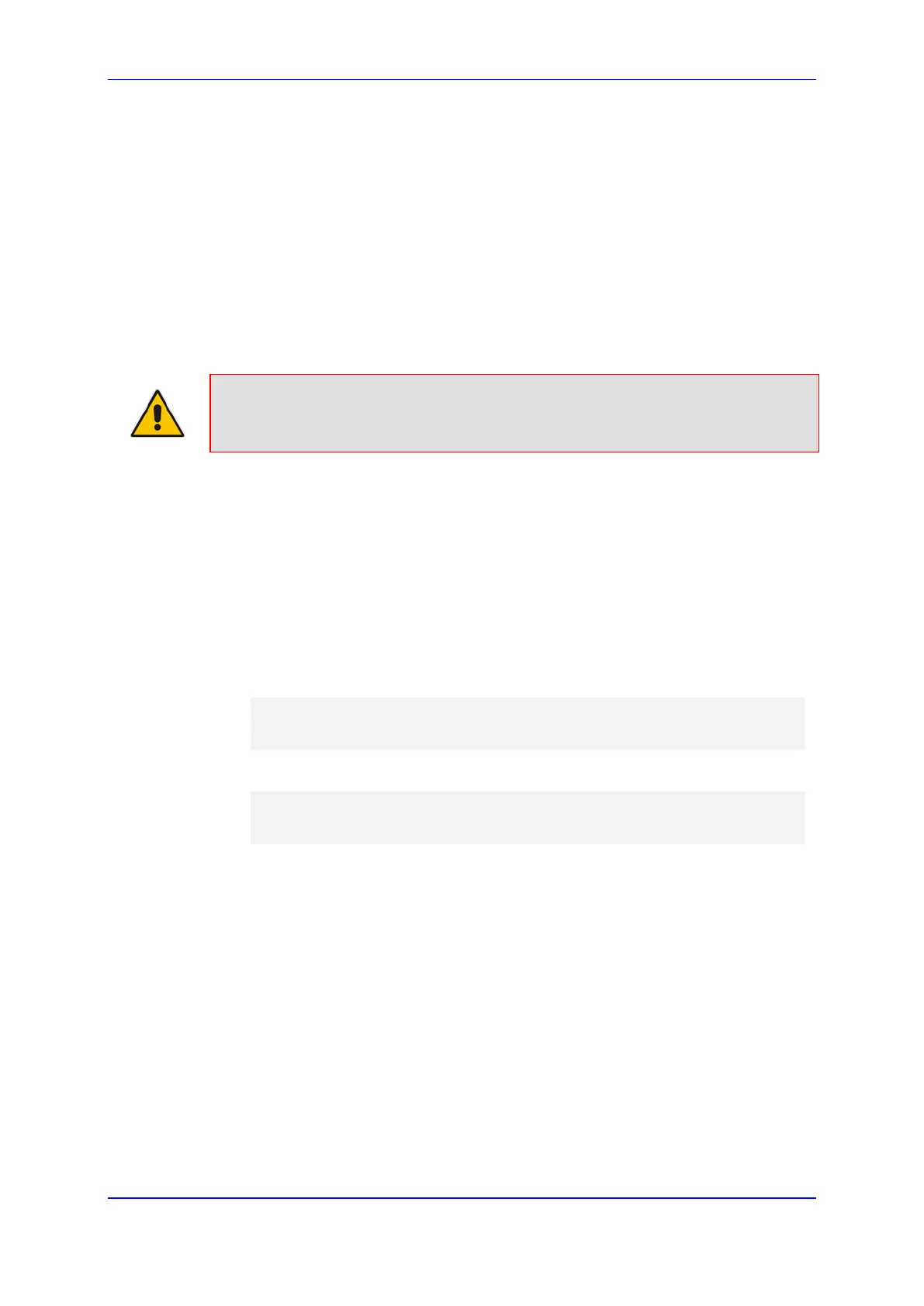User's Manual 47. Automatic Provisioning
Version 6.8 665 Mediant 500L MSBR
to default values. As the Startup Script file initiates a device reset, the Automatic
Update mechanism is subsequently activated and the device contacts the provisioning
server(s) at the configured URLs for downloading the required files. For more
information on the Automatic Update process, see ''HTTP/S-Based Provisioning using
the Automatic Update Feature'' on page 650.
Upon receipt of a 200 OK response from the provisioning server, the device considers
Zero Configuration as complete and does not repeat the process on subsequent
reboots (resets or power on-off scenarios). If the device does not receive a 200 OK
from the provisioning server, the device repeats the Zero Configuration if the device
later reboots.
If at any stage, you restore the device to factory defaults (e.g., by running the write
factory CLI command or by pressing the hardware reset push-button), the device
repeats the Zero Configuration process after the subsequent reboot.
Note: If the device is configured with multiple WAN interfaces, Zero Configuration is
attempted on all configured WAN interfaces, sequentially.
47.3.2 Configuring Zero Configuration
The following procedure describes how to set up Zero Configuration. This is only a typical
setup procedure; your specific deployment environment (e.g., provisioning server's
capabilities) may require a slightly different setup.
To set up and activate Zero Configuration:
1. Configure the Zero Configuration feature on the device:
a. Establish a CLI session with the device.
b. Enable the Zero Configuration feature (enabled by default):
# configure system
(config-system># automatic-update
(automatic-update)# zero-conf on
c. Configure the URL of the HTTPS Redirect server (default is
https://redirect.audiocodes.com/<MAC address of the device>):
# configure system
(config-system># automatic-update
(automatic-update)# zero-conf-server <URL>
2. Set up the HTTPS Redirect server with the following:
• MAC address of the device(s) that you want to service.
• Redirect URL of the provisioning server to where you want to redirect the device
and from where the device can download the required files.
The above configuration may be done through a third-party, Web-based management
interface or SOAP/XML interface of your choosing, which may be integrated with the
Service Provider’s provisioning system. For more information, contact AudioCodes
support.
3. Create a CLI-based configuration file containing settings relating only to the Automatic
Update feature (see ''Automatic Update Configuration Examples'' on page 658), and
place it on your provisioning server (to where the Redirect server redirects the device).
4. Place the configuration, software (.cmp), and/or auxiliary files on a provisioning server.
This can be the same provisioning server as in Step 3 or any other provisioning
server(s).
5. Set up a DHCP server for assigning an IP address to the device's WAN Ethernet
interface.
