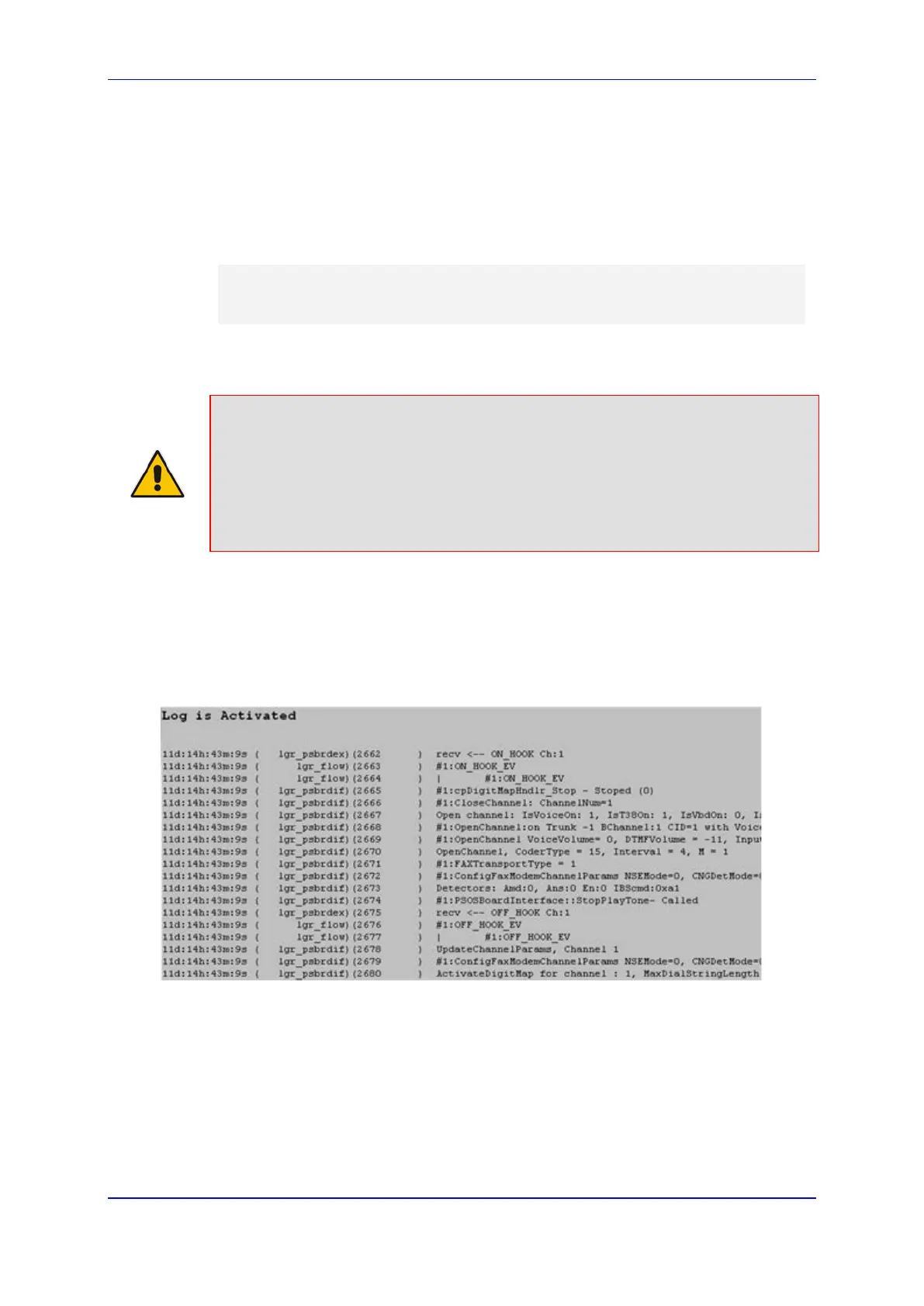User's Manual 57. Syslog and Debug Recordings
Version 6.8 745 Mediant 500L MSBR
57.6 Viewing Syslog Messages
You can use the following tools to view the Syslog messages sent by the device:
Web interface's Message Log page (see below).
CLI -The device sends the error messages (e.g. Syslog messages) to the CLI console
as well as to the original configured destination. Use the following commands:
debug log ; Starts the debug
no debug log ; Stops the debug
no debug log all ; Stops all debug process
Any third-party Syslog server (e.g., Wireshark).
The following procedure describes how to view Syslog messages in the Web interface.
Notes:
• It's not recommended to keep a Message Log session open for a prolonged
period. This may cause the device to overload. For prolonged (and detailed)
debugging, use an external Syslog server.
• You can select the Syslog messages in this page, and copy and paste them into a
text editor such as Notepad. This text file (txt) can then be sent to AudioCodes
Technical Support for diagnosis and troubleshooting.
To activate the Web interface's Message Log:
1. Enable Syslog (see ''Enabling Syslog'' on page 737).
2. Open the Message Log page (Status & Diagnostics tab > System Status menu >
Message Log); the Message Log page is displayed and the log is activated.
Figure 57-5: Message Log Page
The displayed logged messages are color-coded as follows:
• Yellow - fatal error message
• Blue - recoverable error message (i.e., non-fatal error)
• Black - notice message
To stop and clear the Message Log:
Close the Message Log page by accessing any another page in the Web interface.
