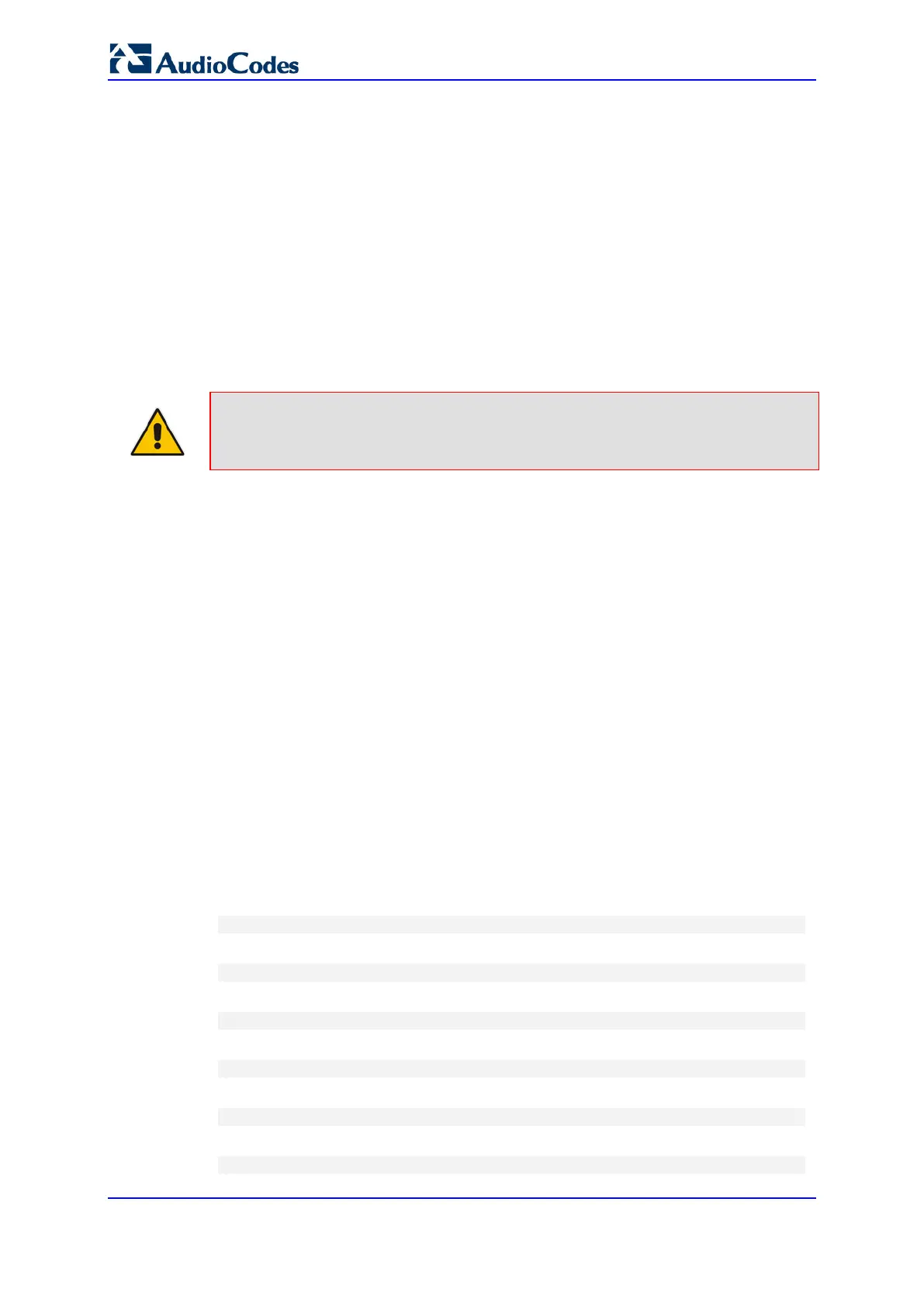User's Manual 34 Document #: LTRT-10466
Mediant 500L MSBR
5. Select the 'Index' radio button corresponding to the OAMP + Media + Control
application type, and then click Edit.
6. Change the IP address to correspond with your network IP addressing scheme, for
example:
• IP Address: 10.8.6.86
• Prefix Length: 24 (for 255.255.255.0)
• Gateway: 10.8.6.85
7. Click Submit.
8. Save your settings by resetting the device with a flash burn (see ''Resetting the
Device'' on page 603).
9. Disconnect the device from the PC and cable the device to your network. You can
now access the management interface using the new OAMP IP address.
Note: When you complete the above procedure, change your PC's IP address to
correspond with your network requirements.
4.2 CLI
This procedure describes how to configure the VoIP-LAN IP address for OAMP using the
device's CLI. The procedure uses the regular CLI commands. Alternatively, you can use
the CLI Wizard utility to set up your device with the initial OAMP settings. The utility
provides a fast-and-easy method for initial configuration of the device through CLI. For
more information, refer to the CLI Wizard User's Guide.
To configure the OAMP IP address in the CLI:
1. Connect the RS-232 port of the device to the serial communication port on your
computer. For more information, refer to the Hardware Installation Manual.
2. Establish serial communication with the device using a terminal emulator program
such as HyperTerminal, with the following communication port settings:
• Baud Rate: 115,200 bps
• Data Bits: 8
• Parity: None
• Stop Bits: 1
• Flow Control: None
3. At the CLI prompt, type the username (default is "Admin" - case sensitive):
Username: Admin
4. At the prompt, type the password (default is "Admin" - case sensitive):
Password: Admin
5. At the prompt, type the following:
enable
6. At the prompt, type the password again:
Password: Admin
7. Access the VoIP configuration mode:
# configure voip
8. Access the Interface table:
(config-voip)# interface network-if 0
