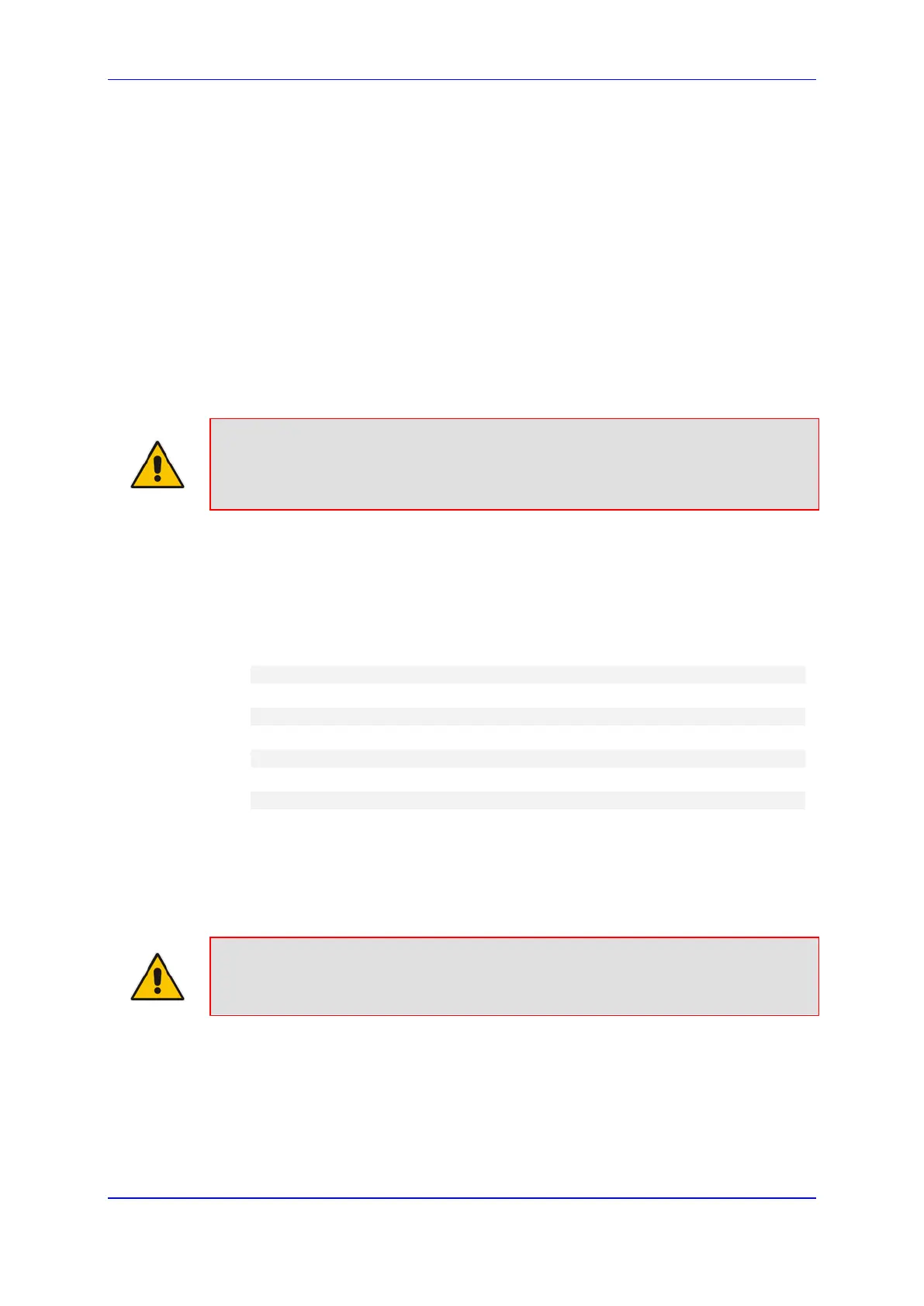User's Manual 9. CLI-Based Management
Version 6.8 83 Mediant 500L MSBR
9.3 Establishing a CLI Session
The device's CLI can be accessed using any of the following methods:
RS-232: The device can be accessed through its RS-232 serial port, by connecting a
VT100 terminal to it or using a terminal emulation program (e.g., HyperTerminal) with
a PC. For connecting to the CLI through RS-232, see ''CLI'' on page
34.
Secure SHell (SSH): The device can be accessed through its Ethernet interface by
the SSH protocol using SSH client software. A popular and freeware SSH client
software is Putty, which can be downloaded from
http://www.chiark.greenend.org.uk/~sgtatham/putty/download.html
Telnet: The device can be accessed through its Ethernet interface by the Telnet
protocol using Telnet client software.
The following procedure describes how to access the CLI through Telnet/SSH.
Note: The CLI login credentials are the same as all the device's other management
interfaces (such as Web interface). The default username and password is "Admin"
and "Admin" (case-
sensitive), respectively. For configuring login credentials, see
''Configuring Web User Accounts'' on page 64.
To establish a CLI session with the device:
1. Connect the device to the network.
2. Establish a Telnet or SSH session using the device's OAMP IP address.
3. Log in to the session using the username and password assigned to the Admin user of
the Web interface:
a. At the Username prompt, type the username, and then press Enter:
Username: Admin
b. At the Password prompt, type the password, and then press Enter:
Password: Admin
c. At the prompt, type the following, and then press Enter:
> enable
d. At the prompt, type the password again, and then press Enter:
Password: Admin
9.4 Configuring Maximum Telnet/SSH Sessions
You can set the maximum (up to five) number of concurrent Telnet/SSH sessions permitted
on the device.
Note: Before changing this setting, make sure that not more than this number of
sessions are currently active; otherwise, the new setting will not take effect.
To configure the maximum number of concurrent Telnet/SSH sessions:
1. Open the Telnet/SSH Settings page (Configuration tab > System menu >
Management > Telnet/SSH Settings).
2. In the 'Maximum Telnet Sessions' field, enter the maximum number of concurrent
sessions.
3. Click Submit.
