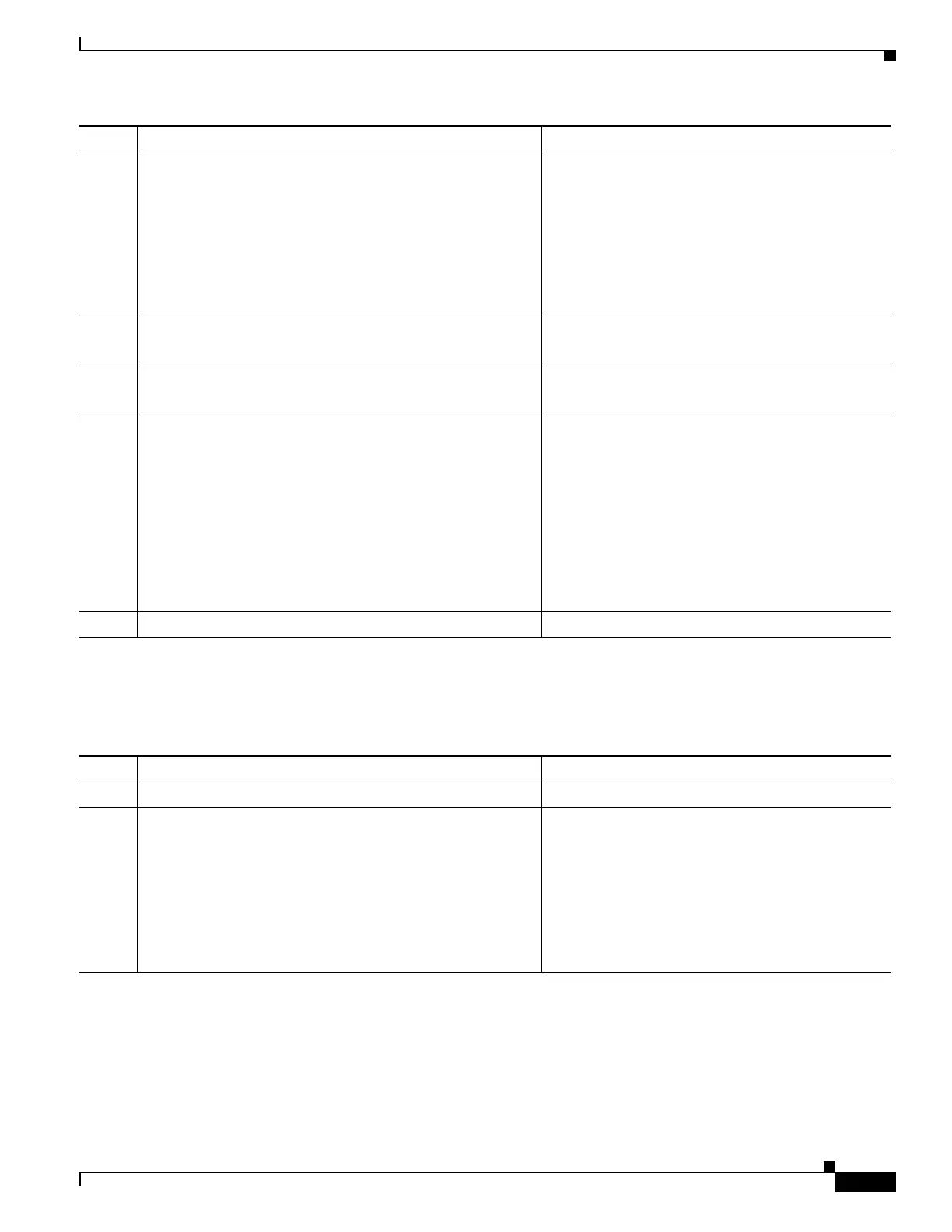1-49
Cisco ASA Series CLI Configuration Guide
Chapter 1 Configuring Clientless SSL VPN
Understanding How KCD Works
Showing KCD Status Information
To display the domain controller information and the domain join status, follow these commands:
Showing Cached Kerberos Tickets
To display all Kerberos tickets cached on the ASA, enter the following commands:
Step 3
kcd-server aaa-server-group
Example:
ASA(config)# aaa-server KG protocol kerberos
ASA(config)# aaa-server KG (inside) host DC
ASA(config-aaa-server-host_# kerberos-realm test.edu
ASA(webvpn-config)# kcd-server KG username user1
password abc123
ASA(webvpn-config)# no kcd-server
Specifies the domain controller name and realm.
The AAA server group must be a Kerberos type.
Shows sample output.
Step 4
(Optional)
no kcd-server
Removes the specified behavior for the ASA.
Step 5
(Optional)
kcd-server name reset
Resets the named kcd-server to the internal state.
Step 6
kcd-server <aaa-kerberos-grp> username <user>
password <pass>
user—Does not correspond to a specific administrative user
but simply a user with service-level privileges to add a device
on the Windows domain controller.
pass—The password does not correspond to a specific
password but simply a user with service-level password
privileges to add a device on the Windows domain controller.
Checks for the presence of a kcd-server and starts
the domain join process.
The Active Directory username and password are
used only in exec-mode and are not saved in the
configuration.
Note Administrative privileges are required for
initial join. A user with service-level
priviledges on the domain controller will not
get access.
Step 7
no kcd-server
Removes the specified behavior for the ASA.
Command Purpose
Command Purpose
Step 1
webvpn
Switches to webvpn configuration mode.
Step 2
show webvpn kcd
Example:
ASA# show webvpn kcd
KCD-Server Name: DC
User : user1
Password : ****
KCD State : Joined
Displays the domain controller information and the
domain join status.
Shows sample output returned from this command.
