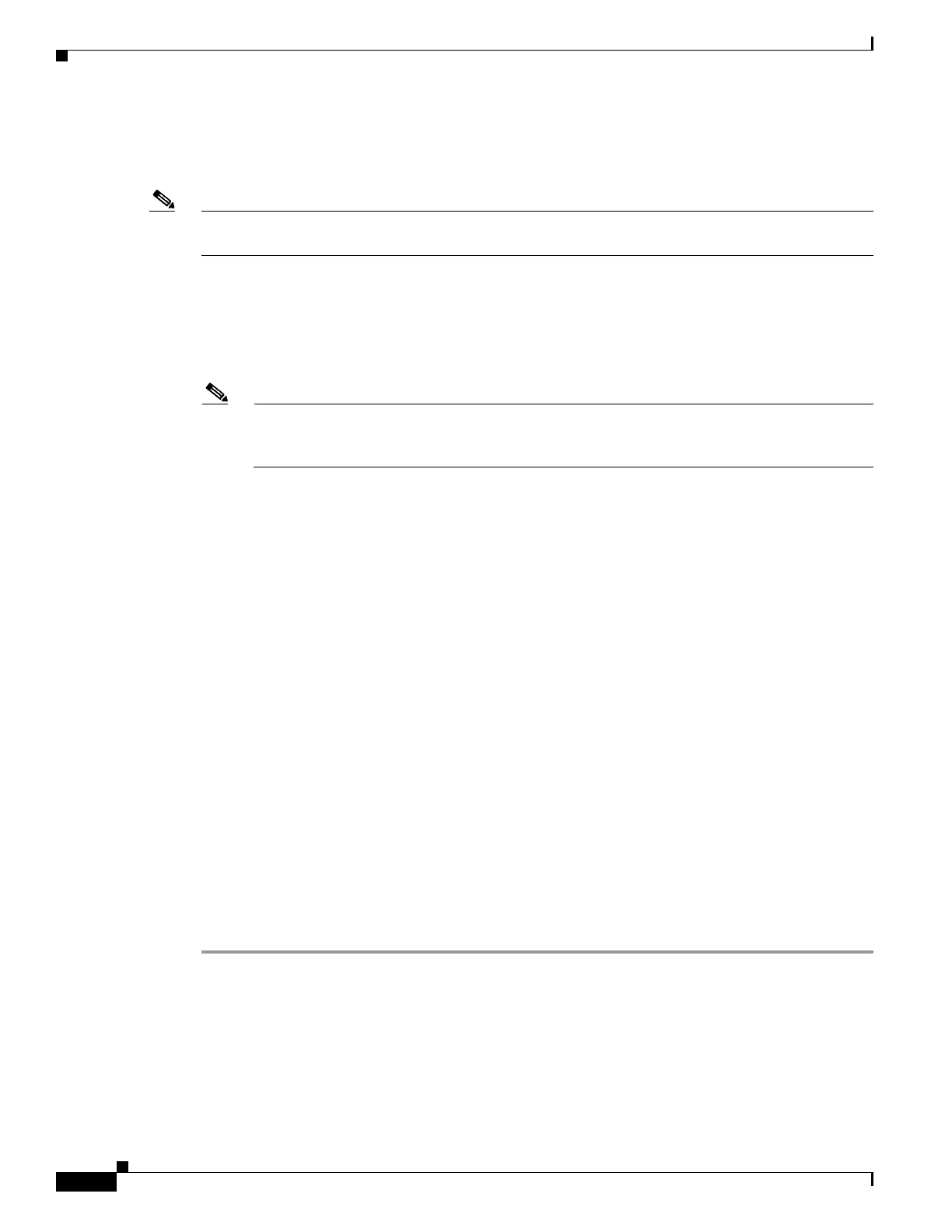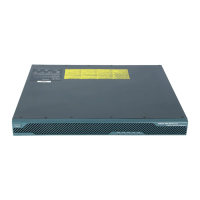1-100
Cisco ASA Series CLI Configuration Guide
Chapter 1 Configuring Clientless SSL VPN
Configuring Browser Access to Client-Server Plug-ins
When the user in a clientless SSL VPN session clicks the associated menu option on the portal page, the
portal page displays a window to the interface and displays a help pane. The user can select the protocol
displayed in the drop-down menu and enter the URL in the Address field to establish a connection.
Note Some Java plug-ins may report a status of connected or online even when a session to the destination
service is not set up. The open-source plug-in reports the status, not the ASA.
Before installing the first plug-in, you must follow the instructions in the next section.
Prerequisites
• The plug-ins do not work if the security appliance configures the clientless session to use a proxy
server.
Note The remote desktop protocol plug-in does not support load balancing with a session broker.
Because of the way the protocol handles the redirect from the session broker, the connection
fails. If a session broker is not used, the plug-in works.
• The plug-ins support single sign-on (SSO). They use the same credentials entered to open the
clientless SSL VPN session. Because the plug-ins do not support macro substitution, you do not
have the options to perform SSO on different fields such as the internal domain password or on an
attribute on a RADIUS or LDAP server.
• To configure SSO support for a plug-in, you install the plug-in, add a bookmark entry to display a
link to the server, and specify SSO support when adding the bookmark.
• The minimum access rights required for remote use belong to the guest privilege mode.
Requirements
• Per the GNU General Public License (GPL), Cisco redistributes plug-ins without having made any
changes to them. Per the GPL, Cisco cannot directly enhance these plug-ins.
• Clientless SSL VPN must be enabled on the ASA to provide remote access to the plug-ins.
• A stateful failover does not retain sessions established using plug-ins. Users must reconnect
following a failover.
• Plug-ins require that ActiveX or Oracle Java Runtime Environment (JRE) 1.4.2 (or later) is enabled
on the browser. There is no ActiveX version of the RDP plug-in for 64-bit browsers.
RDP Plug-in ActiveX Debug Quick Reference
To set up and use an RDP plug-in, you must add a new environment variable. For the process of adding
a new environment variable, use the following steps:
Step 1 Right-click My Computer to access the System Properties, and choose the Advanced tab.
Step 2 On the Advanced tab, choose the environment variables button.
Step 3 In the new user variable dialog box, enter the RF_DEBUG variable.
Step 4 Verify the new Environment Variable in the user variables section.
