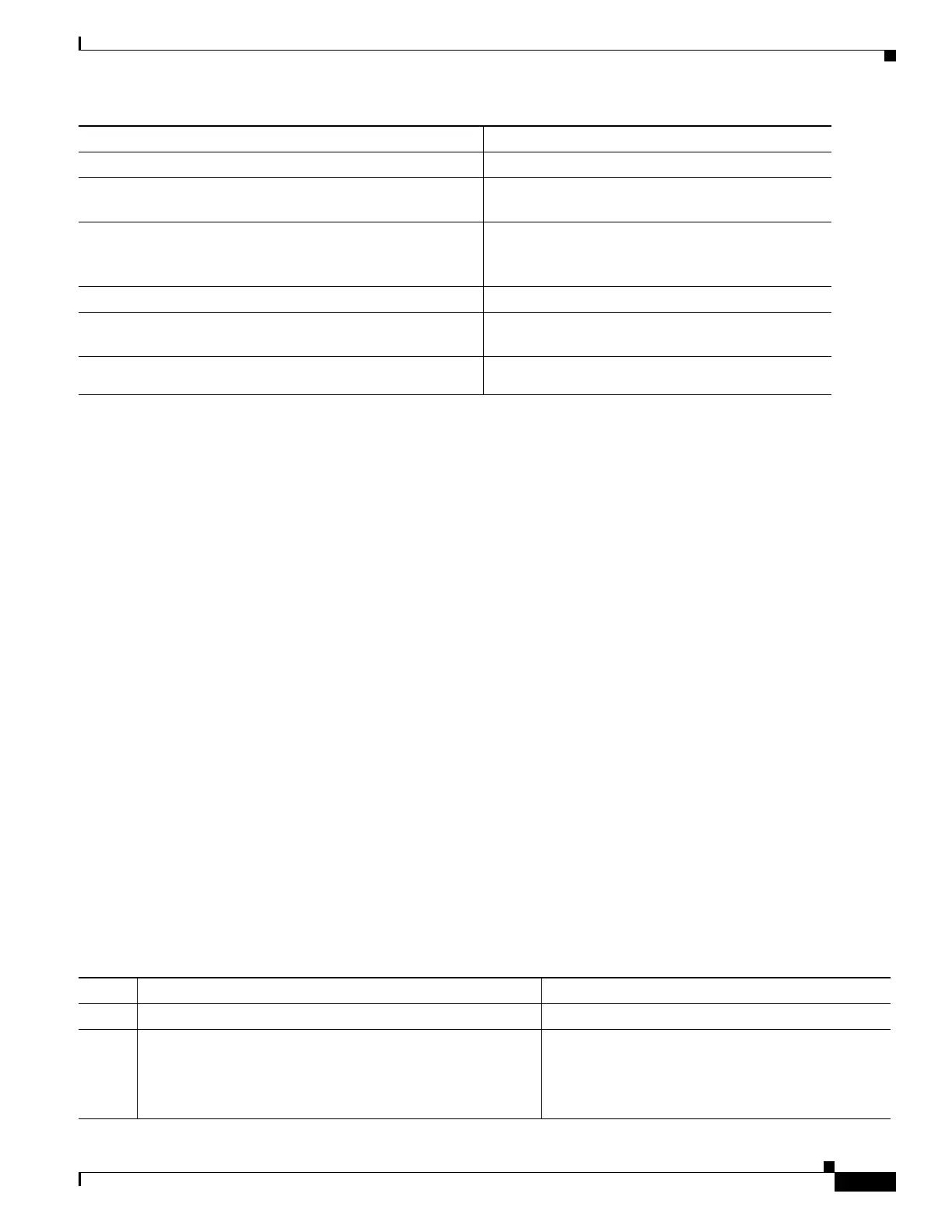1-59
Cisco ASA Series CLI Configuration Guide
Chapter 1 Configuring Clientless SSL VPN
Configuring Application Access
Following the configuration of the smart tunnel auto sign-on server list, you must assign it to a group
policy or a local user policy for it to become active, as described in the next section.
The next step is to add servers to the server list.
Adding Servers to a Smart Tunnel Auto Sign-on Server List
The following steps describe how to add servers to the list of servers for which to provide auto sign-on
in smart tunnel connections, and assign that list to a group policies or a local user.
Prerequisites
You must use the smart-tunnel auto-signon list command to create a list of servers first. You can assign
only one list to a group policy or username.
Restrictions
• The smart-tunnel auto sign-on feature supports only applications communicating HTTP and HTTPS
using Internet Explorer and Firefox.
• Firefox requires the administrator to specify hosts using an exact host name or IP address (instead
of a host mask with wild cards, a subnet using IP addresses, or a netmask). For example, within
Firefox, you cannot enter *.cisco.com and expect auto sign-on to host email.cisco.com.
Detailed Steps
To enable smart tunnel auto sign-on in clientless (browser-based) SSL VPN sessions, use the following
commands:
config-webvpn
Switches to config-webvpn configuration mode.
smart-tunnel auto-signon HR use-domain ip
192.32.22.56 255.255.255.0
Adds all hosts in the subnet and adds the Windows
domain to the username if authentication requires it.
(Optional)
no smart-tunnel auto-signon HR use-domain ip
192.32.22.56 255.255.255.0
Removes that entry from the list and the list named
HR if the entry removed is the only entry in the list.
no smart-tunnel auto-signon HR
Removes the entire list from the ASA configuration.
smart-tunnel auto-signon intranet host *.example.com
Adds all hosts in the domain to the smart tunnel auto
sign-on list named intranet.
no smart-tunnel auto-signon intranet host
*.example.com
Removes that entry from the list.
Command Purpose
Command Purpose
Step 1
webvpn
Switches to webvpn configuration mode.
Step 2
group-policy webvpn
or
username webvpn
Switches to group-policy webvpn configuration
mode.
Switches to username webvpn configuration mode.
