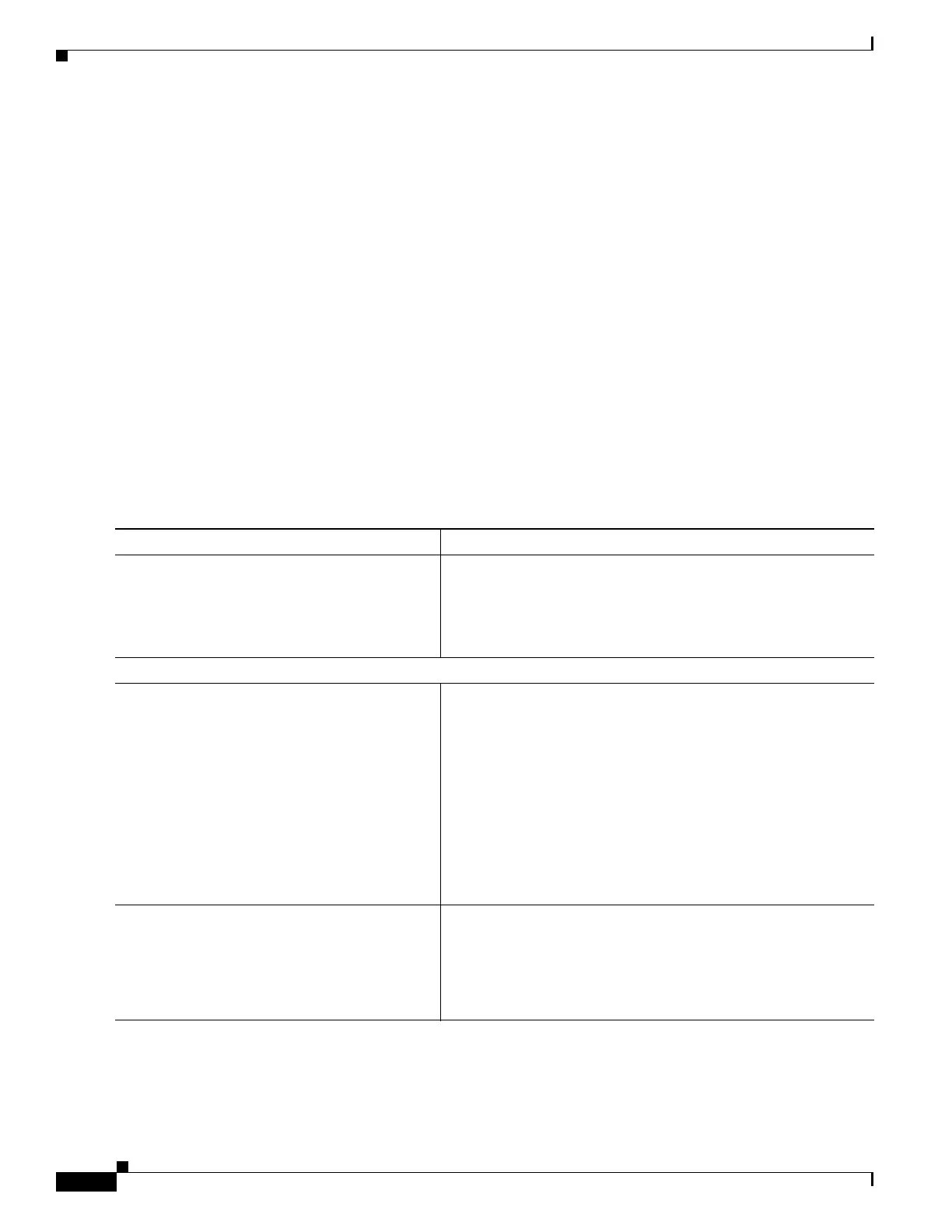1-18
Cisco ASA Series CLI Configuration Guide
Chapter 1 Configuring Objects
Configuring Objects
Configuring Time Ranges
Create a reusable component that defines starting and ending times that can be applied to various security
features. Once you have defined a time range, you can select the time range and apply it to different
options that require scheduling.
The time range feature lets you define a time range that you can attach to traffic rules, or an action. For
example, you can attach an access list to a time range to restrict access to the ASA.
A time range consists of a start time, an end time, and optional recurring entries.
Guidelines
• Multiple periodic entries are allowed per time range. If a time range has both absolute and periodic
values specified, then the periodic values are evaluated only after the absolute start time is reached,
and they are not further evaluated after the absolute end time is reached.
• Creating a time range does not restrict access to the device. This procedure defines the time range
only.
Detailed Steps
Examples
The following is an example of an absolute time range beginning at 8:00 a.m. on January 1, 2006.
Because no end time and date are specified, the time range is in effect indefinitely.
Command Purpose
Step 1
time-range name
Example:
hostname(config)# time range Sales
Identifies the time-range name.
Step 2
Do one of the following:
periodic days-of-the-week time to
[days-of-the-week] time
Example:
hostname(config-time-range)# periodic
monday 7:59 to friday 17:01
Specifies a recurring time range.
You can specify the following values for days-of-the-week:
• monday, tuesday, wednesday, thursday, friday, saturday,
or sunday.
• daily
• weekdays
• weekend
The time is in the format hh:mm. For example, 8:00 is 8:00 a.m.
and 20:00 is 8:00 p.m.
absolute start time date [end time date]
Example:
hostname(config-time-range)# absolute
start 7:59 2 january 2009
Specifies an absolute time range.
The time is in the format hh:mm. For example, 8:00 is 8:00 a.m.
and 20:00 is 8:00 p.m.
The date is in the format day month year; for example, 1 january
2006.