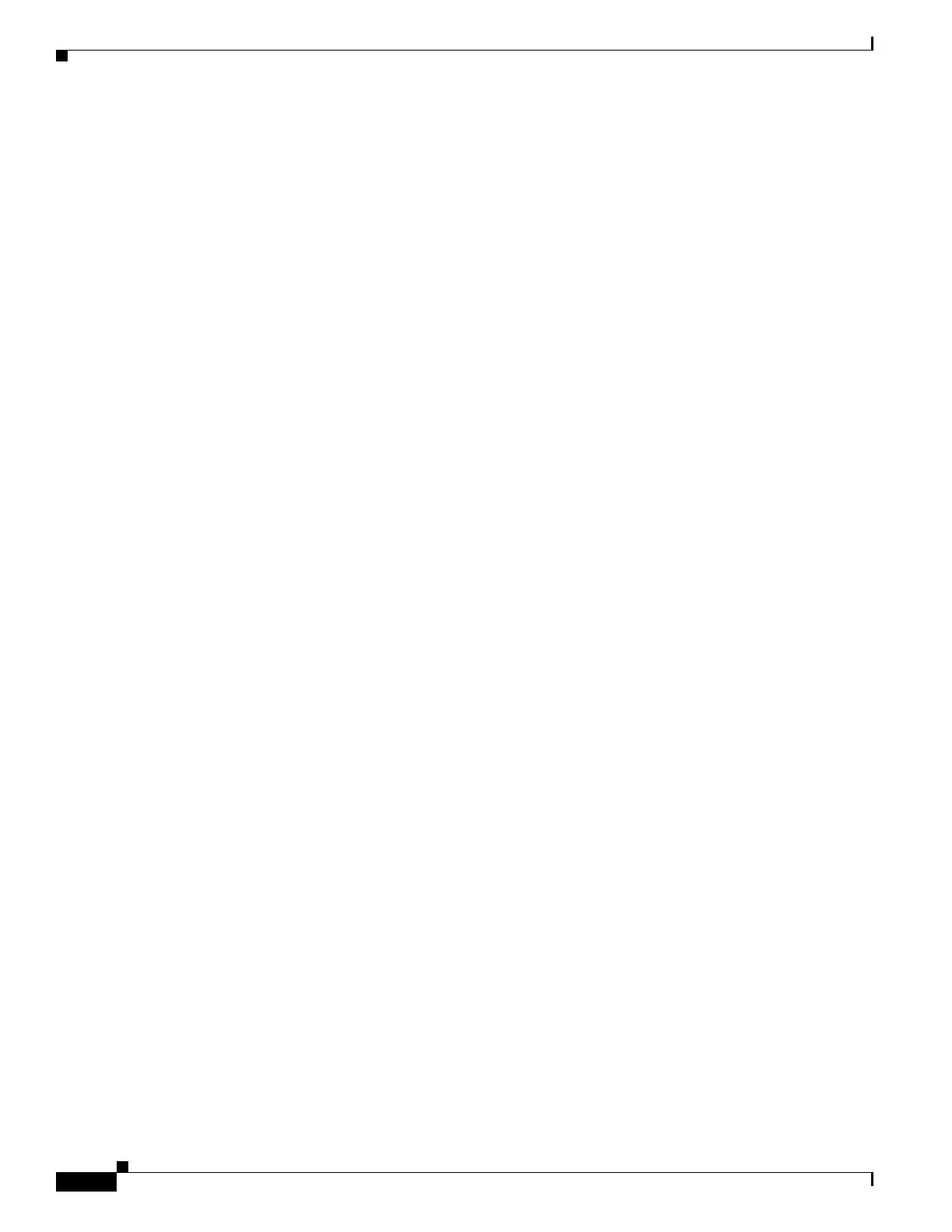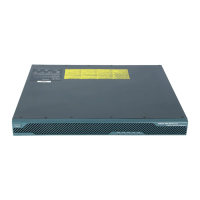1-8
Cisco ASA Series CLI Configuration Guide
Chapter 1 Configuring the ASA to Integrate with Cisco TrustSec
Prerequisites for Integrating the ASA with Cisco TrustSec
Prerequisites for Integrating the ASA with Cisco TrustSec
Before configuring the ASA to integrate with Cisco TrustSec, you must perform the following
prerequisites:
• Register the ASA with the ISE.
• Create a security group for the ASA on the ISE.
• Generate the PAC file on the ISE to import into the ASA.
Registering the ASA with the ISE
The ASA must be configured as a recognized Cisco TrustSec network device in the ISE before the ASA
can successfully import a PAC file.
1. Log into the ISE.
2. Choose Administration > Network Devices > Network Devices.
3. Click Add.
4. Enter the IP address of the ASA.
5. When the ISE is being used for user authentication in the Cisco TrustSec solution, enter a shared
secret in the Authentication Settings area.
When you configure the AAA sever on the ASA, provide the shared secret you create here on the
ISE. The AAA server on the ASA uses this shared secret to communicate with the ISE.
6. Specify a device name, device ID, password, and a download interval for the ASA. See the ISE
documentation for the details to perform these tasks.
Creating a Security Group on the ISE
When configuring the ASA to communicate with the ISE, you specify a AAA server. When configuring
the AAA server on the ASA, you must specify a server group.
The security group must be configured to use the RADIUS protocol.
1. Log into the ISE.
2. Choose Policy > Policy Elements > Results > Security Group Access > Security Group.
3. Add a security group for the ASA. (Security groups are global and not ASA specific.)
The ISE creates an entry under Security Groups with a tag.
4. Under the Security Group Access section, configure a device ID credentials and password for the
ASA.
Generating the PAC File
For information about the PAC file, see Importing a Protected Access Credential (PAC) File, page 1-13.
Before generating the PAC file, you must have registered the ASA with the ISE.
1. Log into the ISE.
2. Choose Administration > Network Resources > Network Devices.
3. From the list of devices, select the ASA device.
4. Under the Security Group Access (SGA), click Generate PAC.
5. To encrypt the PAC file, enter a password.
