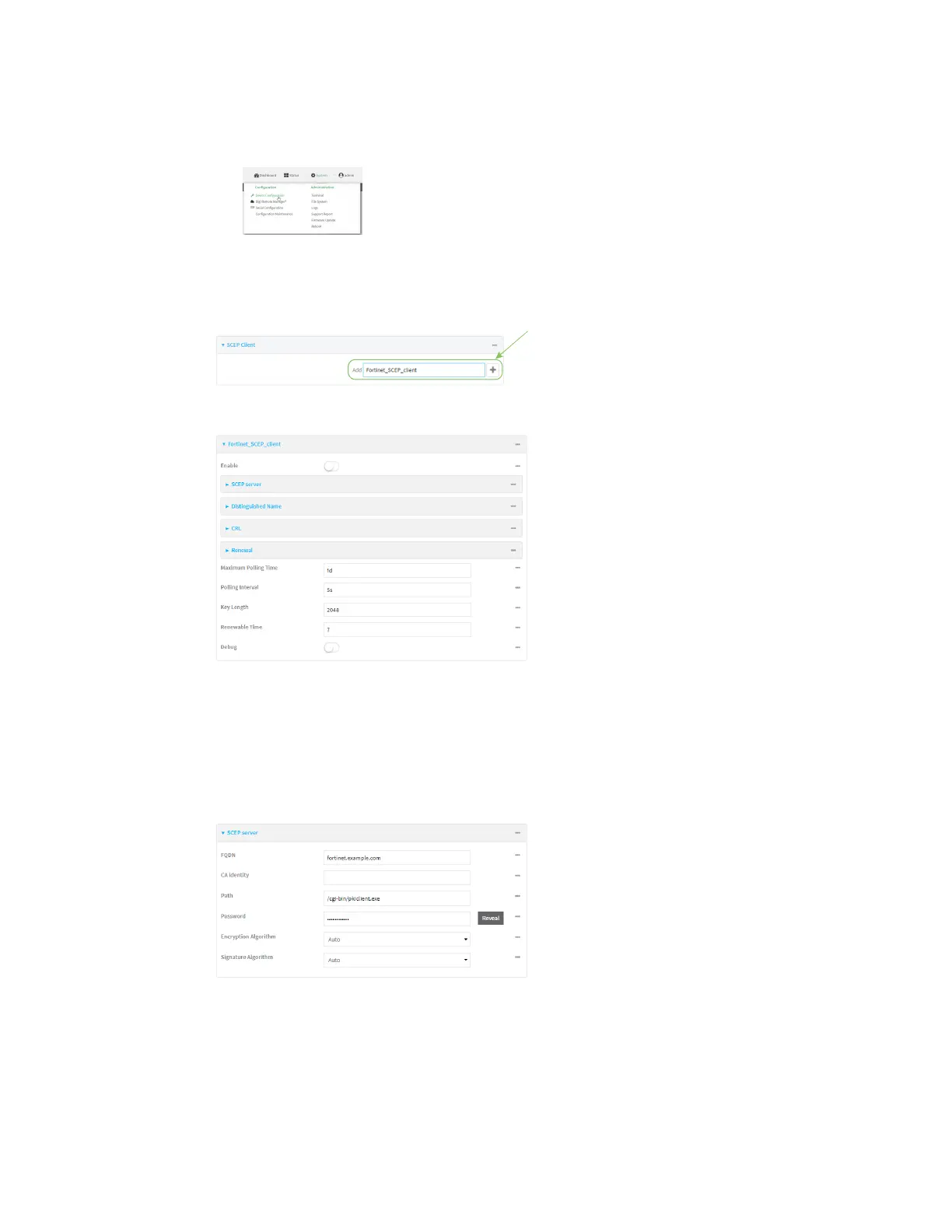Virtual Private Networks (VPN) IPsec
Digi Connect IT® 4 User Guide
366
Local Web UI:
a. On the menu, click System. Under Configuration, click Device Configuration.
The Configuration window is displayed.
3. Click Network > SCEP Client.
4. For Add clients, enter a name for the SCEP client and click .
The new SCEP client configuration is displayed.
5. Click Enable to enable the SCEP client.
6. For Renewable Time, type the number of days that the certificate enrollment can be renewed,
prior to the request expiring. This value must match the setting of the Allow renewal x days
before the certified is expired option on the Fortinet server.
7. (Optional) Click Debug to enable verbose logging in /var/log/scep_client.
8. Click to expand SCEP server.
9. For FQDN, type the fully qualified domain name or IP address of the Fortinet server.
10. For Password, type the challenge password. This corresponds to the Default enrollment
password on the Fortinet server.
