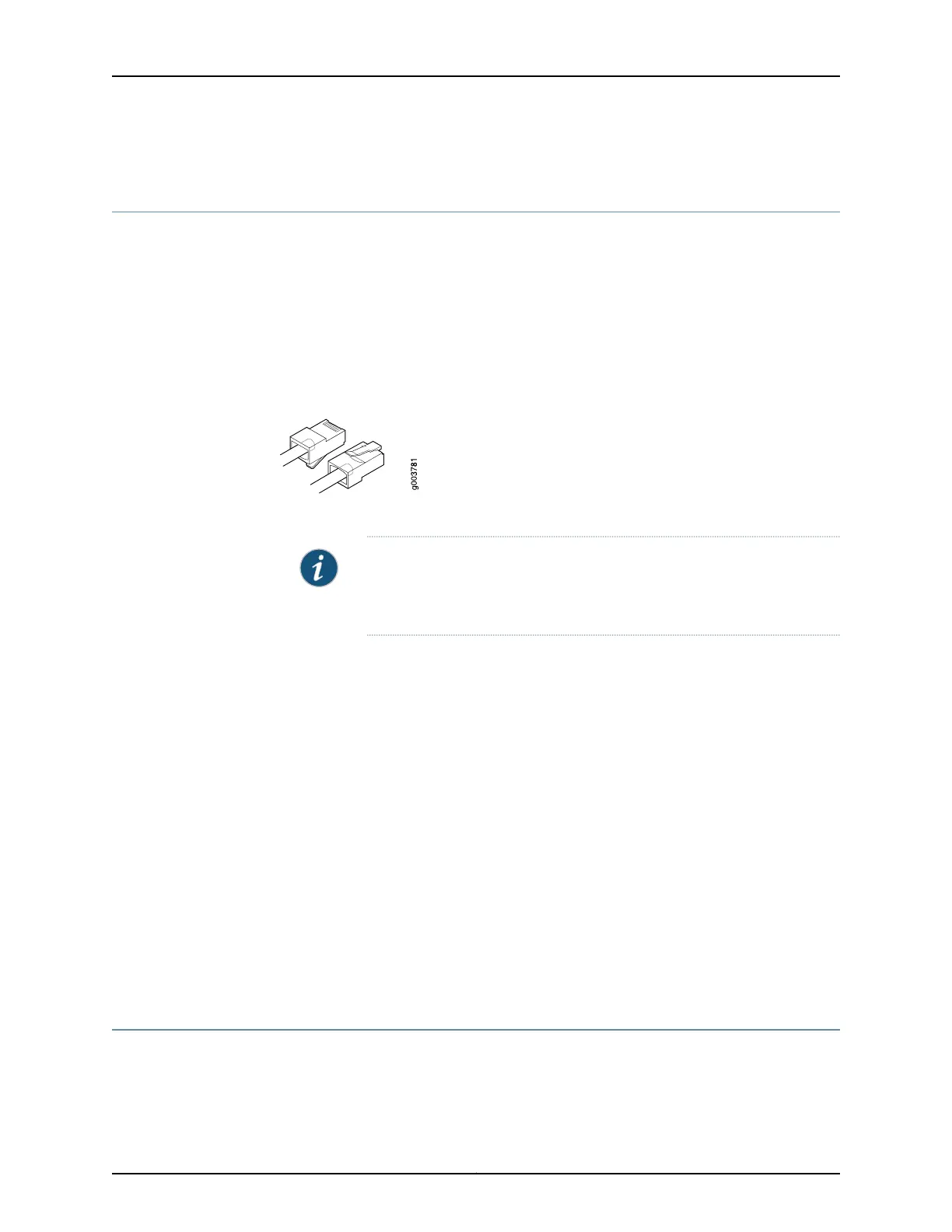Connecting the Modem to the Console Port on the SRX550 High Memory Services
Gateway
To connect the dial-up modem to the console port on the SRX550 High Memory Services
Gateway:
1. Turn off power to the services gateway.
2. Turn off power to the modem.
3. Plug one end of the Ethernet cable into the console port on the services gateway.
(Figure 23 on page 110 shows the console cable connector).
Figure 23: Console Cable Connector
4. Plug the other end of the Ethernet cable into the RJ-45 to DB-9 serial port adapter.
NOTE: Most modems have an RS-232 DB-25 connector. You must
separately purchase an adapter to connect your modem to the RJ-45 to
DB-9 adapter and Ethernet cable.
5. Connect the serial port adapter to a separately purchased DB-9 female to DB-25
male adapter or other adapter appropriate for your modem.
6. Plug the modem adapter into the DB-25 connector on the modem.
7. Connect the modem to your telephone network.
8. Turn on the power to the modem.
9. Power on the services gateway by pressing the Power button on the front of the
services gateway. Verify that the POWER LED on the front panel turns green.
Related
Documentation
Connecting to the SRX550 High Memory Services Gateway from the CLI Remotely on
page 133
•
• Configuring the Modem at the SRX550 High Memory ServicesGateway End on page 113
• Connecting the CLI at the User End for the SRX550 High Memory Services Gateway
on page 112
Connecting to the SRX550 High Memory Services Gateway from the CLI with the USB
Console Port
You can connect your management device to the USB console port on the services
gateway and use the CLI to configure the services gateway, as shown in
Figure 24 on page 111.
Copyright © 2016, Juniper Networks, Inc.110
SRX550 High Memory Services Gateway Hardware Guide