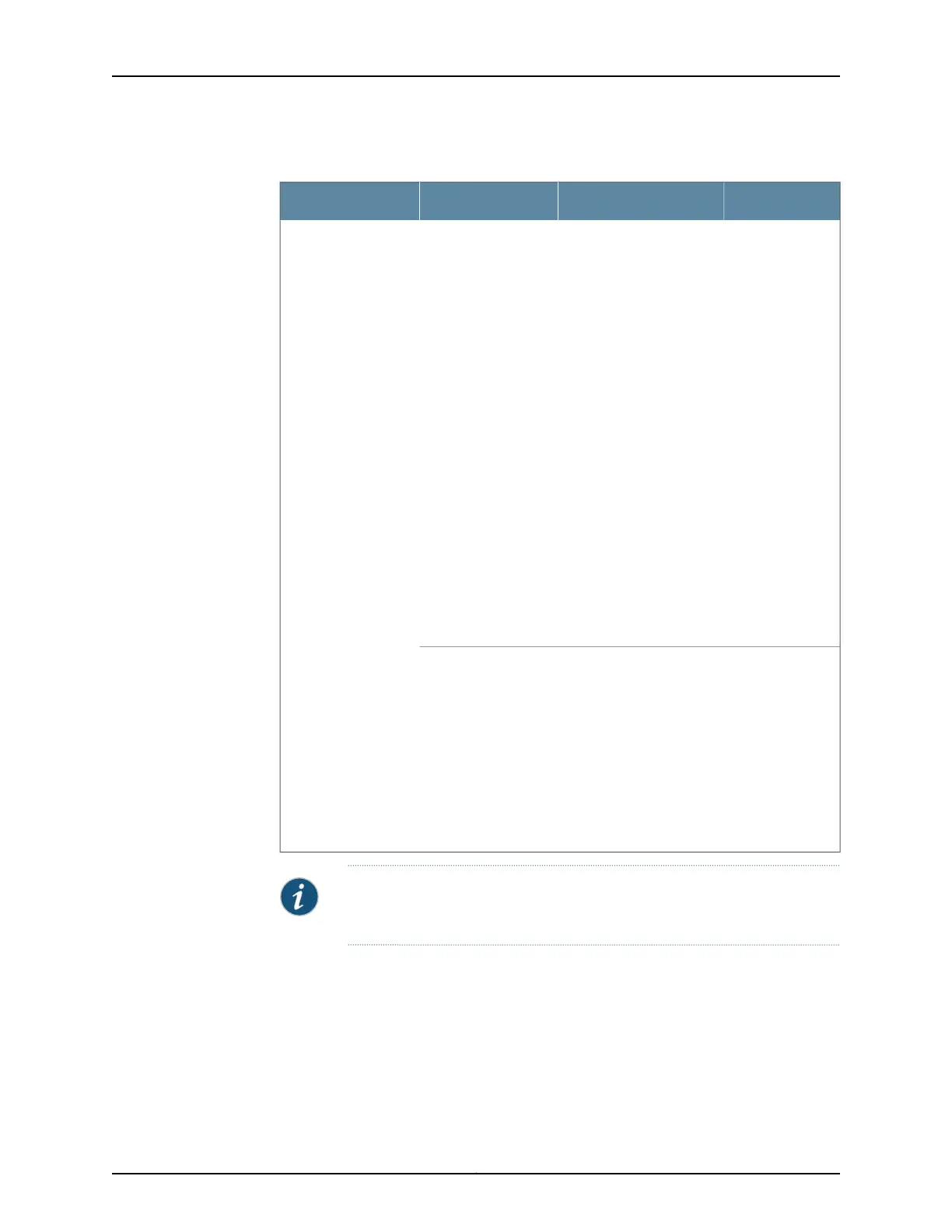Table 59: Alarms for Services Gateway Chassis Components (continued)
Alarm SeverityActionAlarm ConditionsComponent
Yellow (minor)
•
Check the room
temperature. See
“SRX550 High Memory
Services Gateway
Environmental
Specifications” on
page 50.
•
Check the air flow. See
“SRX550 High Memory
Services Gateway
Cabinet Airflow
Requirements” on
page 62.
•
Check the fans. See
“Maintaining the
SRX550 High Memory
Services Gateway
Cooling System
Components” on
page 144.
If you must replace a
fan, contact JTAC.
See “Juniper Networks
Technical Assistance
Center” on page 155
The services gateway
chassis temperature
is too high.
Hardware
components on the
services gateway
Red (major)Place your hand near the
exhaust vents at the side
of the chassis to determine
whether the fan is pushing
air out of the chassis.
If you must replace a fan,
contact JTAC.
See “Juniper Networks
Technical Assistance
Center” on page 155
The services gateway
fan has failed.
NOTE: For more information about alarms, see the Monitoring and
Troubleshooting for Security Devices.
Related
Documentation
Troubleshooting with the CLI on the SRX550 High Memory Services Gateway on page 145•
• Troubleshooting with LEDs on the SRX550 High Memory Services Gatewayon page 146
• SRX550 High Memory Services Gateway Front Panel on page 14
• Troubleshooting the Power System on the SRX550 High Memory Services Gateway
on page 150
149Copyright © 2016, Juniper Networks, Inc.
Chapter 20: Troubleshooting Components