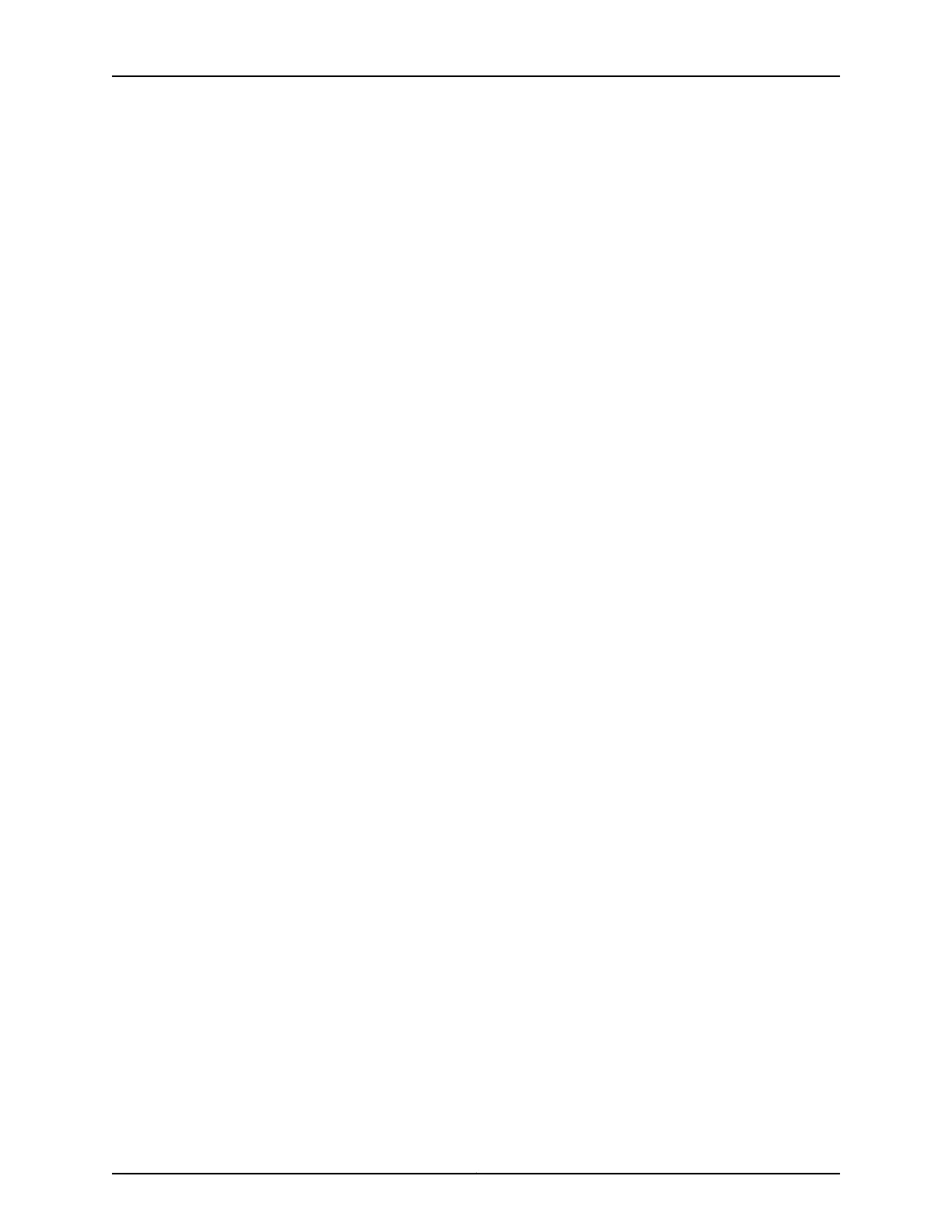9. Reconnect the power adapter to the services gateway. Verify that the Power LED
glows steadily green after you press the power button.
10. Verify that the Mini-PIM LED on the system dashboard glows steadily green to confirm
that the Mini-PIM is online.
Removing a Blank Mini-Physical Interface Module Faceplate
To remove a blank faceplate from the SRX Series Services Gateway:
1. Attach an electrostatic discharge (ESD) grounding strap to your bare wrist, and connect
the strap to the ESD point on the services gateway.
2. If the device is powered on, power off the device. Verify that the Power LED is off.
3. Loosen the screws on each side of the faceplate.
•
On faceplates with handles, use a 1/8-in. (3-mm) flat-blade (–) screwdriver to
loosen but not remove the captive screws.
•
On faceplates without handles, use a Phillips number 1 screwdriver to remove the
noncaptive screws.
4. Remove the faceplate.
Installing a Blank Mini-Physical Interface Module Faceplate
To install a blank faceplate on the SRX Series Services Gateway:
1. Align the captive screws on the blank faceplate with the screw holes on the chassis.
2. Tighten the screws on each side of the faceplate.
•
On faceplates with handles, use a 1/8-in. (3-mm) flat-blade (–) screwdriver to
tighten the captive screws.
•
On faceplates without handles, use a Phillips number 1 screwdriver to tighten the
noncaptive screws.
Related
Documentation
• Replacing Gigabit-Backplane Physical Interface Modules on the SRX550 High Memory
Services Gateway on page 175
173Copyright © 2016, Juniper Networks, Inc.
Chapter 23: Replacing Mini-Physical Interface Modules