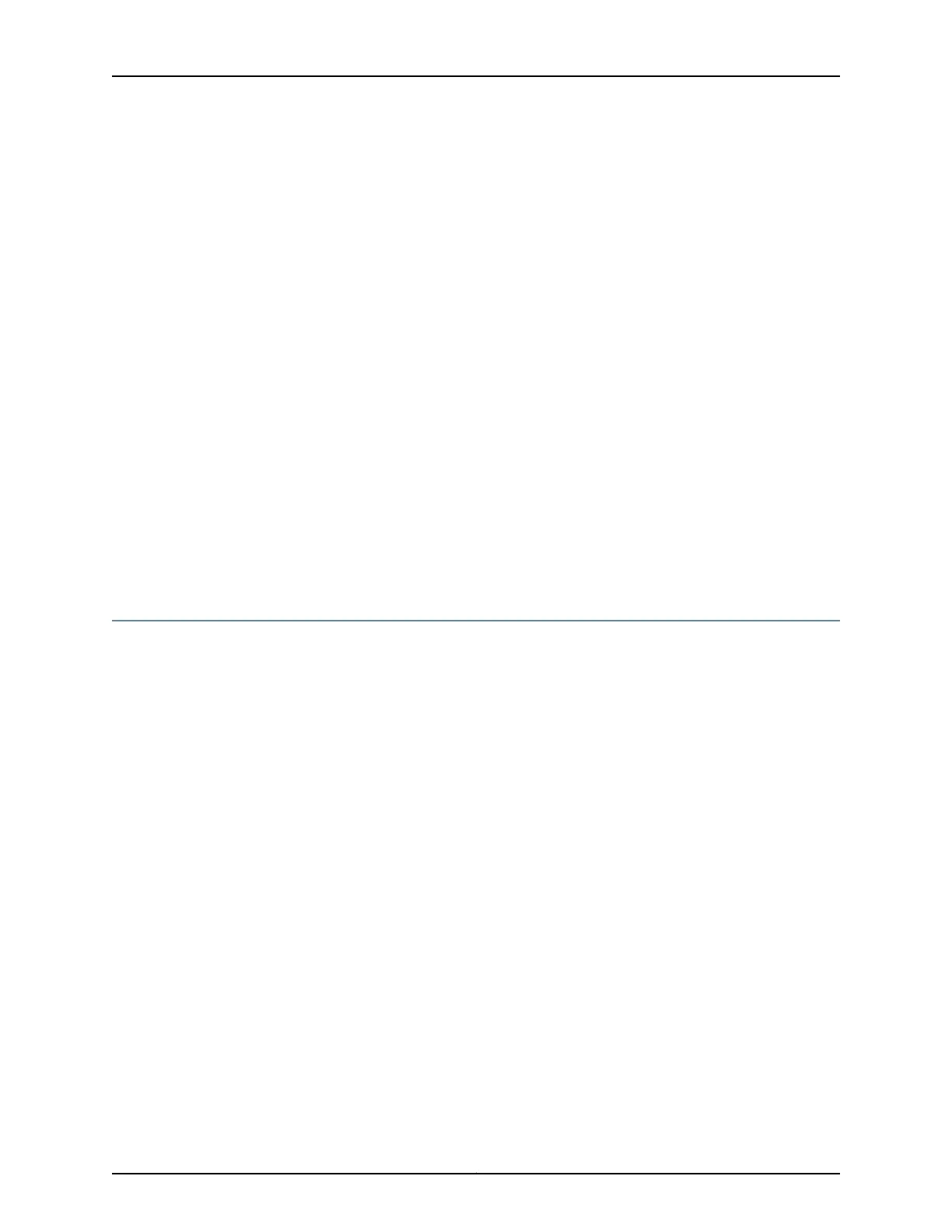[edit]
user@host# set security zones security-zone trust interfaces ge-0/0/x.0
host-inbound-traffic system-services all
where x is less than or equal to 16
6. Add or select security zones for host inbound traffic protocol options:
[edit]
user@host# set security zones security-zone trust interfaces ge-0/0/x.0
host-inbound-traffic protocols all
where x is less than or equal to 16
7. Set security policies:
[edit]
user@host# set security policies default-policy permit-all
Related
Documentation
SRX550 High Memory Services Gateway Gigabit-Backplane Physical Interface Modules
Overview on page 23
•
• 8-Port Gigabit Ethernet SFP XPIM on page 25
• 16-Port Gigabit Ethernet XPIM (PoE) on page 29
Configuring Mini-Physical Interface Modules
To enable the Mini-Physical Interface Module (Mini-PIM) installedon the services gateway,
you must configure the basic settings for the Mini-PIM. You can perform the configuration
tasks for this using either the J-Web interface or the CLI.
•
Using the J-Web Interface on page 137
•
Using the CLI on page 138
Using the J-Web Interface
To perform basic configuration for the Mini-PIM and to configure network interfaces for
the services gateway using the J-Web interface:
1. In the J-Web interface, select Configure>Interfaces.
The Interfaces page displays and lists the network interfaces present on the services
gateway, along with configuration information (if configured).
2. Select the interface name and click Add > Logical Interfaces. Enter the details and
click OK. To use the port on the Mini-PIM, assign an IP address to the port and assign
it to a security zone, other than the Null zone. If there are no security zones listed,
proceed to the next step to add a security zone.
137Copyright © 2016, Juniper Networks, Inc.
Chapter 18: Performing Initial Configuration