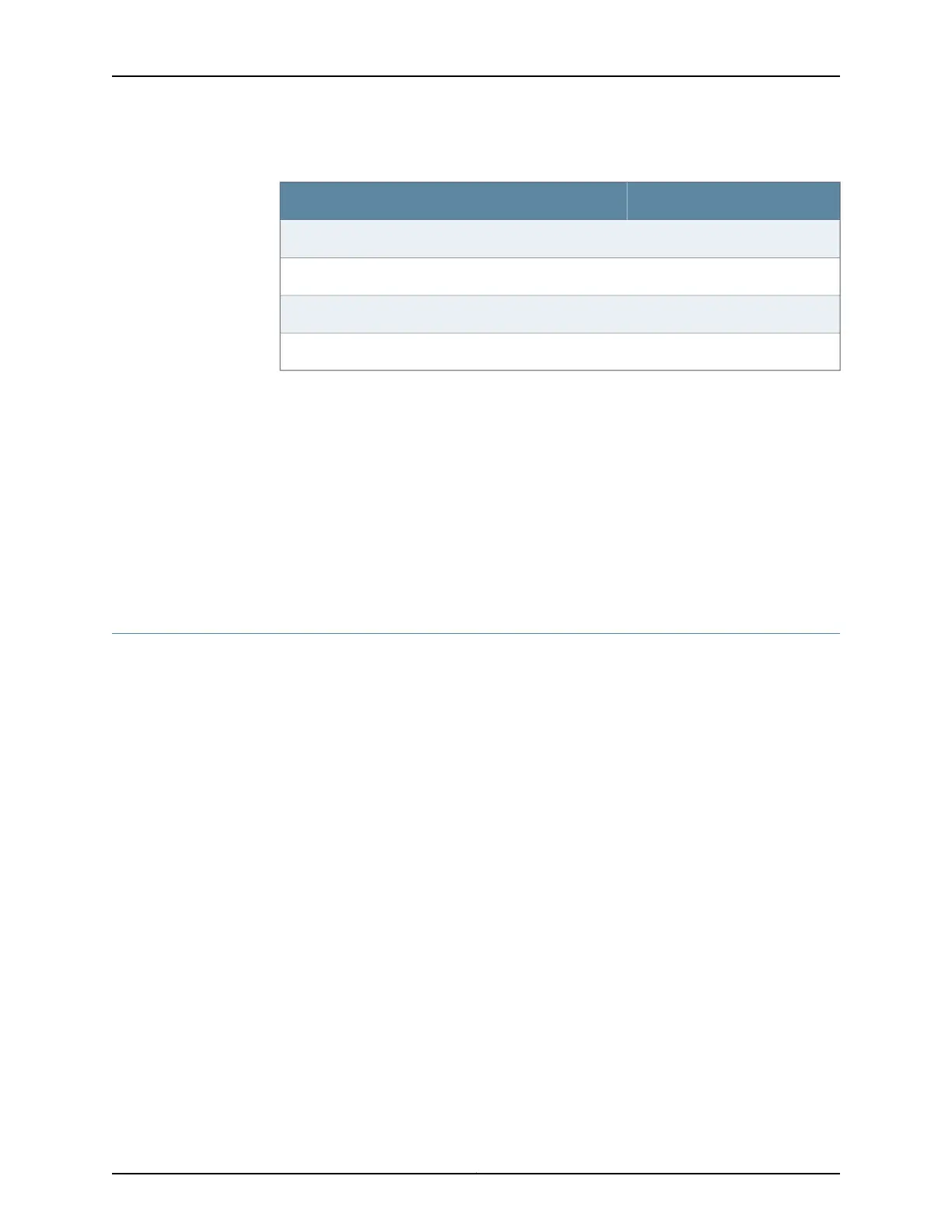Table 57: Port Settings (continued)
ValuePort Settings
8Data bits
NoneParity
1Stop bits
NoneFlow control
9. Power on the services gateway by pressing the Power button on the front of the
services gateway. Verify that the POWER LED on the front panel turns green.
The terminal emulation screen on your management device displays the startup
sequence. When the services gateway has finished starting up, a login prompt appears.
10. Log in as the user root. No password is required at initial connection, but you must
assign a root password before committing any configuration settings.
Related
Documentation
Connecting to the SRX550 High Memory Services Gateway from the CLI Remotely on
page 133
•
Connecting to the SRX550 High Memory Services Gateway from the CLI Remotely
You can connect an SRX550 High Memory Services Gateway to the CLI from a remote
location through two dial-up modems:
•
A modem that is connected to the console port on the services gateway
•
A second modem that is connected to a remote management device
The modem connection lets you remotely perform the same console operations that
you can perform locally.
Related
Documentation
Configuring the Modem at the SRX550 High Memory ServicesGatewayEnd on page 113•
• Connecting the Modem to the Console Port on the SRX550 High Memory Services
Gateway on page 110
• Connecting the CLI at the User End for the SRX550 High Memory Services Gateway
on page 112
133Copyright © 2016, Juniper Networks, Inc.
Chapter 18: Performing Initial Configuration