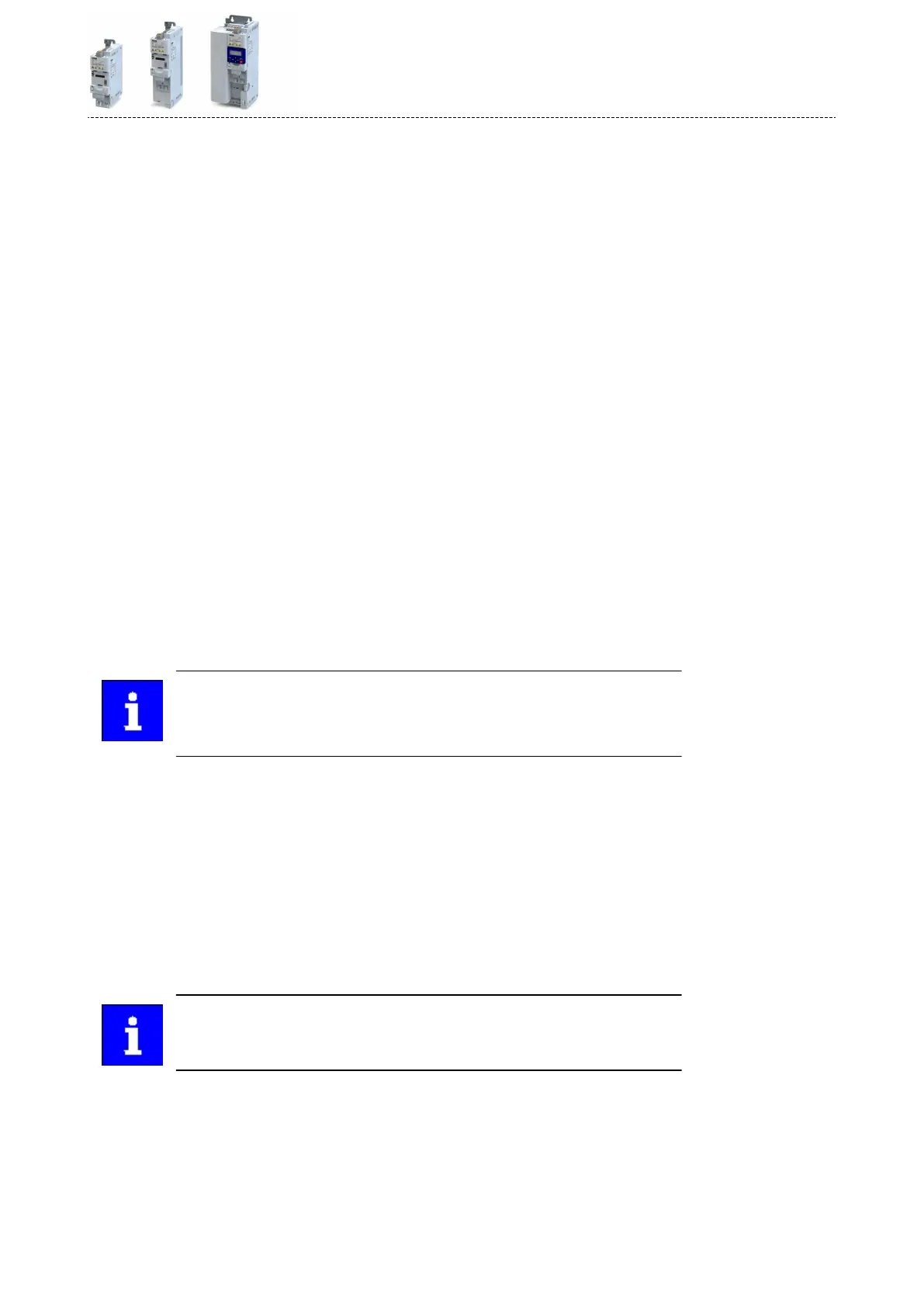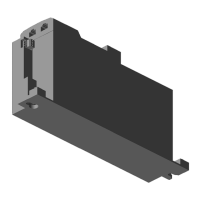How to congure the network:
1.Acvate network control in the inverter.
1. Acvate network control: 0x2631:037 (P400.37) = "TRUE [1]"
2. Set network as standard setpoint source: 0x2860:001 (P201.01) = "Network [5]"
The network control is now acvated.
Further informaon on this: 4General network sengs ^ 332
3. Save parameter sengs: 0x2022:003 (P700.03) = "On / start [1]"
2.Congure the master for the gateway funcon.
1. Start the »PLC Designer«.
2. On»PLC Designer«project.
3. Open the "Communicaon sengs" tab of the master.
4. Click "Add gateway".
Do the following in the appearing dialog window:
a) Enter the IP address of the master.
b) Conrm the entry with "OK".
5. Click "Search network".
6. Select the corresponding master for the previously entered IP address.
7. Click "Set acve path".
8.
Log into the master using the "Online à Log in" menu command or with <Alt>+<F8>.
Now you can access the slaves from the Engineering PC via the EtherCAT master as gate-
way.
3.Carry out network scan.
1. Execute the "Start Search" command in the context menu of the master.
The appearing dialog box lists all available EtherCAT devices according to the physical
order in the network.
2. Click "Copy all devices into the project".
The physical network structure is reproduced in the »PLC Designer«project.
A proper operaon requires that the network topology generated in the project
corresponds to the physical order of the EtherCAT nodes in the network. Other-
wise, an error message displays which slave (product code) is to be expected at
which posion.
4.Oponally: Adapt EtherCAT device to the applicaon.
1. Adapt parameter values under the "Sengs" and "Parameter list" tabs.
2. Set the PDO mapping under the "Process data" tab.
3. Assign variable names under the "EtherCAT I/O image" by double-clicking the variable
elds.
4. Create PLC program.
5.Load the network conguraon into the master.
1.
Log o: Menu command "Online à Log o" or <Ctrl>+<F8>.
2.
Compiling: Menu command "Build à Build" or <F11>.
3.
Log in: Menu command "Online à Log in" or <Alt>+<F8>.
The
conguraon, the parameter sengs and the PLC program are loaded into the mas-
ter. Aerwards, all EtherCAT slaves are Inialised.
These steps must be carried out aer every change within
the »PLC Designer«project. An already available conguraon and an available
PLC program in the master will be then overwrien.
Conguring the network
EtherCAT
Short setup
395