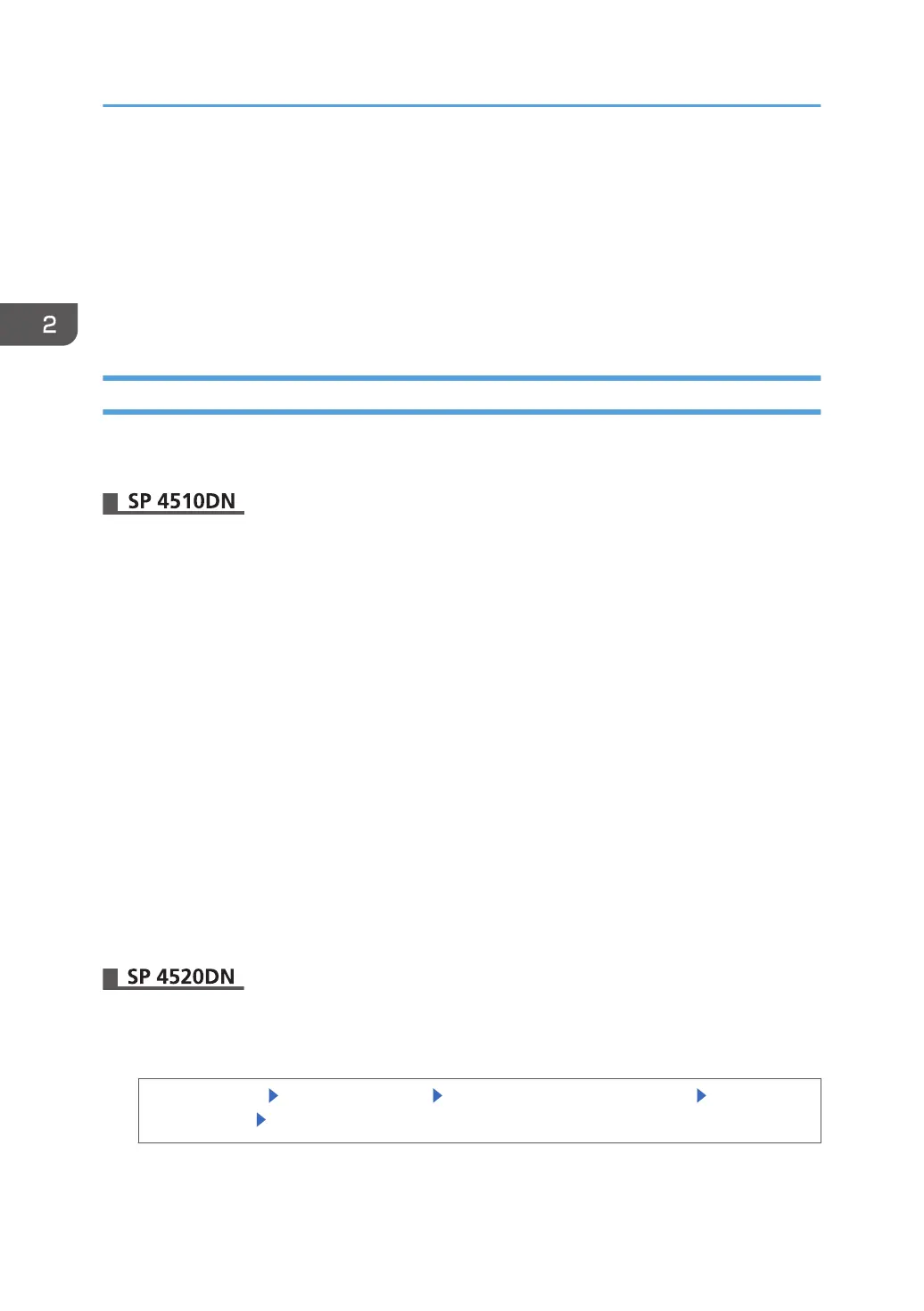Basic Authentication
Specify this authentication method when using the printer's Address Book to authenticate each user.
Using Basic authentication, you can manage the printer's available functions and limit access to Stored
Print files and the personal data in the Address Book. Under Basic authentication, the administrator must
specify the functions available to each user registered to the Address Book. For details about limitation
of functions, see page 37 "Authentication Information Stored in the Address Book".
Specifying Basic Authentication
Before beginning to configure the printer, make sure that administrator authentication is properly
configured under "Administrator Authentication Management".
1. Log in as the machine administrator from Web Image Monitor.
2. Point to [Device Management], and then click [Configuration].
3. Click [User Authentication Management] under "Device Settings".
4. Select [Basic Authentication] in the "User Authentication Management" list.
5. Select the "Printer Job Authentication" level.
For details about the printer job authentication levels, see page 57 "Printer Job Authentication".
If you select [Entire] or [Simple (All)], proceed to Step 7.
If you select [Simple (Limitation)], proceed to Step 6.
6. Specify the range in which [Simple (Limitation)] is applied to "Printer Job Authentication".
You can specify the IP address range to which this setting is applied. Also, you can specify whether
or not to apply the setting to the parallel and USB interfaces.
7. In "Available Functions", select the printer's functions you want to permit.
8. Click [OK].
9. Log out.
1. Log in as the machine administrator from the control panel.
2. Display the screen for configuring Basic authentication.
[System Settings] [Administrator Tools] [User Authentication Management] [Basic
Authentication] [OK]
2. Configuring User Authentication
36