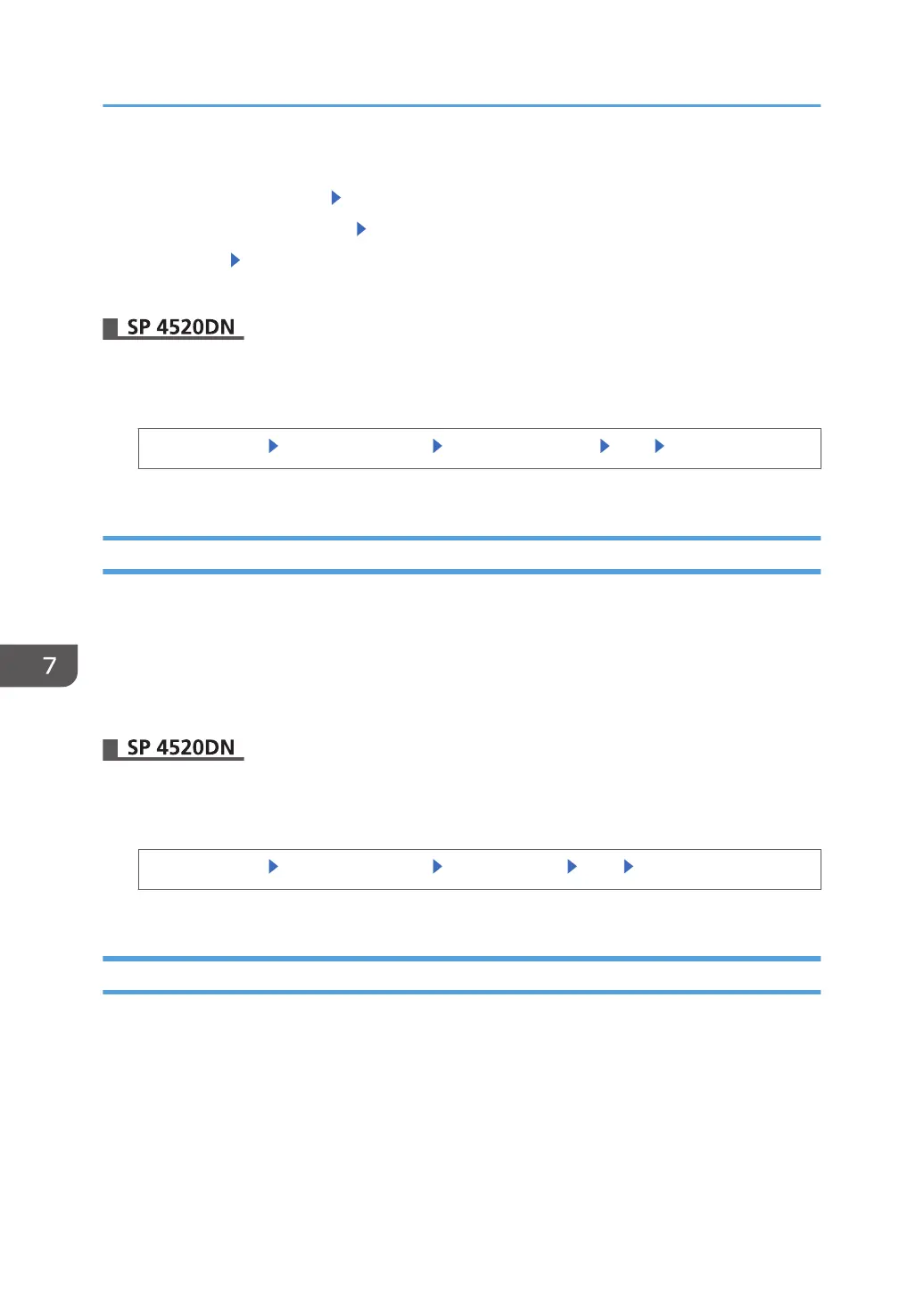1. Log in as the machine administrator from the printer's control panel.
2. Select [Security Options] Press [OK]
3. Select [Transfer Log Setting] Press [OK]
4. Select [Off] Press [OK]
5. Log out.
1. Log in as the machine administrator from the control panel.
2. Disable log transfer.
[System Settings] [Administrator Tools] [Transfer Log Setting] [Off] [OK]
3. Log out.
Specifying Delete All Logs
Use the following procedure to delete all logs stored in the printer.
Deleting all logs from the machine as a batch can be achieved only if the log collection server is in use
or if the Web Image Monitor setting has been specified to collect job log, access log or eco-friendly log.
This can also be specified via Web Image Monitor. For details, see page 202 "Deleting All Logs" (for SP
4510DN).
1. Log in as the machine administrator from the control panel.
2. Delete logs.
[System Settings] [Administrator Tools] [Delete All Logs] [Yes] [Exit]
3. Log out.
Managing Logs from the Log Collection Server
For details about using the log collection server to manage log files, see the manual supplied with the
log collection server.
7. Managing the Printer
204