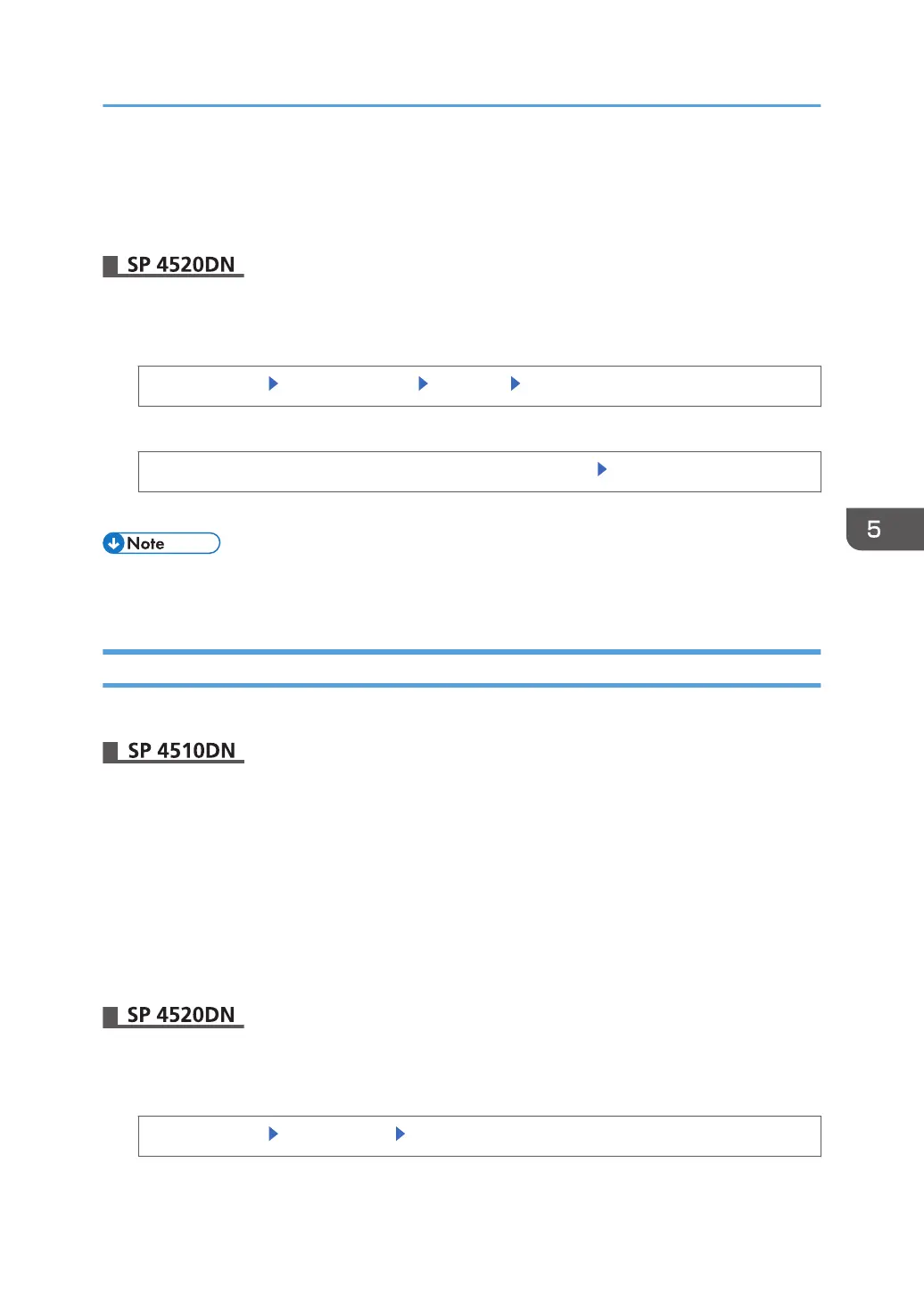6. Press [OK].
7. Press [Menu] twice.
8. Log out.
1. Log in as the network administrator from the control panel.
2. Display the "Permit SSL/TLS Communication" screen.
[System Settings] [Interface Settings] [Network] [Permit SSL/TLS Communication]
3. Select the encrypted communication mode.
[Ciphertext Only], [Ciphertext Priority], or [Ciphertext/Cleartext] [OK]
4. Log out.
• The SSL/TLS encrypted communication mode can also be specified using Web Image Monitor. For
details, see Web Image Monitor Help.
Enabling SSL for SMTP Connections
Use the following procedure to enable SSL encryption for SMTP connections.
1. Log in as the network administrator from Web Image Monitor.
2. Point to [Device Management], and then click [Configuration].
3. Click [Email] under "Device Settings".
4. Click [On] for "Use Secure Connection (SSL)" in the "SMTP" section.
If you are not using SSL for SMTP connections, click [Off].
5. Click [OK].
6. Log out.
1. Log in as the network administrator from the control panel.
2. Display the "SMTP Server" screen.
[System Settings]
[Email Settings] [SMTP Server]
Configuring SSL/TLS
125