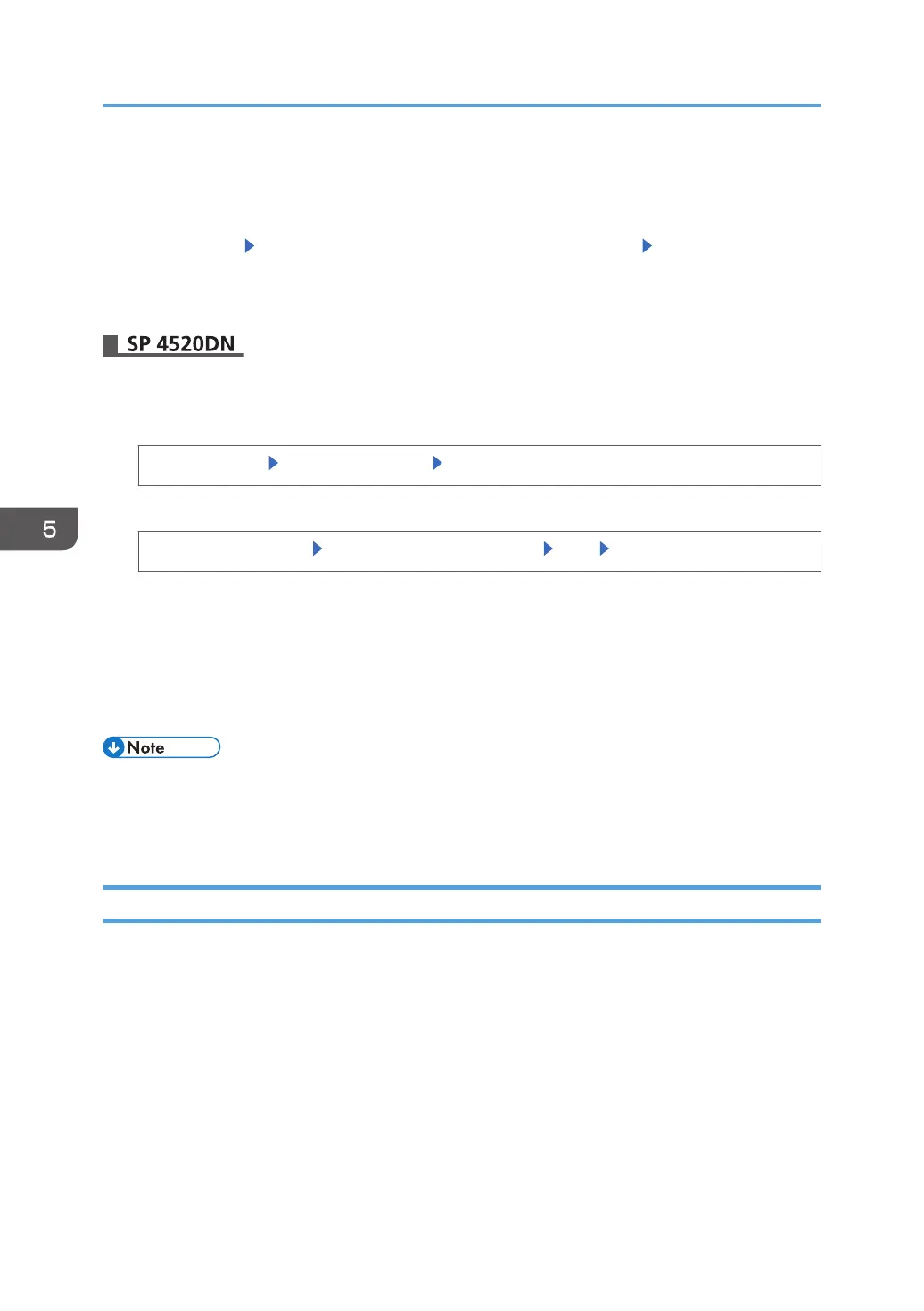The network administrator must give users the driver encryption key specified on the printer so they
can register it on their computers. Make sure to enter the same driver encryption key as that is
specified on the printer.
6. Select [Enter] Enter the driver encryption key again to confirm it Select [Accept]
7. Press [Menu] twice.
8. Log out.
1. Log in as the network administrator from the control panel.
2. Display the "Extended Security" screen.
[System Settings] [Administrator Tools] [Extended Security]
3. Specify the driver encryption key.
[Driver Encryption Key] Enter the driver encryption key [OK] [Exit]
Enter the driver encryption key using up to 32 alphanumeric characters.
The network administrator must give users the driver encryption key specified on the printer so they
can register it on their computers. Make sure to enter the same driver encryption key as that is
specified on the printer.
4. Log out.
• "Extended Security" can be specified also via Web Image Monitor. For details, see Web Image
Monitor Help.
•
For details about specifying the encryption key on the printer driver, see the printer driver Help.
Specifying an IPP Authentication Password
Specify an IPP authentication password for this printer. This setting enables encrypted transmission of IPP
authentication passwords and strengthens the security against password cracking.
1. Log in as the network administrator from Web Image Monitor.
2. Point to [Device Management], and then click [Configuration].
3. Click [IPP Authentication] under "Security".
4. Select [DIGEST] from the "Authentication" list.
5. Enter the user name in the "User Name" box.
6. Enter the password in the "Password" box.
5. Enhanced Network Security
154