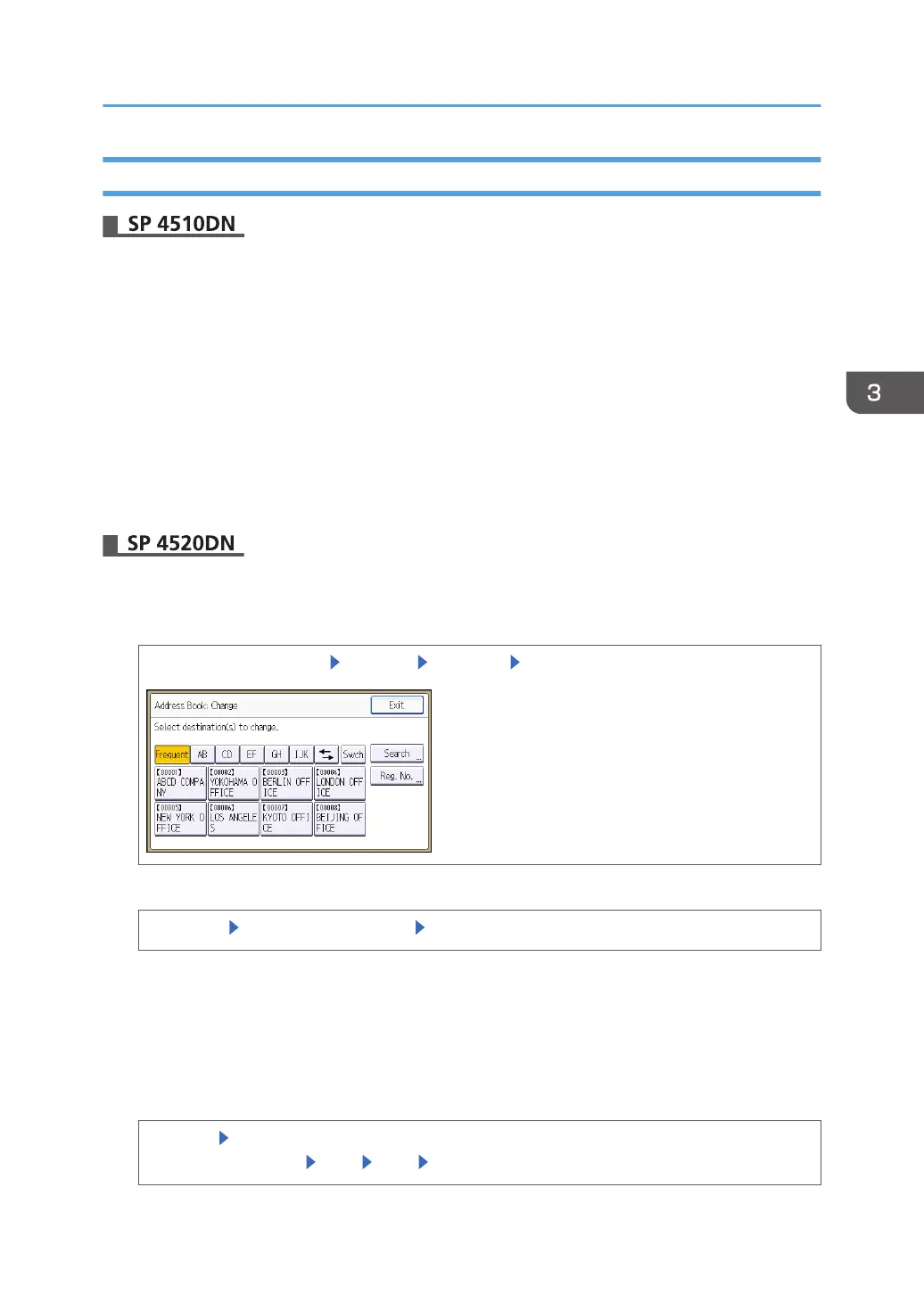Specifying the Maximum Use Count Per User
1. Log in as the user administrator from Web Image Monitor.
2. Point to [Device Management], and then click [Address Book].
3. Select the user you want to specify.
4. Click [Detail Input], and then click [Change].
5. Set "Print Volume Use Limitation" to [On].
6. Enter a value between 0 and 999,999 as the maximum available print volume, in [Limit
Value].
7. Click [OK].
8. Log out.
1. Log in as the user administrator from the control panel.
2. Select the user whose maximum available print volume you want to specify.
[Address Book Mangmnt] [Change] [All Users] Select the user
3. Enable “Print Volume Use Limit”.
[Auth. Info] [Print Volume Use Limit.] [Limit]
”Print Volume Use Limit.” does not appear if you have selected [Allow Continue Use] in "Machine
action when limit is reached".
If you do not want to limit user's print volume, press [Do not Limit].
4. Use the number keys to enter a value between 0 and 999,999 as the maximum available
print volume.
[Change] Use the number keys to enter a value between "0" and "999,999" as the maximum
available print volume [OK] [OK] [Exit]
Managing Print Volume Per User
75