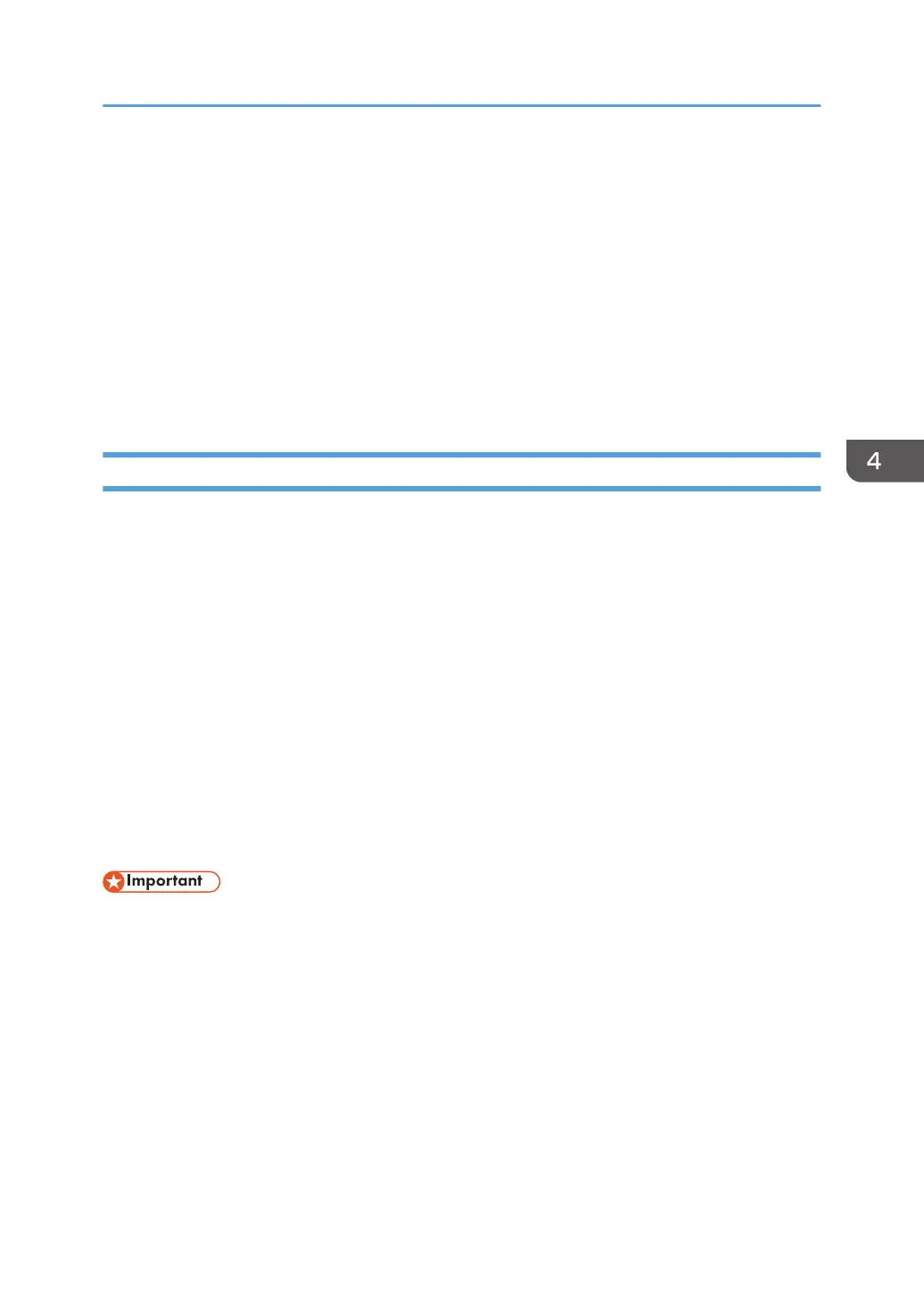• Sample Print/Locked Print/Hold Print/Stored Print jobs
A Sample Print/Locked Print/Hold Print job can only be overwritten after it has been
executed. A Stored Print job is overwritten after it has been deleted.
•
Spool printing jobs
Data Not overwritten by Auto Erase Memory Setting
• Information registered to the Address Book
Data stored in the Address Book can be encrypted for security. For details, see page 81
"Protecting the Address Book".
• Counters stored under each user code
Erase All Memory
You can erase all the data on the hard disk by writing over it. This is useful if you relocate or dispose of
your printer.
The following data will also be erased by Erase All Memory. For details about using the printer after
executing Erase All Memory, contact your sales representative.
•
User codes
• Counters under each user code
• User stamps
• Data stored in the Address Book
• Printer fonts downloaded by users
• Applications using Embedded Software Architecture
• SSL server certificates
• Printer's network settings
• If you select "Erase All Memory", the following are also deleted: user codes, counters under each
user code, data stored in the Address Book, printer fonts downloaded by users, applications using
Embedded Software Architecture, SSL server certificates, and the printer's network settings.
•
If the main power switch is turned off before "Erase All Memory" is completed, overwriting will be
stopped and data will be left on the hard disk.
• Do not stop the overwrite mid-process. Doing so will damage the hard disk.
• We recommend that before you erase the hard disk, you use SmartDeviceMonitor for Admin/
Device Manager NX Lite to back up the user codes, the counters for each user code, and the
Address Book. The Address Book can also be backed up using Web Image Monitor. For details,
see SmartDeviceMonitor for Admin/Device Manager NX Lite Help or Web Image Monitor Help.
Deleting Data on the Hard Disk
99