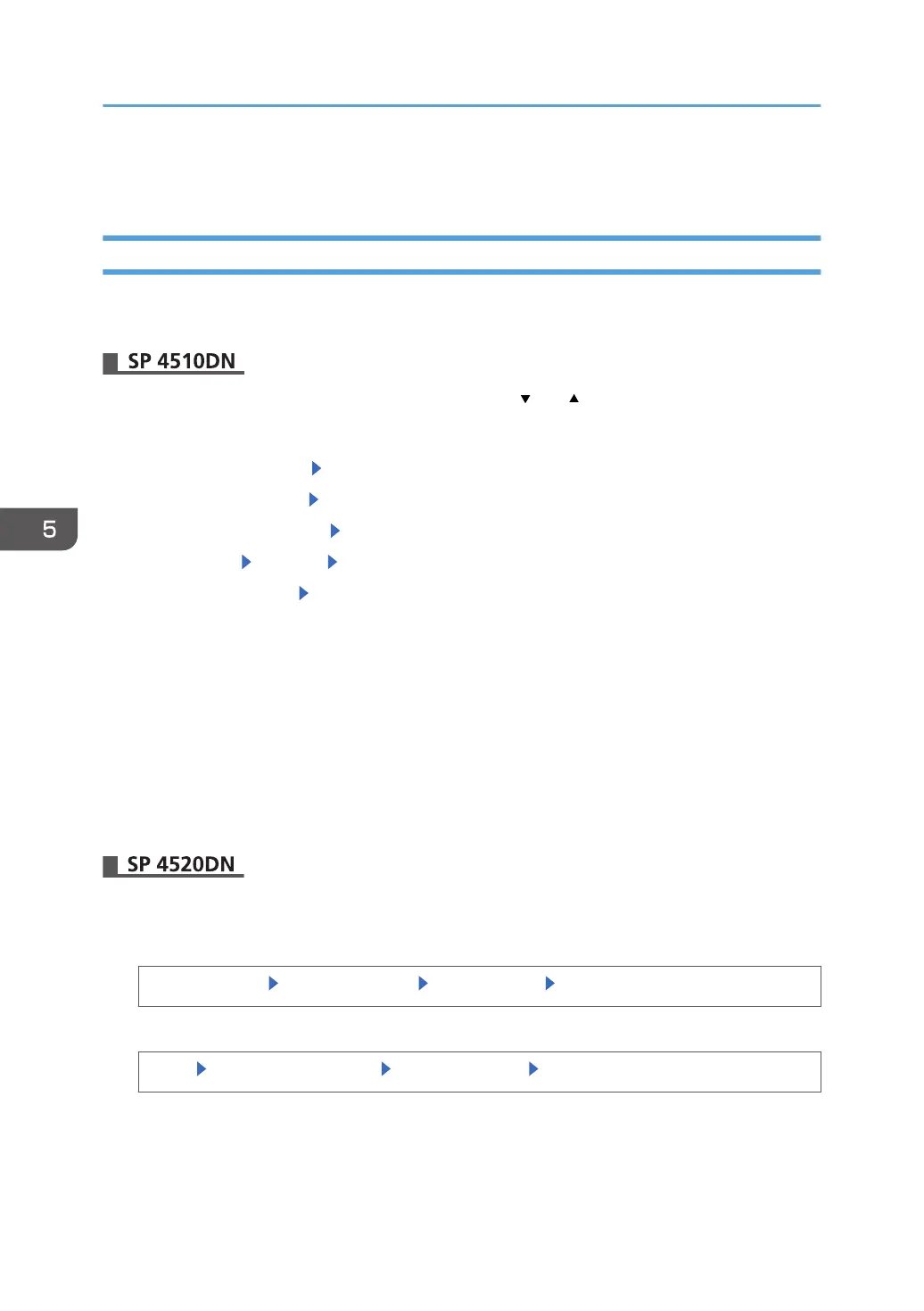Setting Security Method of Wireless LAN
Setting a WEP Key
If the wireless network uses WEP to encrypt transmitted data, the corresponding WEP key must be set to
the printer to allow communications with other network devices.
Press the [Menu] key, and then select setting items using the [ ] or [ ] key.
1. Log in as the network administrator from the printer's control panel.
2. Select [Host Interface] Press [OK]
3. Select [Wireless LAN] Press [OK]
4. Select [Security Method] Press [OK]
5. Select [WEP] [Details] [Enter]
6. Enter the characters. Select [Accept]
The entered WEP key is represented by asterisks.
For a 64-bit WEP key, enter the key using either 10 hexadecimal characters or 5 ASCII characters.
For a 128-bit WEP key, enter the key using either 26 hexadecimal characters or 13 ASCII
characters.
For ASCII character strings, uppercase and lowercase letters are differentiated, so be sure to enter
characters in the required case.
7. Press [Menu] twice.
8. Log out.
1. Log in as the network administrator from the control panel.
2. Display the "Security Method" screen.
[System Settings] [Interface Settings] [Wireless LAN] [Security Method]
3. Enter the WEP key.
[WEP] [WEP (Encryption) Key] Enter the WEP key [OK]
The entered WEP key is represented by asterisks.
For a 64-bit WEP key, enter the key using either 10 hexadecimal characters or 5 ASCII characters.
5. Enhanced Network Security
144