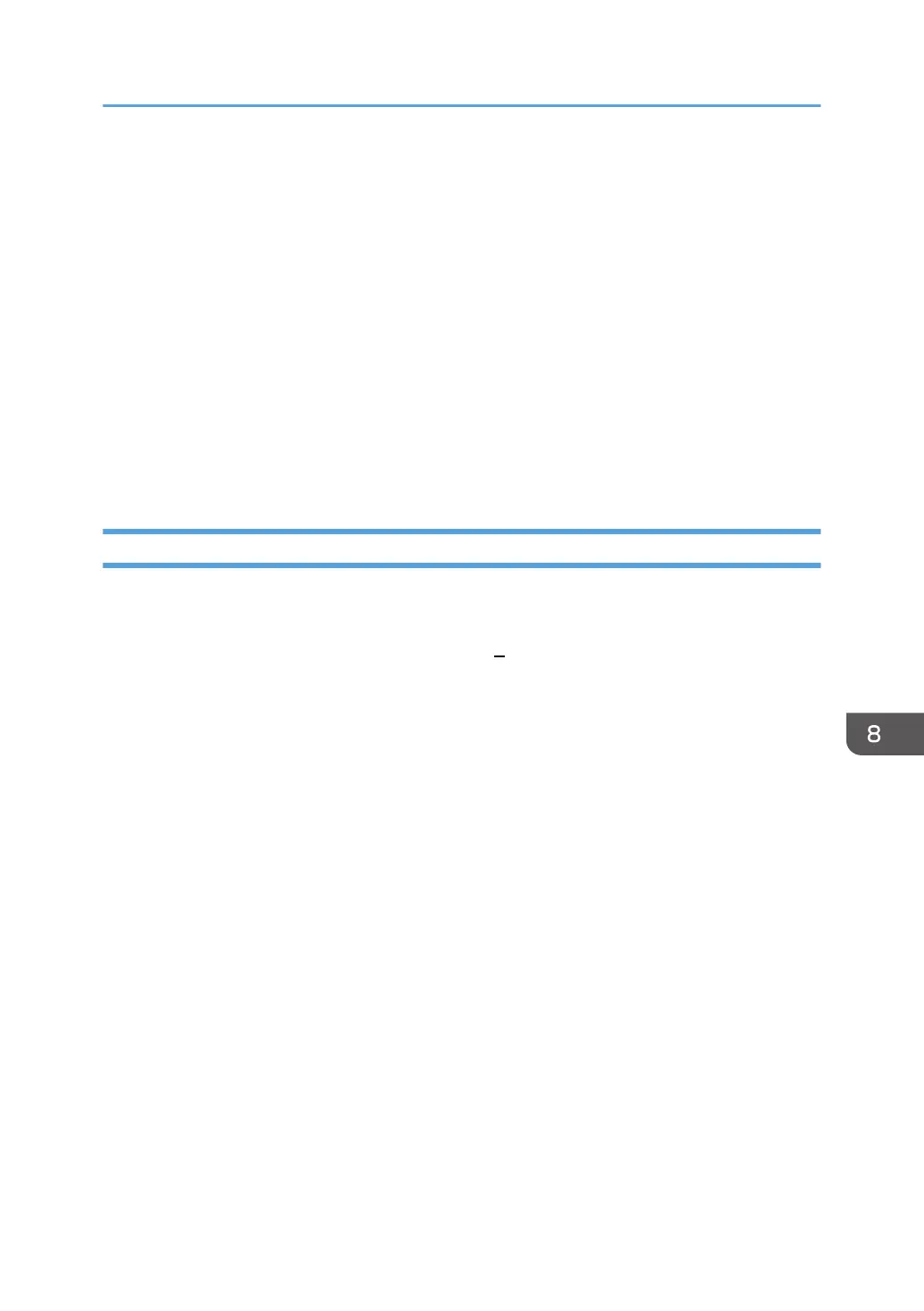2. Right-click the icon of the printer you want to delete, and then click [Remove Device].
3. Click [Yes].
4. Click any printer icon, and then click [Print server properties].
5. Click the [Drivers] tab.
6. Click the [Change Driver Settings] button if it is displayed.
7. Select the driver you want to delete, and then click [Remove...].
8. Select [Remove driver and driver package.], and then click [OK].
9. Click [Yes].
10. Click [Delete].
11. Click [OK].
12. Click [Close] to close the print server's properties window.
Mac OS X
1. Start System Preferences.
2. Click [Print & Fax] or [Print & Scan].
3. Select the printer you want to delete, click the [ ] button.
Deleting the Printer Driver
41