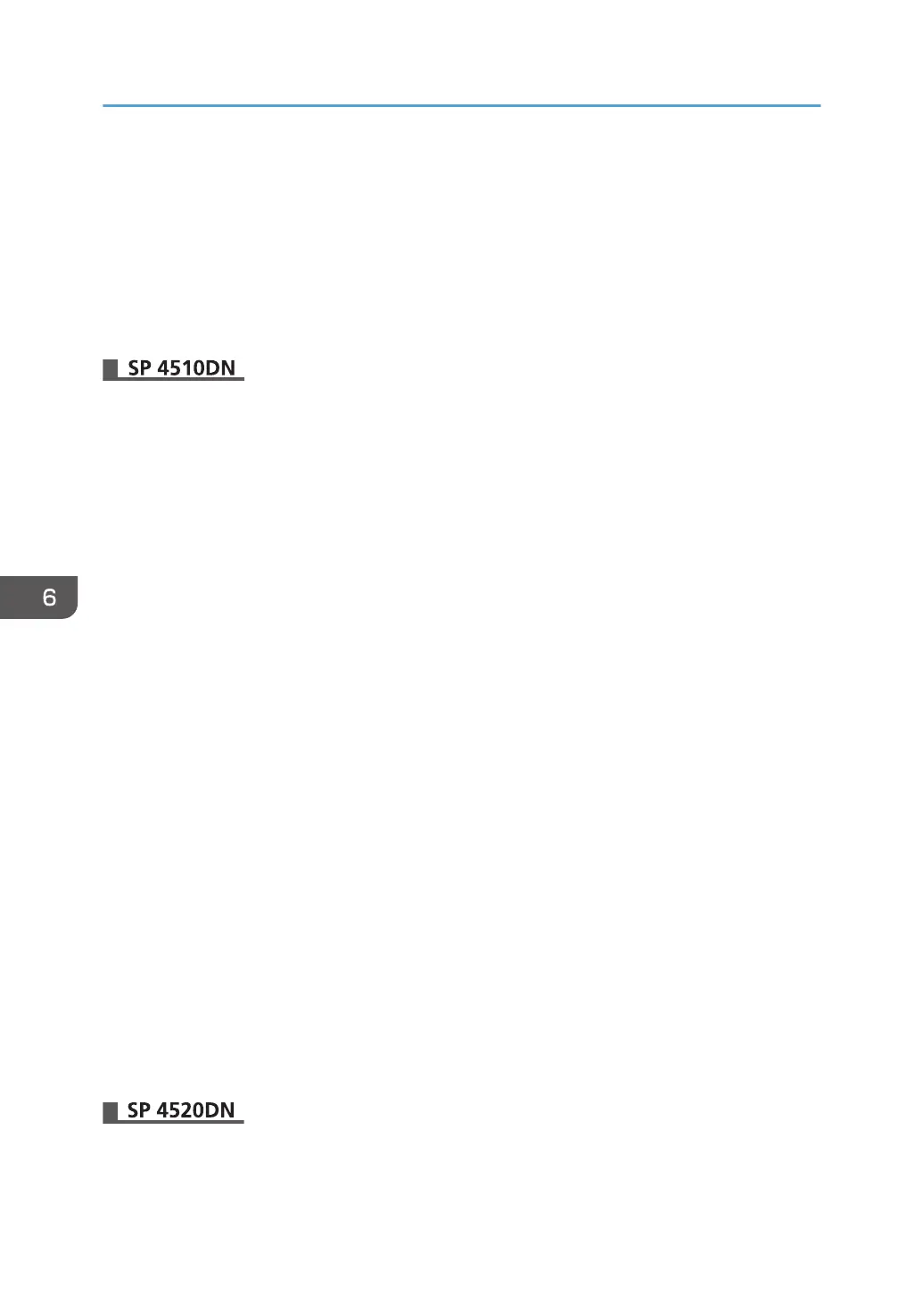Printing User Information on Paper
The start time of the print job, information on the person who prints it (name or login user name), printer
number and printer's IP address can be compulsorily embedded on printed sheets. This function is called
Compulsory Security Stamp.
Always printing out information on the person printing the job is effective for discouraging information
leakage. It can also be used for identifying sources of information leakage.
1. Log in as the machine administrator from Web Image Monitor.
2. Point to [Device Management], and then click [Configuration].
3. Click [Compulsory Security Stamp] under "Device Settings".
4. Select [On] for "Compulsory Security Stamp".
5. Select the item to be stamped.
You can stamp an item by selecting [Stamp].
Any items that [Do not Stamp] is specified for will not be printed.
Date/Time
The job start time will be printed.
Printout User Name
If "Stamp User Name" is selected, the "Name" in the Address Book will be printed.
If "Stamp Login User Name" is selected, the "Login User Name" in the "Auth. Info" in the
Address Book will be printed.
If user authentication or User Code authentication has not been configured, the name of the
person printing the job will not be printed.
Machine ID
The numbers displayed as the "Serial No. of Machine" in [Inquiry] will be printed.
Machine IP Address
The printer's IP address will be printed. If there are both IPv4 and IPv6 addresses, the IPv4
address will be printed. If no IP address has been configured, this will be left blank.
6. Specify "Adjust Stamp Position".
7. Click [OK].
8. Log out.
1. Log in as the machine administrator from the control panel.
6. Preventing the Leaking of Documents
168