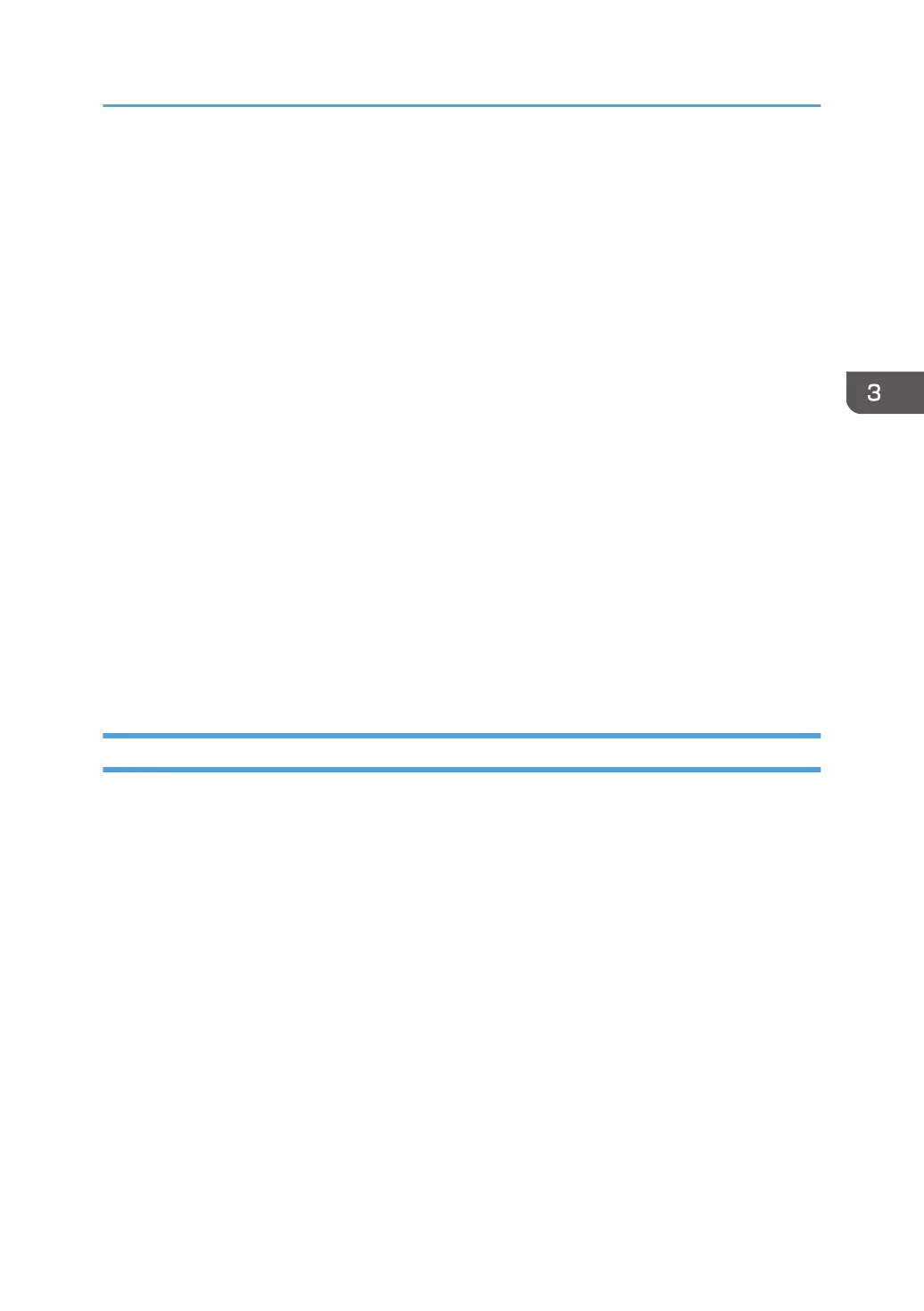8. Click [Browse...], and then specify a location for the INF file.
If the CD-ROM drive is D, the source files of the printer driver are stored in the following locations:
•
PCL 5c/5e
32-bit driver D:\X86\DRIVERS\PCL5C or PCL5E\XP_VISTA\(Language)\DISK1
64-bit driver D:\X64\DRIVERS\ PCL5C or PCL5E \X64\(Language)\DISK1
• PCL 6
32-bit driver D:\X86\DRIVERS\PCL6\XP_VISTA\MUI\DISK1
64-bit driver D:\X64\DRIVERS\PCL6\X64\MUI\DISK1
• PostScript 3
32-bit driver D:\X86\DRIVERS\PS\XP_VISTA\MUI\DISK1
64-bit driver D:\X64\DRIVERS\PS\X64\MUI\DISK1
For details about the languages supported by the printer drivers, see page 7 "Supported
languages".
9. Click [Open].
10. Click [OK] to close the [Install From Disk] window.
11. Select the manufacturer and model name of the printer you want to use, and then click
[Next].
12. Follow the instructions on the screen.
Using the LPR port
1. Click [PCL Printer Drivers] or [PostScript 3 Printer Driver] on the installer screen.
2. The software license agreement appears in the [License Agreement] dialog box. After
reading the agreement, click [I accept the agreement.], and then click [Next].
If installing the PostScript 3 printer driver, proceed to Step 4.
3. Select the printer driver you want to use, and then click [Next].
4. Select [Specify a new port], and then click [Next].
5. Select [LPR Port], and then click [Next].
6. Enter the printer name or IP address in the [Name or address of server providing lpd:]
box.
7. Enter "lp" in the [Name of printer or print queue on that server:] box, and then click [OK].
8. Select the [Printer Name] check box of the printer model you want to use.
9. Specify the user code, default printer, and shared printer as necessary.
Installing the Printer Driver Using the Selected Port
15