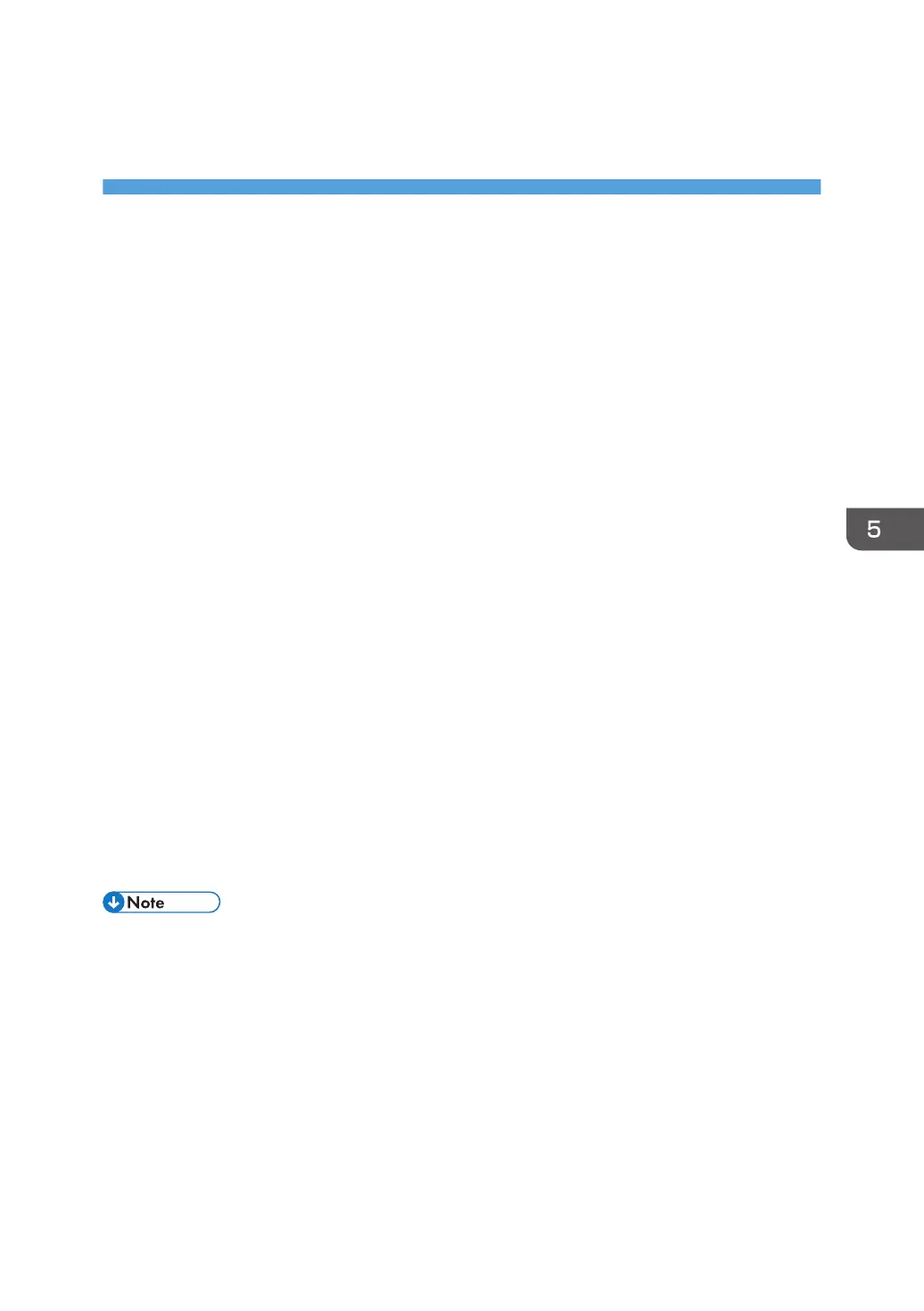5. Configuring Option Settings for the
Printer
This chapter explains the conditions for bidirectional communication between your computer and the
printer. It also explains how to configure the printer’s option settings manually.
Conditions for Bidirectional Communication
When bidirectional communication is enabled, your computer automatically obtains information about
option, paper size, or paper feed direction settings from the printer.
To support bidirectional communication, the following conditions must be met:
When your computer is connected with parallel cables
• The computer must support bidirectional communication.
• The interface cable must support bidirectional communication.
• The printer must be connected to the computer using the standard parallel cables and parallel
connectors.
When your computer is connected with the network
• The Standard TCP/IP port must be used.
• The TCP/IP protocol or the IPP protocol must be used. (If the IPP protocol is used, the IPP port
name must include the IP address.)
When your computer is connected with USB
• The printer must be connected to the computer's USB port using the USB interface cable.
• The computer must support bidirectional communication.
• [Enable bidirectional support] must be selected, and [Enable printer pooling] must not be
selected on the [Ports] tab in the printer driver's properties window.
• The PCL 6 and PostScript 3 printer drivers support bidirectional communication and automatic
printer status updates.
• To obtain printer information automatically using the bidirectional communication function of the
PCL 6 or PostScript 3 printer driver, you must select the [Automatically Update Printer Information]
check box on the [Accessories] tab in the printer driver's properties window.
• The PCL 5c/5e printer driver supports bidirectional communication. You can update the printer
status manually.
29