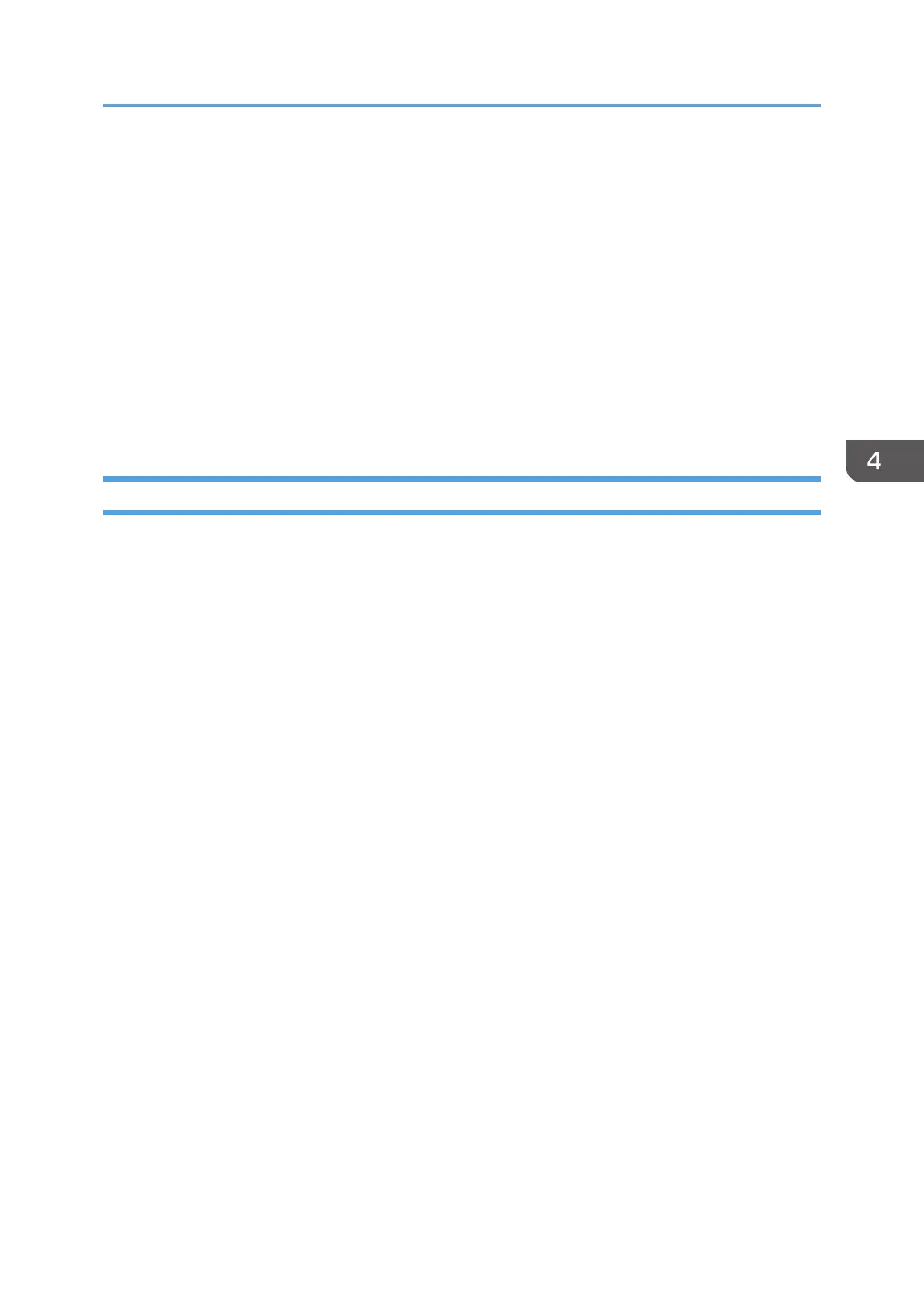64-bit driver D:\X64\DRIVERS\PS\X64\MUI\DISK1
For details about the languages supported in the printer drivers, see page 7 "Supported
languages".
7. Click [Next].
The installation starts.
8. Click [Close].
If the printer driver has already been installed and plug and play is enabled, the icon of the printer
connected to the "USB001" port is added to the [Printers], [Printers and Faxes], or [Devices and
Printers] window.
The number after "USB" varies depending on the number of the printers connected.
Windows 7/8/8.1, Windows Server 2008 R2/2012/2012 R2
1. Check that the printer is turned off.
2. Connect the printer and computer using a USB cable.
Connect the USB cable firmly.
3. Turn the printer on.
Found New Hardware Wizard starts, and USB Printing Support is installed automatically.
4. Click [Devices and Printers] from the [Start] menu.
If you are using a computer that is running Windows 8 or Windows Server 2012, click [Search] on
the Charm Bar, and then click [Control Panel]. When the [Control Panel] window appears, click
[View devices and printers].
5. Double-Click the icon of the printer you want to use in the [Unspecified] category.
6. Click the [Hardware] tab.
7. Click [Properties].
8. Click the [General] tab.
9. Click [Change settings].
10. Click [Driver] tab.
11. Click [Update Driver...].
12. Click [Browse my computer for driver software].
13. Insert the provided CD-ROM into the computer's CD-ROM drive.
If the [AutoPlay] dialog box appears, click [Close].
14. Click [Browse], and then select the printer driver location.
If the CD-ROM drive is D, the source files of the printer driver are stored in the following locations:
•
PCL 5c/5e
USB Connection
25