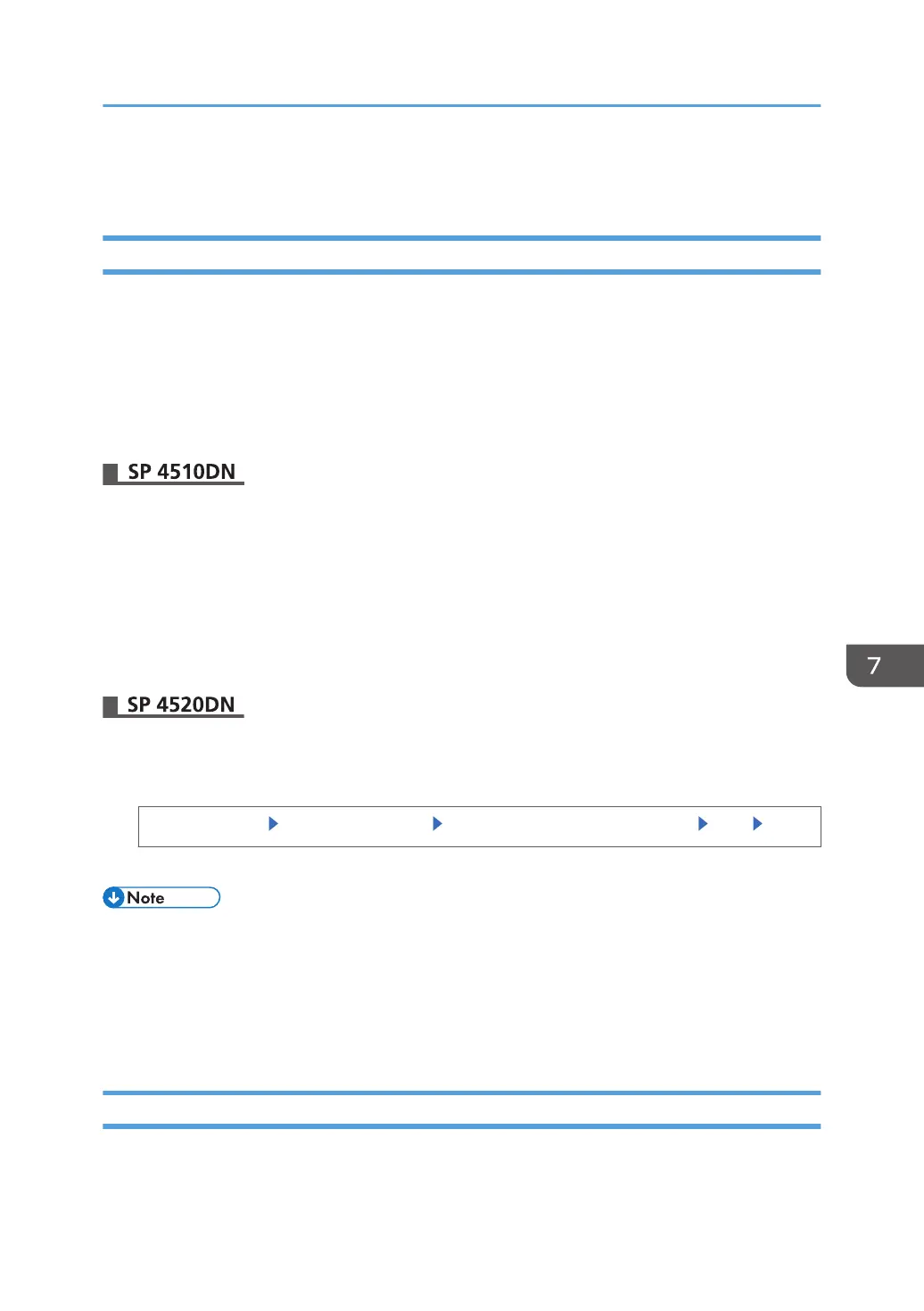Managing the Address Book
Specifying Auto Deletion of Address Book Data
Specify how the printer handles a request for auto registration after the registered data in the address
book has reached the limit.
If you set this to [On], new user accounts are added by automatically deleting old user accounts.
Accounts that have not been used for the longest time are deleted first.
If you set this to [Off], old user accounts are not deleted, so new user accounts cannot be added once
the limit has been reached.
1. Log in as the user administrator from Web Image Monitor.
2. Point to [Device Management], and then click [Address Book].
3. Click [Maintenance].
4. Click [Auto Delete].
5. Select [Active], and then click [OK].
6. Log out.
1. Log in as the user administrator from the control panel.
2. Enable automatic deletion of the users in the Address Book.
[System Settings] [Administrator Tools] [Auto Delete User in Address Book] [On] [OK]
3. Log out.
• The data is automatically deleted only when the printer receives a request for data registration.
Auto deletion is not executed when manually adding user accounts.
•
Only user accounts with user codes or login user names and passwords will be automatically
deleted.
• This can also be specified via Web Image Monitor. For details, see the procedure for SP 4510DN.
Deleting All Data of the Address Book
This function is available for SP 4520DN only.
You can delete all the data registered in the Address Book.
Managing the Address Book
217