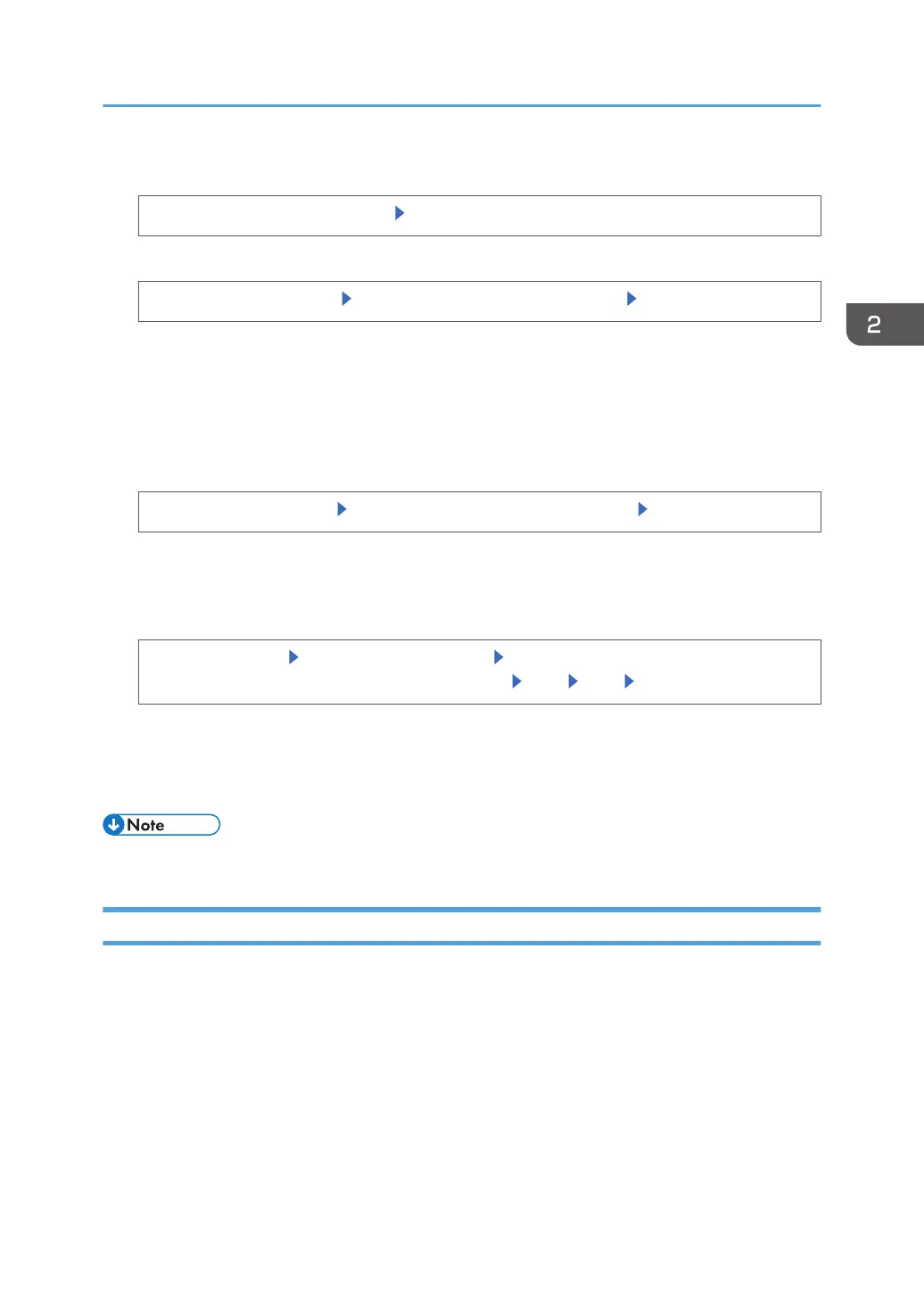3. Display the screen for configuring Authentication Information.
[User Authentication Management] [Authentication Info] next to [Basic Authentication]
4. Select the functions you want to permit.
[Available Other Functions] Select the functions you want to permit [OK]
The functions you select here become the default Basic Authentication settings that will be assigned
to all new users of the Address Book.
For details about specifying available functions for individuals or groups, see page 69 "Limiting
Available Functions".
5. Specify the level for printer job authentication.
[Printer Job Authentication] Select the printer job authentication level [OK]
If you select [Simple (Limitation)], specify the range in which [Simple (Limitation)] is applied to
"Printer Job Authentication". You can specify the IPv4 address range to which this setting is applied,
and whether or not to apply the setting to the parallel and USB interfaces.
[Simple (Limitation)]
[Change Limitation Range] Specify the range in which [Simple
(Limitation)] is applied to "Printer Job Authentication" [OK] [Exit] [OK]
For a description of the printer job authentication levels, see page 57 "Printer Job
Authentication".
6. Log out.
• This can also be specified via Web Image Monitor. For details, see the procedure for SP 4510DN.
Authentication Information Stored in the Address Book
If you have enabled user authentication, you can specify access limits and usage limits to the printer's
functions for each user or group of users. Specify the necessary settings in the Address Book entry of
each user. For details about limiting the printer's functions that are available, see page 69 "Limiting
Available Functions".
Users must have a registered account in the Address Book in order to use the printer when user
authentication is specified. For details about user registration, see Web Image Monitor Help.
Basic Authentication
37