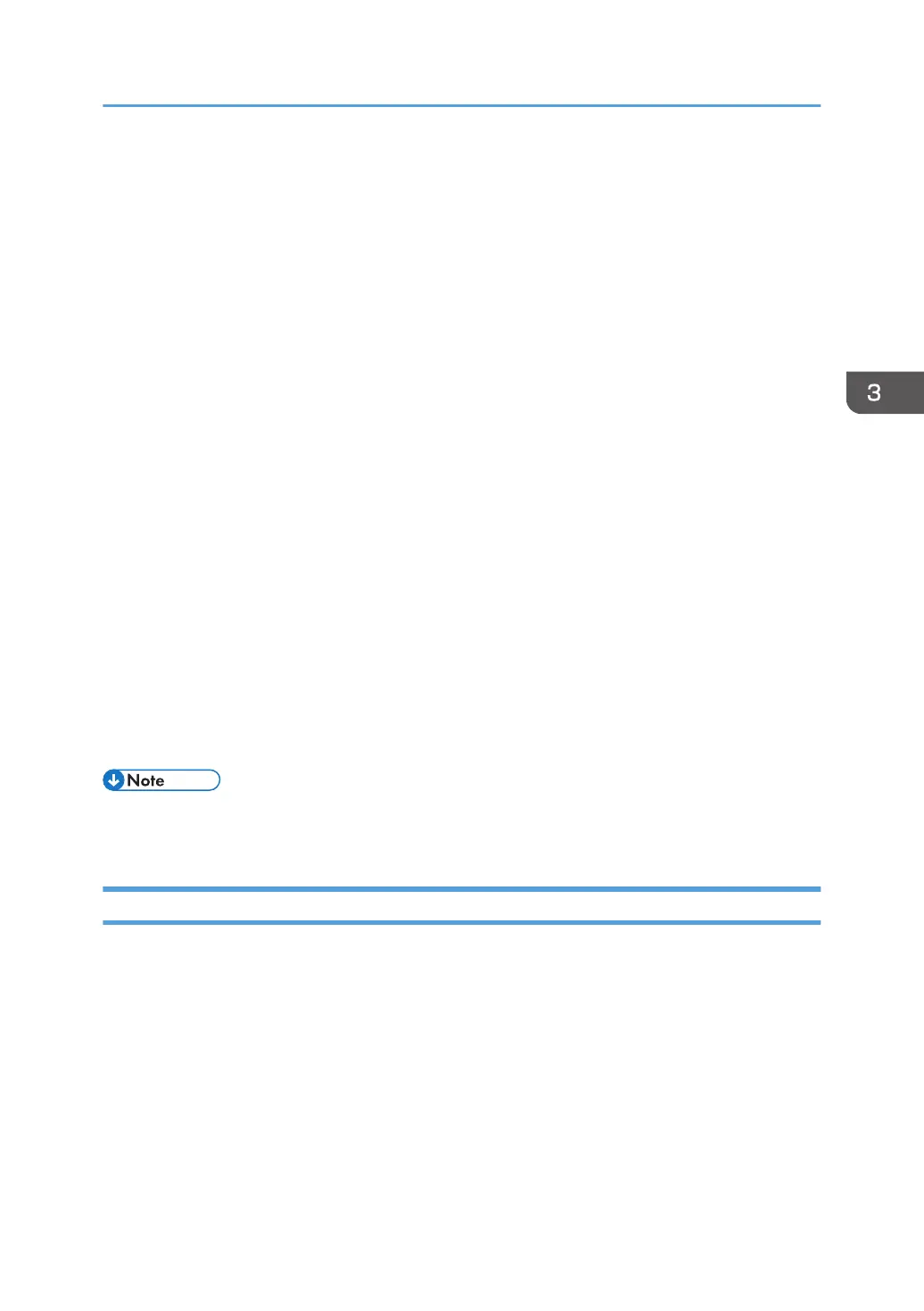3. Select the printer driver you want to use, and then click [Next].
4. Select [Specify a new port], and then click [Next].
5. Select [Network Printer], and then click [Next].
6. Double-click the name of the NetWare file server on the network tree.
The created queue is displayed.
7. Select the print queue, and then click [OK].
8. Check that the port of the selected printer is displayed in [Port :].
9. Click [Continue].
The installation starts.
10. Click [Finish] in the [Select Program] dialog box.
11. After the installation is complete, select one of the options to restart the computer either
now or later, and then click [Finish].
Restart the computer to complete installation.
12. After restarting the computer, on the [Start] menu, select [Printers and Faxes].
13. Right-click the printer's icon, and then click [Properties].
14. Click the [NetWare Settings] tab.
15. Clear the [Form Feed] and [Enable Banner] check boxes.
Do not change the check box settings that are automatically configured by the printer driver. If you
change the settings, the printer may not print correctly.
16. Click [OK].
• NetWare is disabled as default. Enable the protocol using the control panel or Web Image
Monitor.
Notes When Using NetWare
Form Feed
Do not use NetWare to configure form feed. Form feed is controlled by the printer driver on
Windows. If NetWare form feed is configured, the printer may not print properly.
Disable form feed by clearing the [Form feed] check box on the [NetWare Settings] tab in the
printer properties dialog box.
Banner Page
Do not use NetWare to create a banner page.
Disable banner page settings by clearing the [Enable banner] check box on the [NetWare
Settings] tab in the printer properties dialog box.
Using as a Network Printer
21