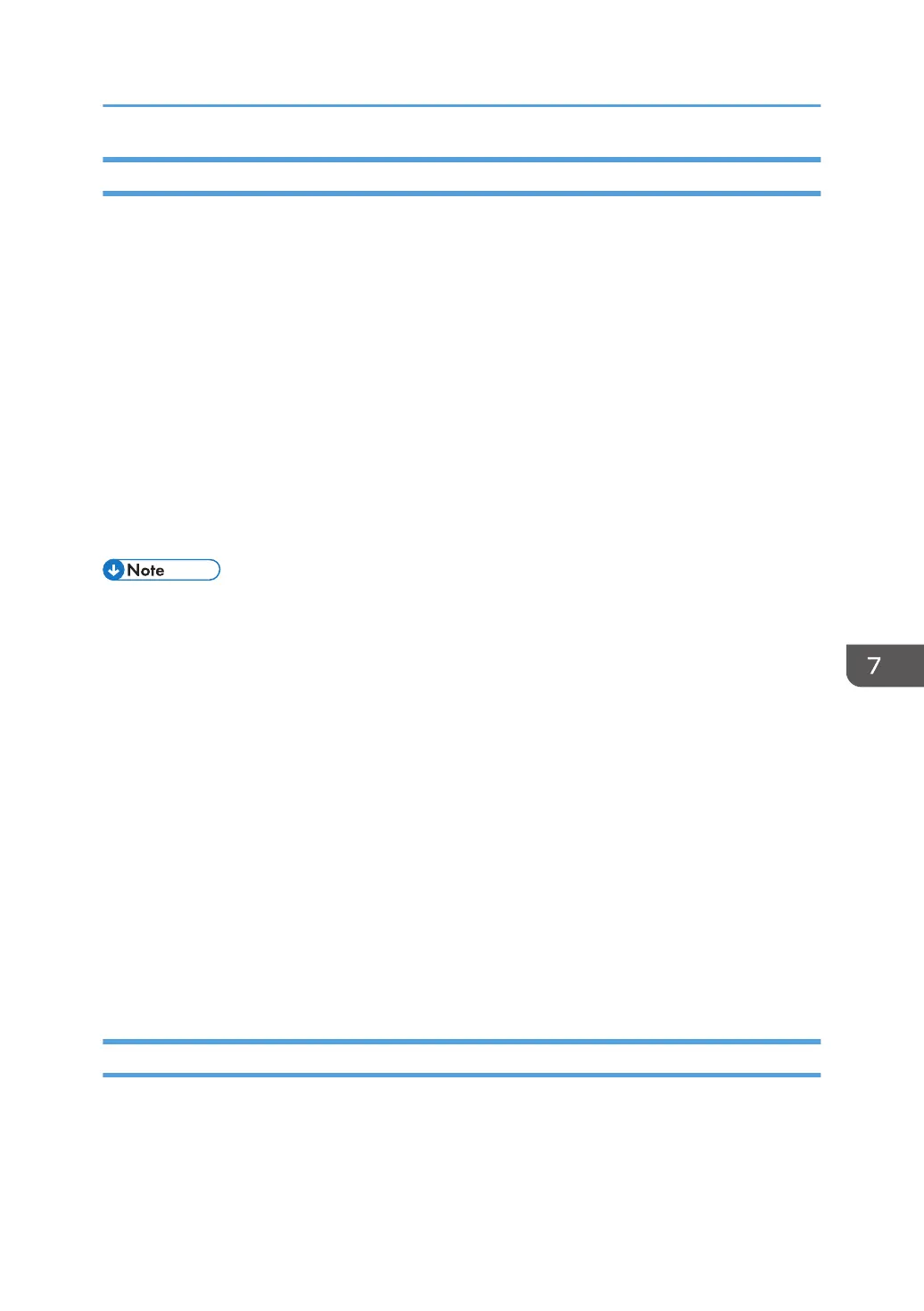Downloading Logs
Use the following procedure to convert the logs stored in the printer into a CSV file for simultaneous
batch download.
1. Log in as the machine administrator from Web Image Monitor.
2. Point to [Device Management], and then click [Configuration].
3. Click [Download Logs] under "Device Settings".
4. Click [Logs to Download] and select the type of log to download.
The security log includes two kinds of logs: job log and access log.
5. Click [Download].
6. Specify the folder in which you want to save the file.
7. Click [Back].
8. Log out.
• Downloaded logs contain data recorded up till the time you click the [Download] button. Any logs
recorded after the [Download] button is clicked will not be downloaded. The "Result" field of the
log entry for uncompleted jobs will be blank.
•
Download time may vary depending on the number of logs.
• If an error occurs while the CSV file is downloading or being created, the download is canceled
and details of the error are included at the end of the file.
• If a log is downloaded successfully, "Download completed." will appear in the last line of the log
file.
• For details about saving CSV log files, see your browser's Help.
• To collect logs, set the collection setting for the job log, access log and eco-friendly log to [Active].
This setting can be specified in [Logs] under [Configuration] in Web Image Monitor.
• Downloaded log files use UTF-8 character encoding. To view a log file, open it using an
application that supports UTF-8.
• For details about the items contained in the logs, see page 176 "Attributes of Logs You Can
Download".
Number of Logs that Can Be Kept on the Printer
When the maximum number of job log, access log or eco-friendly log that can be kept on the printer is
exceeded and new logs are generated, old logs are overwritten by the new ones. If the logs are not
downloaded periodically, it may not be possible to record the old logs onto files.
Using Web Image Monitor to Manage Log Files
197