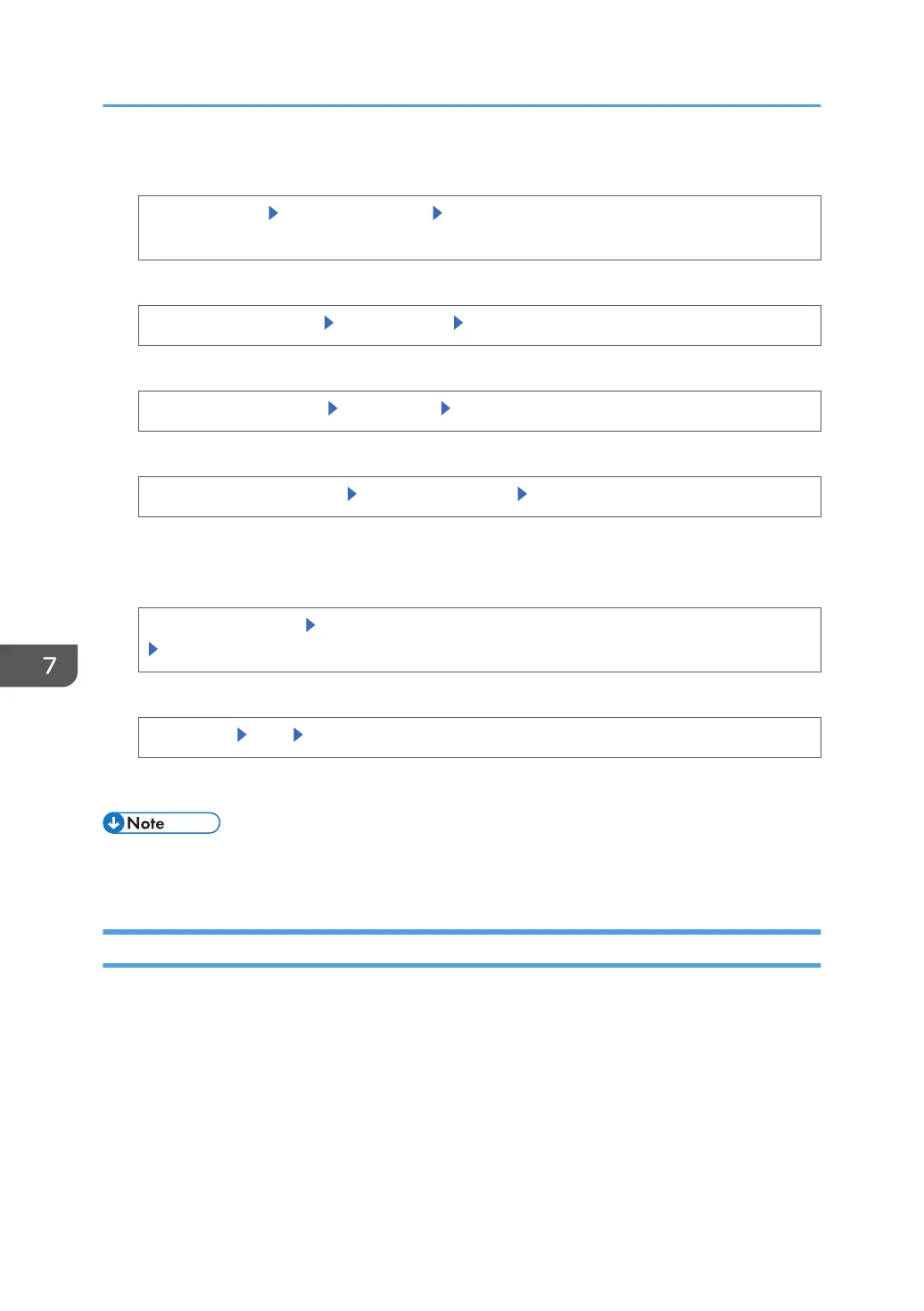3. Display the "Device Setting Information: Import (Memry Strge Devc)" screen.
[System Settings] [Administrator Tools] [Device Setting Information: Import (Memry Strge
Devc)]
4. Select the device setting information file you want to import.
[Device Setting Info. File] Select the file(s) [OK]
5. Select the image file for Home screen.
[Image for Home Screen] Select the file [OK]
6. Select whether or not to import the device unique information.
[Device Unique Information]
[Include] or [Exclude] [OK]
Device unique information includes the IP address, host name, etc.
7. Enter an encryption key.
[Enter Encryption Key] Specify the encryption key that was created when the file was exported
[OK]
8. Import the information.
[Run Import] [OK] [Exit]
The printer restarts.
• If import or export fails, you can check the log for the error. The log is stored in the same location
as the exported device setting information file.
Troubleshooting
If an error occurs, check the log's result code first. Values other than 0 indicate that an error occurred.
The result code will appear in the circled area illustrated below.
7. Managing the Printer
212