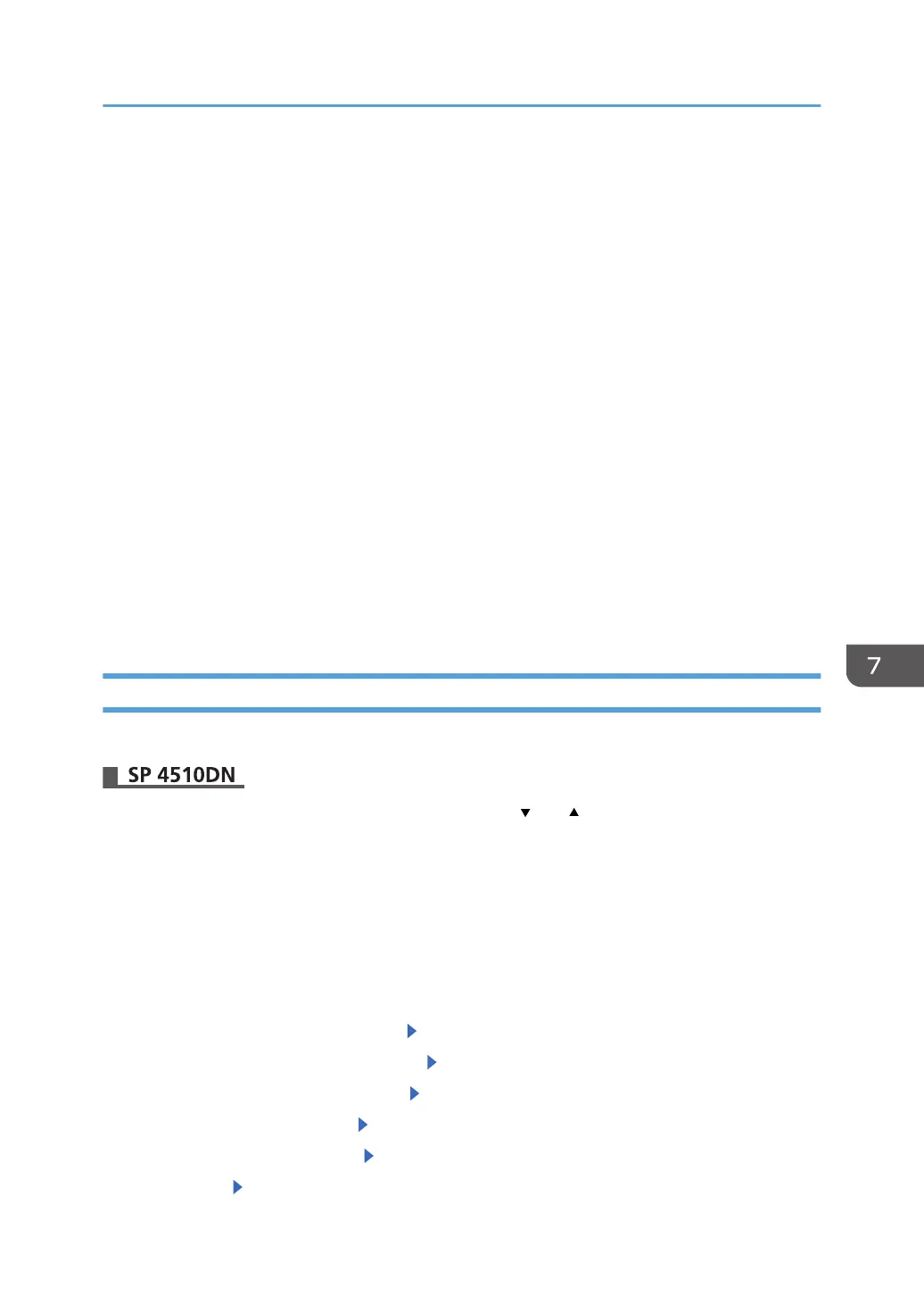• The device configuration of the printer importing the device setting information file must be the same
as that of the printer, which exported the device setting information file. Otherwise, the device
setting information file cannot be imported.
•
Import/export is possible between printers only if their models, region of use, and the following
device configuration match.
• Input Tray
• Whether or not equipped with the duplex function
• Whether or not equipped with a hard disk
• If the device configuration is changed, export the updated device setting information file.
• If there are printers with the same device configuration, you can specify their settings identically by
importing the same device setting file.
• While a user is operating the printer, nothing can be imported or exported until the user completes
the operation.
• During export and import, the printer cannot be otherwise operated.
• You can use an SD card as removable storage. However, certain types of SD cards cannot be
used. For details, contact your sales or service representative.
• This printer supports SD cards with a maximum capacity of 32 GB.
Exporting Device Information
When exporting device information, the data is saved on an SD card.
Press the [Menu] key, and then select setting items using the [ ] or [ ] key.
1. Make sure the printer is turned off.
2. Insert the SD card in the SD card slot.
For details about inserting the SD card and the slot location, see "Installing SD Card Options"
Operating Instructions.
3. Turn the printer on.
4. Log in from the control panel as an administrator with all privileges.
5. Select [Device Setting Informaiton] Press [OK]
6. Select [DevSettgInfo: Exp (MemDev)] Press [OK]
7. Select [Device Unique Information] Press [OK]
8. Select [Include] or [Exclude] Press [OK]
9. Select [Enter Encryption Key] Press [OK]
10. Select [Yes] Press [OK]
Managing Device Information
209