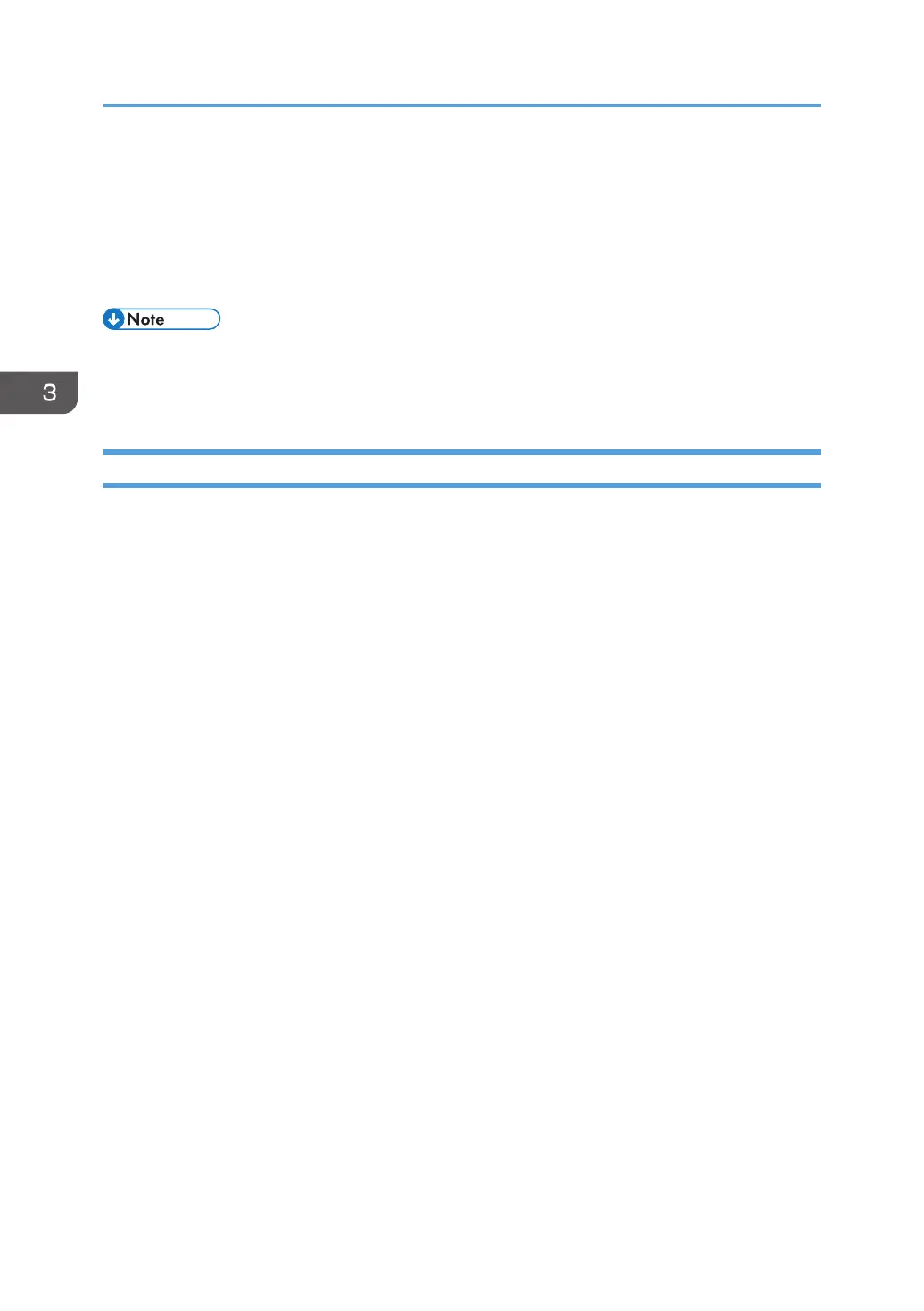12. Click [Open].
13. Click [OK] to close the [Install From Disk] window.
14. Select the manufacturer and model name of the printer you want to use, and then click
[Next].
Follow the instructions on the screen.
• To cancel the installation of the selected driver, click [Cancel] before the installation is complete. To
install the WSD Port again, right-click the printer's icon in the [Network] window, and then click
[Uninstall].
Using the SmartDeviceMonitor for Client port
To use this function, you must first download SmartDeviceMonitor for Client from the manufacturer's
Web site and install it on your computer. Contact your local dealer to check how to download
SmartDeviceMonitor for Client.
1. Click [PCL Printer Drivers] or [PostScript 3 Printer Driver] on the installer screen.
2. The software license agreement appears in the [License Agreement] dialog box. After
reading the agreement, click [I accept the agreement.], and then click [Next].
If installing the PostScript 3 printer driver, proceed to Step 4.
3. Select the printer driver you want to use, and then click [Next].
4. Select [Specify a new port], and then click [Next].
5. Select [SmartDeviceMonitor], and then click [Next].
6. To configure port settings using TCP/IP, click [TCP/IP], and then click [Search].
To configure port settings using IPP, proceed to Step 8.
7. Select the printer you want to use, and then click [OK].
Only the printer that responds to a broadcast from the computer appears on the screen. To use a
printer that does not appear on the screen, click [Specify Address], and then enter the IP address or
host name of the printer.
Proceed to Step 13.
8. To configure port settings using IPP, click [IPP].
9. In the [Printer URL] box, enter "http:// printer 's IP address/printer" as the printer 's
address.
If the server authentication is issued, enter "https:// printer's IP address/printer" to enable SSL (a
protocol for encrypted communication). Example IP address: 192.168.15.16
http://192.168.15.16/printer
3. Installing the Printer Driver for a Network Connection
18