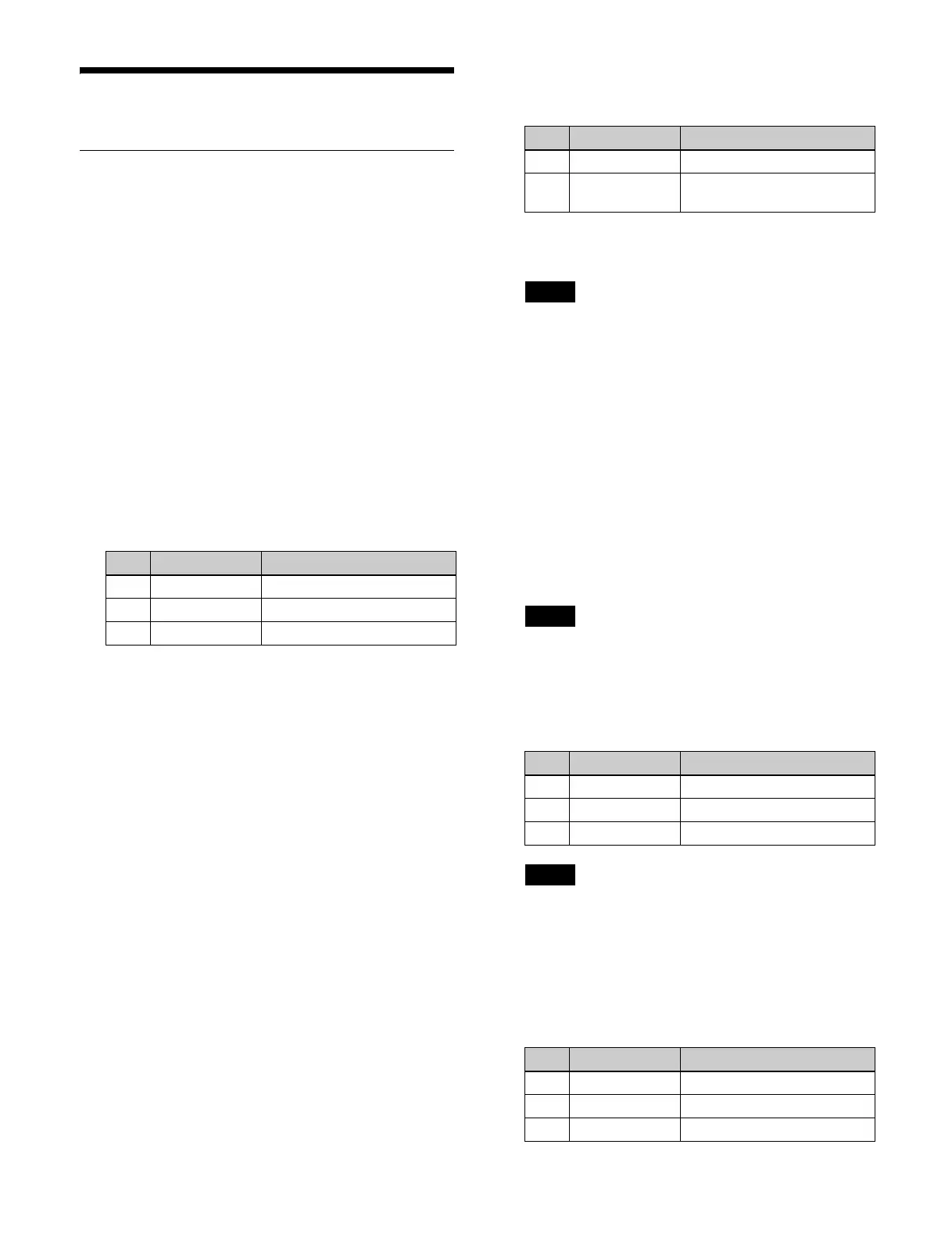124
Key Fill and Key Source
Selecting Signals (Menu)
Set the signals to insert in the key fill and key source.
This section describes the M/E-1 key 1 menu as an
exampl
e.
Setting a key fill/key source
1
Open the Home > M/E-1 > Key1 > Type > Type
Select menu (11101.11).
2
In the [Key Fill] group, set the key fill signal.
Key Bus: Key
1 bus signal
For details about selecting a signal, see “Selecting a
Key Fill Signal/Key Source Signal” (page 90).
Matte: Co
lor matte
When the [Matte] button is se
lected, set the following
parameters.
3
In the [Key Source] group, set the key source signal.
Self: Self mode
Select the same signal as the key fill bus.
Auto Select: Auto Sel
ect mode
Select the signal assigned in pair with the key fill
bus signal.
Split: Sp
lit mode
Select a different signal than the key fill bus pair
signal.
When the [Split] button is
selected, select a key
source signal.
For details about selecting a signal, see “Selecting a
Key Fill Signal/Key Source Signal” (page 90) and
“Selecting a Video Signal/Key Signal” (page 91).
Setting a key fill color mix
To mix color 1 and color 2 color mattes
When color matte is selected for a ke
y fill, you can use a
wipe pattern or dedicated pattern to mix color 1 and color
2.
1
Open the Home > M/E-1 > Key1 > Type > Matte
Adjust menu (11101.13).
2
Set the [Mix Color] button in the [Fill Matte] group to
the on state and set the following parameters.
To set a single color, set the [Flat Color] button to the
on stat
e.
The [Flat Color] button paramete
rs are shared with
the [Matte] button parameters in the [Key Fill] group
in the Home > M/E-1 > Key1 > Type > Type Select
menu (11101.11).
3
In the [Mix Pattern] group, select a mix pattern for the
color mix.
Key Wipe: Use a
wipe pattern selected for an
independent key transition.
Key Edge Pattern: Use a
dedicated pattern.
When the [Key Edge Pattern] button is selected, press
the
[Pattern Select] button. In the pattern selection
window, set the button for the target pattern to the on
state and press [OK].
Dedicated patterns 1 to 24 are the same as standard
wi
pe patterns 1 to 24.
4
Press the [Color 1] button and set color 1 using the
following parameters.
The [Color 1] button parameters are shared with the
[
Matte] button parameters in the [Key Fill] group in
the Home > M/E-1 > Key1 > Type > Type Select
menu (11101.11).
5
Press the [Color 2] button and set color 2 using the
following parameters.
No. Parameter Adjustment
1 Luminance Luminance
2 Saturation Saturation
3 Hue Hue
No. Parameter Adjustment
1 Size Pattern size
2 Soft Softness of the pattern
contou
r
Note
Note
No. Parameter Adjustment
1 Luminance Luminance
2 Saturation Saturation
3 Hue Hue
Note
No. Parameter Adjustment
1 Luminance Luminance
2 Saturation Saturation
3 Hue Hue
