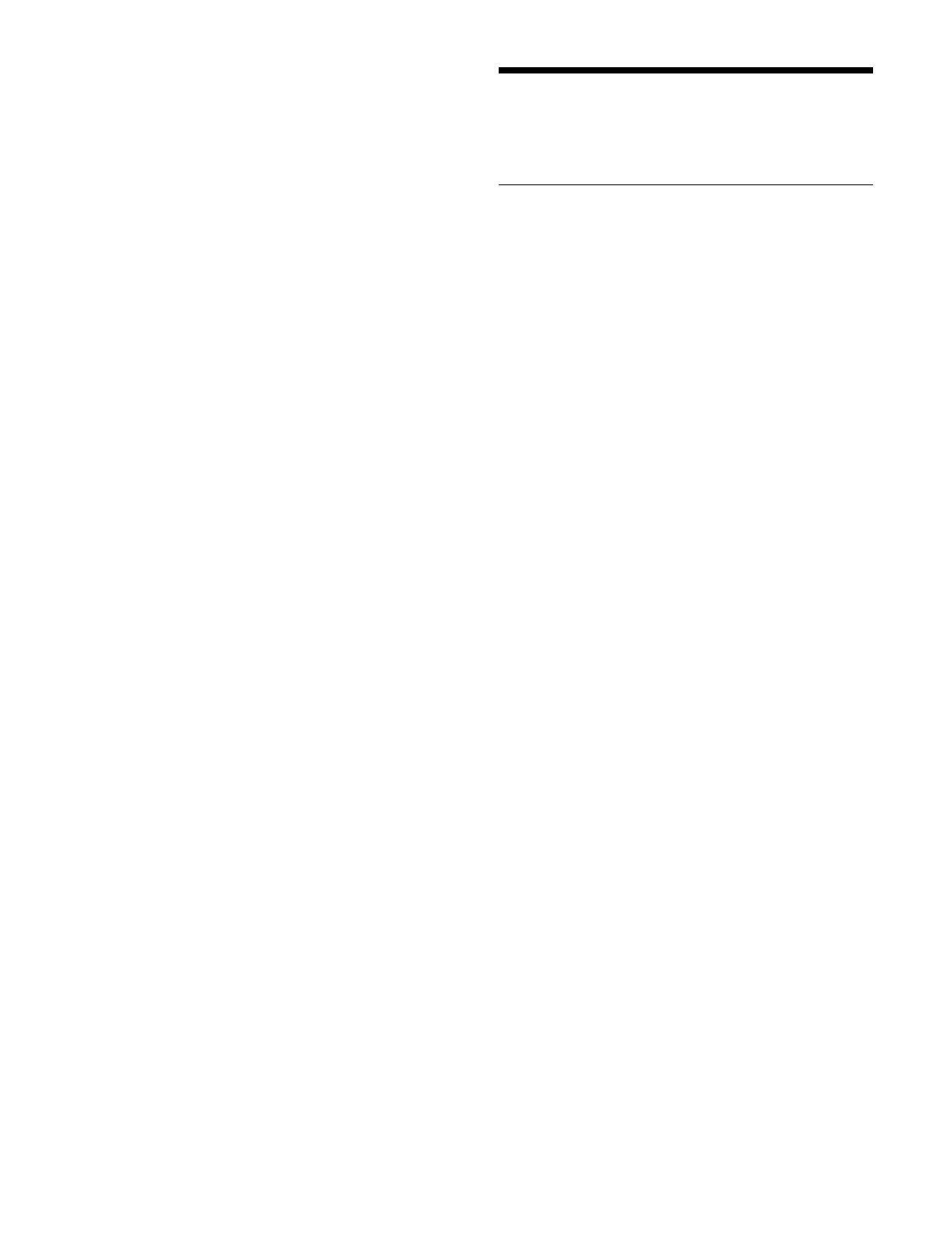298
To save in a different shotbox register
Enter a register number in
the numeric keypad area.
5
Press the [ENTER] button.
The [STORE] button turns off
and the [RCALL]
button turns on amber.
Shotbox Operations
(Menu)
Creating and Editing a Shotbox
You can register a region with either an effect timeline or
a snapshot in a shotbox register. You can also register a
key snapshot.
1
Open the Home > Register > Shotbox > Edit Shotbox
menu (18306.11).
A list of shotbox registers is shown on the left. The
r
egister name and number of regions are displayed for
registers in which a shotbox is saved.
A list of regions and registers registered in the
sele
cted shotbox register are shown on the right.
2
In the list on the left, select a shotbox register.
When creating, select an empty
register. When
editing, select the target register to edit.
You can also press the [Sel
ect Register] button and
enter a register number in the numeric keypad
window.
3
In the [Add Region/Function] group, select a function
to register.
Effect Timeline: Effe
ct timeline
Snapshot: Snapshot
Key Snapshot: Key snapshot
4
Select a region and a register to register.
To register an effect timeline/snapsh
ot region
and register
1
Press the [Effect Timeline] button or [Snapshot]
button in the [Add Region/Function] group.
When the [Effect Timeline] bu
tton is pressed, the
[Add Effect Timeline Regions] window appears.
When the [Snapshot] button is pressed, the [Add
Sn
apshot Regions] window appears.
2
Set the button for the target region to the on state.
You can select multiple regions.
The selected regions are displayed in whit
e characters
in the region display section at the top.
Select a tab to change the region to display.
[ME] tab:
Switcher bank regions
[User] tab: U
ser regions
[DME] tab: DME
regions
[External Device] tab:
External device regions
