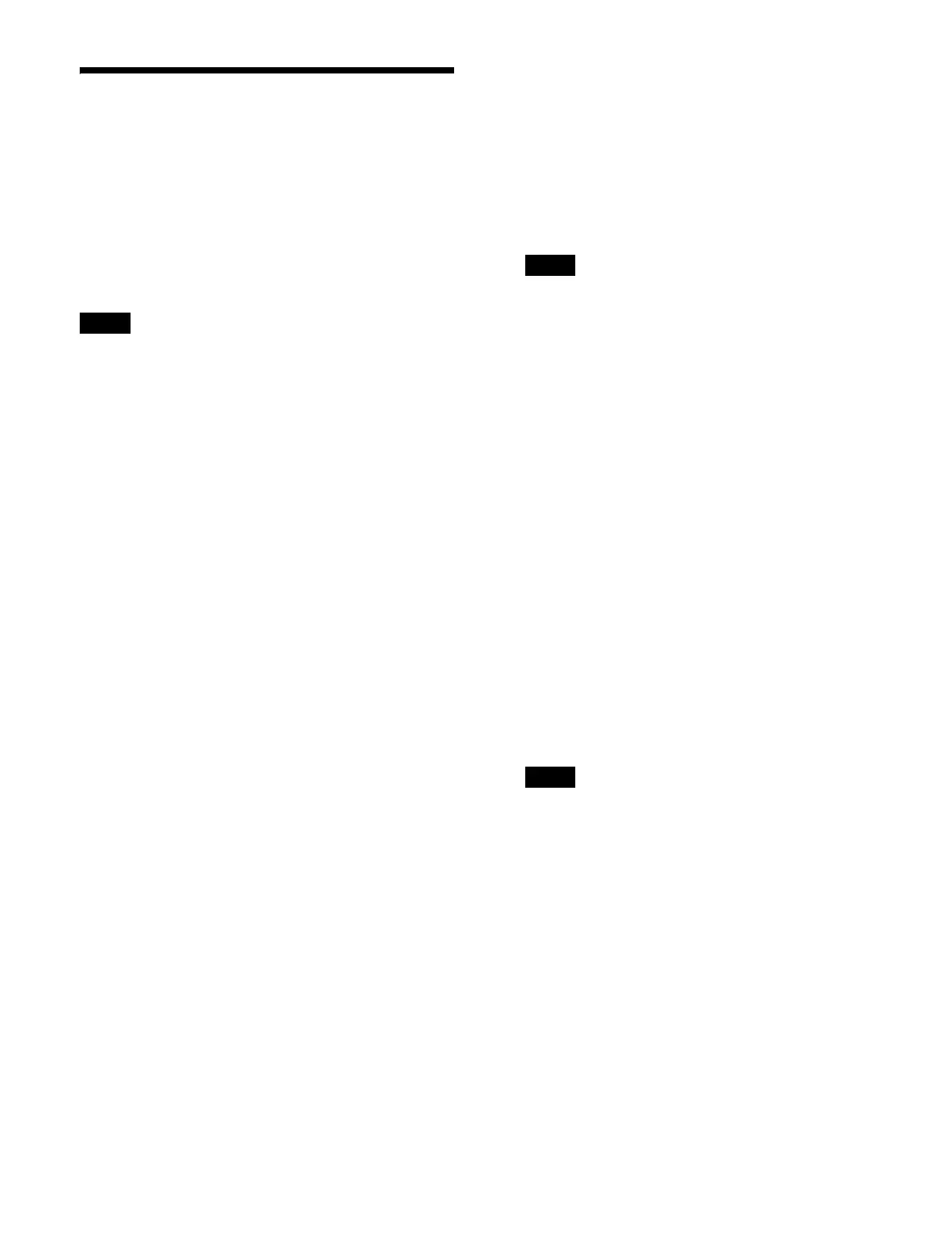420
Setting a GPI Input
You can configure the trigger type and action for each
GPI input.
GPI input via a network
On GPI inputs via a network, GPI
control is performed
using serial tally protocol commands.
GPI inputs can be configured in the same way as parallel
input ports.
This uses a serial tally port, hence the network port must
be
configured for a serial tally port.
For details, see “Setting a Serial Tally” (page 434).
1
Open the Home > Setup > External Device > GPI
Input Assign > GPI Input Assign menu (19105.21).
2
Select the target GPI input to set.
3
Press the [Target Device] button and select a control
panel (Panel 1, Panel 2) to handle the GPI input from
t
he pull-down list.
4
Press the [Trigger Type] button and select a trigger
type from the pull-down list.
Rising Edge: Trig
ger on the rising edge of the input
pulse.
Falling Edge: Tri
gger on the falling edge of the input
pulse.
Any Edge:
Trigger on an inversion of the input pulse.
Level: Trigge
r the specified action when the level of
the input pulse is low or high.
NOP (No Operation): Not
triggered by an input
pulse.
5
Press the [Edit Action] button for [Action].
The [GPI Input Assign] window appears.
6
Select an action to set.
When the trigger type i
s other than [Level]
Select a tab to change the a
ction type to display.
[PP/ME Cut] tab: Cut t
ransition actions
[PP/ME Auto Transition] tab: Aut
o transition
actions
[FTB/Effect/SS/SB/Macro] tab: FTB,
effect
timeline, snapshot, shotbox, and macro actions
[PP/ME Key SS Recall] tab: Key snapshot
actions
[Aux Bus Override] tab: AUX b
us override actions
Set the button for the target action to the on state.
When the trigger type is [Level]
Configure the action and high level/low level
sett
ings.
Press the [Action] button and select an action from
th
e pull-down list.
Press the [High Level] button and select a high-level
sett
ing from the pull-down list.
Press the [Low Level] button and select a low-level
sett
ing from the pull-down list.
On GPI inputs via a network, the “System Format”
act
ion is not supported when the trigger type is
[Level].
7
Press [OK].
To set action preferences
You can set action preferences when a register recall
ac
tion or AUX bus override action is selected.
1
Select the target GPI input to set.
2
Press the [Action Details] button for [Action Details].
The [Action Details] window appears.
3
Set the action preferences.
When a register recall action is selected
Press the [Register No.] button and enter a register
nu
mber in the numeric keypad window.
When an AUX bus override action is selected
Press the [Source No.] button and enter a source
sig
nal (input signal) number in the numeric keypad
window.
Source signal numbers 45 to 48 cannot be used.
4
Press [OK].
Trigger type and actions list
1)
When the trigger type is other than [Level]:
P/P Cut, P/P Sub Cut, P/P Keyx Cut, M/E-x Cut, M/E-x
Su
b Cut, M/E-x Keyx Cut
P/P Auto Trans, P/P Sub Auto Trans
, P/P Keyx Auto
Trans, M/E-x Auto Trans, M/E-x Sub Auto Trans, M/E-x
Keyx Auto Trans
FTB Cut, FTB Auto Trans, Effect Recall, Effect Recall &
Run, Effect
TL Rewind, Effect TL Run, Effect TL Stop,
Snapshot Recall, Shotbox Recall, Macro Recall, Macro
Take
P/P Keyx SS Recall, M/E-x Keyx SS Recall, No Action
Auxx Bus Override
2)
When the trigger type is [Level]:
Note
Note
Note
