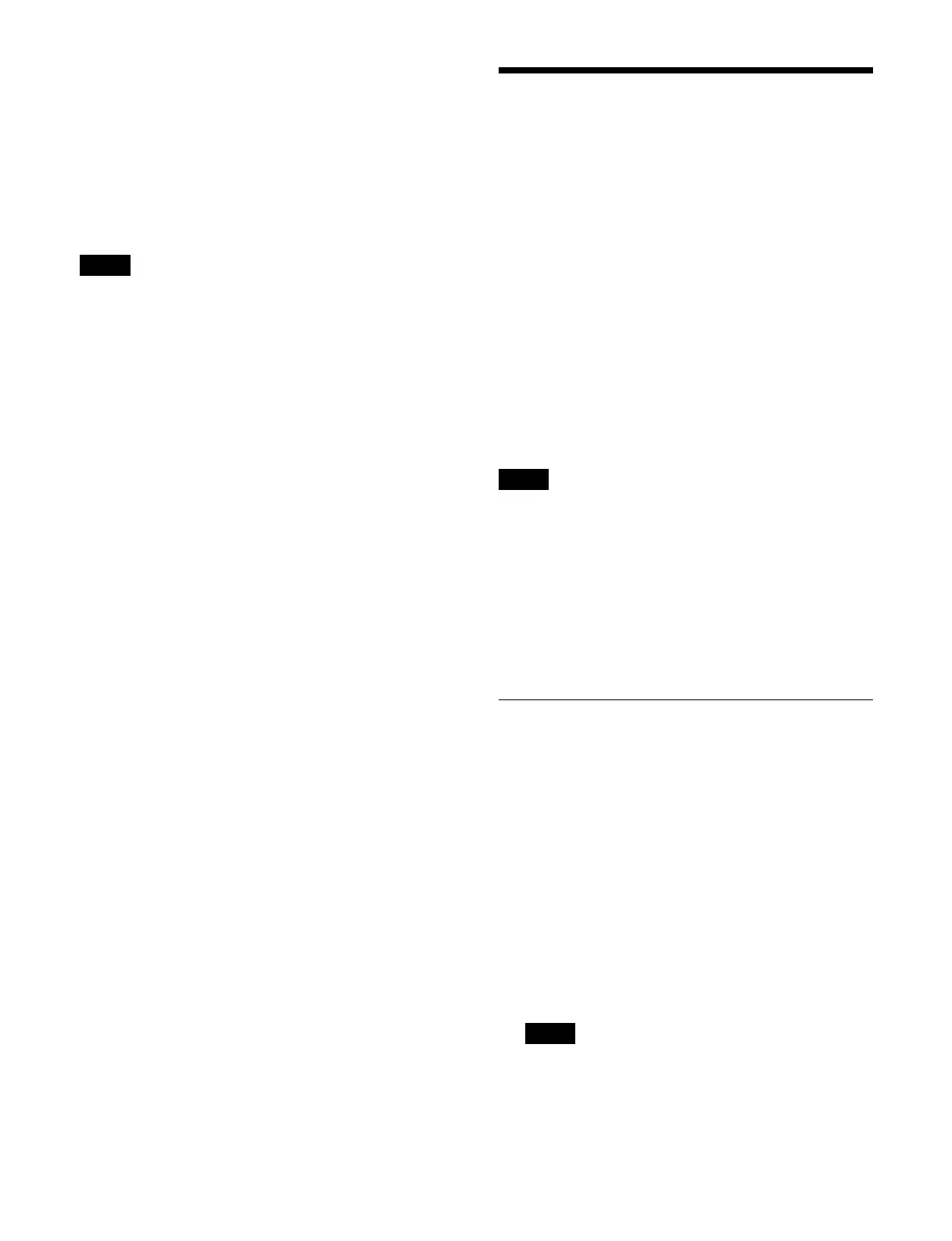368
White Clip: White clip function when converting from
HDR to SDR
Specify the level of the video signal.
HDR Contrast: SDR contrast l
evel corresponding to HDR
100% level (display only)
SDR Gain (dB): Gain when converti
ng from HDR to
SDR
Gamma (Table): Type of gamma curve
Select from standard gamma and hypergamma.
When the conversion mode is [Display Referred]
, the
type of gamma curve cannot be set.
1
Open the Home > Setup > System > Format/Config >
HDR/SDR Format menu (19101.23).
2
Enable/disable the knee function using the [Knee]
button.
On: Enabl
e the knee function.
Off:
Disable the knee function.
When disabled, proceed to step 5.
3
Press the [Point (Abs.)] button and select a knee point
position for the curve from the pull-down list.
4
Press the [Slope (Abs.)] button and select a slope for
the curve from the pull-down list.
5
Enable/disable the white clip function using the
[White Clip] button.
On: Enabl
e the white clip function.
Press the button on the right of the [White Clip]
bu
tton and enter a video signal level in the
numeric keypad window.
Off:
Disable the white clip function.
6
Press the [SDR Gain (dB)] button and enter a gain in
the numeric keypad window.
7
In the [Gamma (Table)] group, select a type of
gamma curve.
Standard: Use st
andard.
Press the button on the right of the [Standard]
bu
tton and enter a table number (1 to 7) in the
numeric keypad window.
Press the [Step] button and enter a gamma
stren
gth (step) in the numeric keypad window.
The effect changes in increments of 0.05.
Press the [Level] button and enter a gamma
strength (level) in the num
eric keypad window.
Hyper: Use hy
pergamma.
Press the button on the right of the [Hyper] button
and e
nter a table number (1 to 4) in the numeric
keypad window.
Setting the Input Signal
This section describes how to set the switcher input
signal.
The number of inputs will vary depending on the system
signal format.
2160P format:
Inputs: Max. 24
Inputs configurable with color corrector/HDR
converte
r: Max. 6
Inputs configurable with format converter:
Max. 12 (odd-numbered inputs only)
1080P, 1080i formats:
Inputs: Max. 44
Inputs configurable with format converter:
Max. 24 (inputs 1 to 24 only)
720P format:
Inputs: Max. 44
• Inputs 25 to 36 can be used when an XKS-G1110
Ad
ditional I/O Board (option) is installed.
Inputs 37 to 44 can be used when two XKS-G1110
Additional I/O Boards (opt
ion) are installed.
• When the system signal format is 1080P, 1080i, or
720P, a
color corrector/HDR converter cannot be used.
• When the system signal forma
t is 720P, a format
converter cannot be used.
• Inputs 45 to 48 cannot be used. All settings are disabled.
Setting a Source Name
You can set the source name of an input signal.
1
Open the Home > Setup > System > Input > Input
Adjust menu (19101.31).
2
Select the target input to set.
To select and set multiple inputs, place a check mark
besi
de the target inputs to set.
To select and set all inputs, plac
e a check mark in the
Select All checkbox.
3
Press the [Source Name] button and enter a source
name (up to 16 characters) using the keyboard.
When multiple inputs are
selected, consecutively
numbered source names are set.
For details, see “Name settings when multiple items
are selected” (page 77).
Note
Notes
Note
