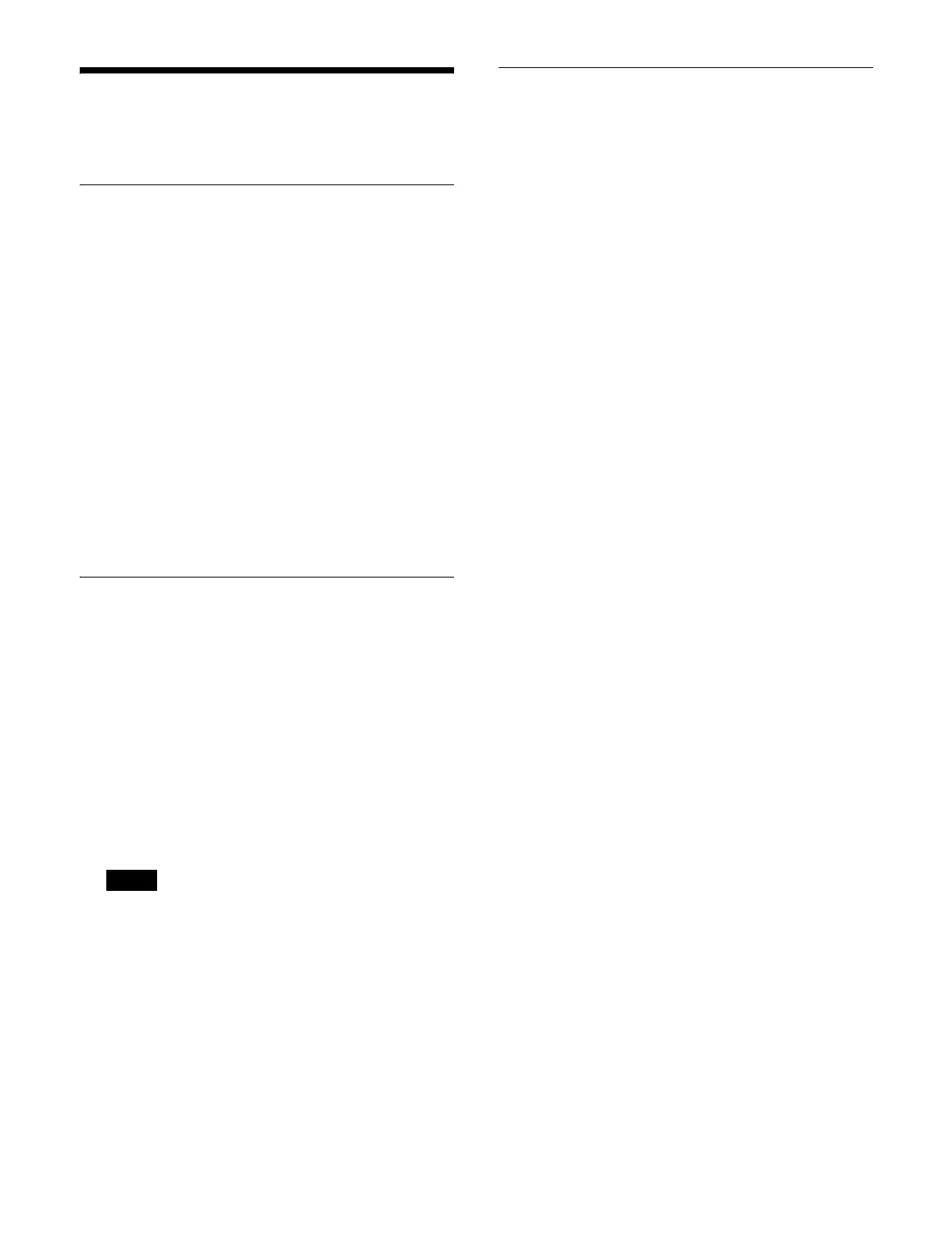418
Adjusting the Control
Panel Buttons/Display
Setting Sleep Mode
You can enable sleep mode on the control panel.
In sleep mode, the brightness of the buttons and display
on
the control panel is reduced.
1
Open the Home > Setup > Panel > Button/Display
Adjust menu (19104.71).
2
Set the [Activate] button in the [Panel Sleep Mode]
group to the on state.
3
Press the [Sleep Time] button in the [Panel Sleep
Mode] group and enter a time (minutes) until
invoking sleep mode in the numeric keypad window.
To disable sleep mode
Set the [Activate] button in th
e [Panel Sleep Mode] group
to the off state.
Adjusting the Button/Display
Brightness
You can adjust the brightness of the buttons and display
on the control panel.
1
Open the Home > Setup > Panel > Button/Display
Adjust menu (19104.71).
2
Set the brightness of the buttons/indicators.
To set the brightness of the LCD buttons
Press the [LCD Button Brightness] b
utton and select
a brightness (1 to 5) from the pull-down list.
Enabled for LCD buttons in the cross-point pad in the
cr
oss-point control block/AUX bus control block,
Flexi Pad control block, utility/shotbox control block,
and utility control block.
To set the brightness of the OLED
display
Press the [Display Brightness] bu
tton and select a
brightness (1 to 5) from the pull-down list.
To set the brightness of t
he buttons/indicators
Press the [Switch Brightness] button and
select a
brightness (1 to 5) from the pull-down list.
Setting the Lit State of Buttons
When Off
1
Open the Home > Setup > Panel > Button/Display
Adjust menu (19104.71).
2
Press the [Panel Glow] button.
On: Set
buttons to dimly lit state when off.
Off:
Set buttons to not lit state when off.
Note
