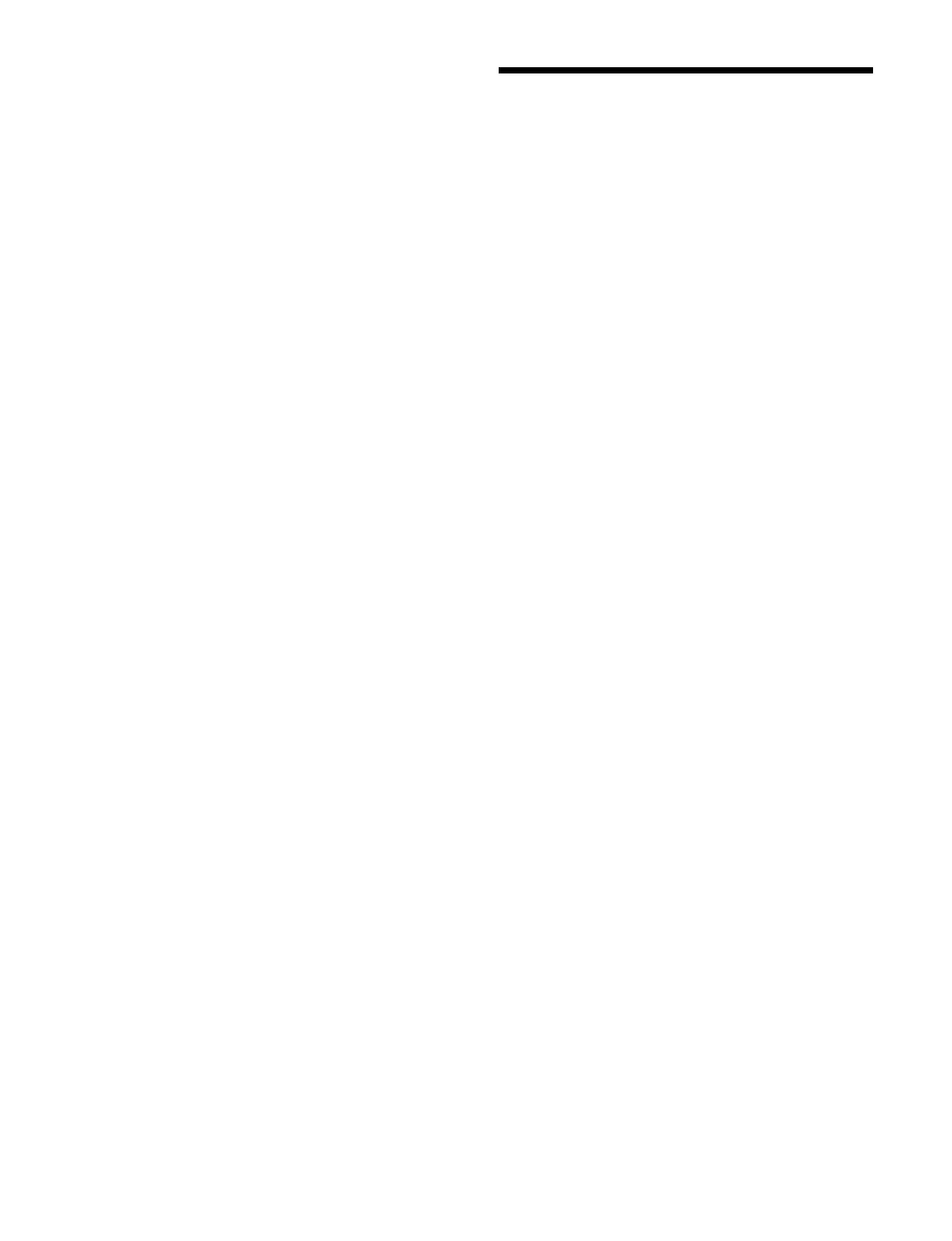436
4
Press the [Edit] button.
The [Assign V/K Pair] window appears.
5
Select a video signal or key signal in [Select Source
Type].
To select a video signal, set the [Video] radio button
to
the on state.
To select a key signal, set the [Key] radio button to
th
e on state.
6
Set the button for the link destination V/K pair
number to the on state.
Select a tab to change the V/K pa
ir number to display.
7
Press [OK].
To return a link table to the initial settings
Press the [Initialize Table] button,
check the message,
then press [OK].
Setting an M/E Link
You can link the transition operations between switcher
banks.
The following operations are linked.
• Transition execution (auto tran
sition, cut, and fader
lever operation)
• Next transition selection
• Transition type selection
1
Open the Home > Setup > Link > M/E Link menu
(19107.21).
2
Select the target link number to set.
To select and set multiple link numbers, place a check
m
ark beside the target link numbers to set.
To select and set all link numbers, place a check mark
in
the Select All checkbox.
3
Enable/disable the link using the [Link Enable]
switch.
On: Enable
link.
Off: Disable
link.
4
Press the [Controlling M/E] button and select a link
source switcher bank from the pull-down list.
5
Press the [Linked M/E] button and select a link
destination switcher bank from the pull-down list.
6
Select the operations to link using the [Transition
Only] switch.
On: Li
nk transition execution only.
Off: Link
transition execution, next transition
selection, and transition type selection.
