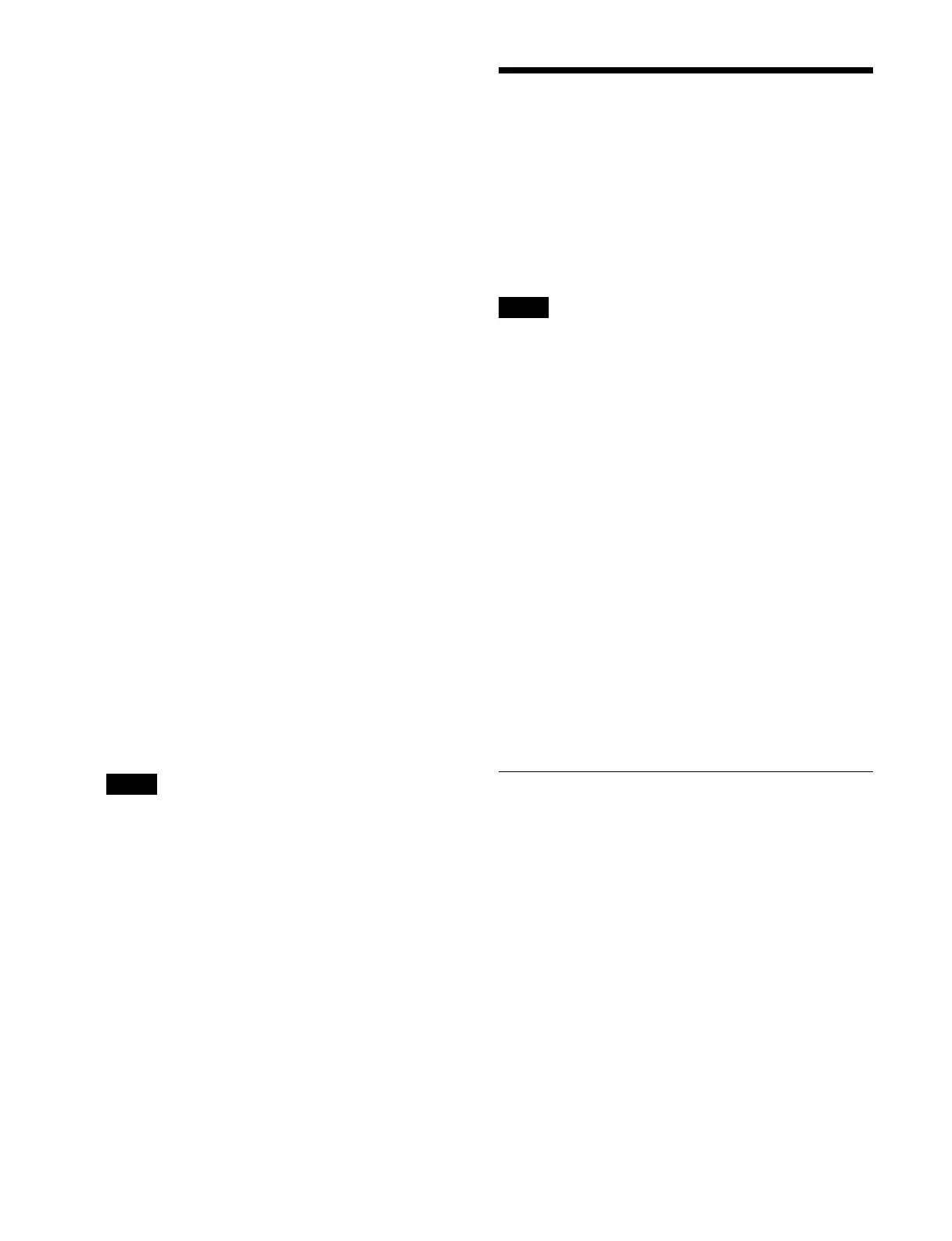284
2
Select the target region to set using the region
selection buttons.
You can select multiple regions.
For details about selecting a region, see “Selecting a
region” (page 257).
To select all regions configured beforehand
Press the [ALL] button.
For details about setting the regions selected
si
multaneously, see “Setting Regions Selected
Simultaneously” (page 397).
3
Press the [STORE] button, turning it on amber.
4
Enter a register number in the numeric keypad area.
The currently recalled register number is displayed
on
the display on the right side. To select another
register, enter a register number.
For details about selecting a register, see “Selecting
a register” (page 258).
To add the auto transition attribute
Press the [AUTO TRANS] button, turning it on
green.
To add the effect dissolve attribute
Press the [EFF DISS] button, turning it on green.
For details about setting an attribute, see “Setting an
attribute” (page 288).
5
Press the [ENTER] button.
The snapshot is saved in the speci
fied register.
The [RCALL] button and [STO
RE STATS] button
turn on amber.
If you press a register button in which a snapshot is
a
lready saved, the register data will be overwritten.
To undo saving a snapshot
While the [STORE STATS] button is lit amber, press and
hold the [STORE STATS] button a
nd press the [UNDO]
button.
Snapshot Operations
(Menu)
A snapshot for a switcher bank region target can be
recalled and saved using the Common > Snapshot menu
of the switcher bank.
A snapshot for a region other than a switcher bank can be
recalled
and saved using the [Snapshot] taskbar.
• Multiple simultaneous web
menu session connections
are supported, but only one of the following pop-up
windows can be displayed at any given time.
Whenever any pop-up window is displayed, the
wind
ow previously opened using another menu session
is closed.
– [Recall/Store Register] window:
Displayed using the [Recall/Store] button on the
[
Effect Timeline Recall/Store] taskbar, [Effect
Timeline Edit] taskbar, or [Snapshot] taskbar
– [Edit Timeline] window:
Displayed using the [All Edit Options] button on the
[
Effect Timeline Edit] taskbar
– [Edit Macro Event] window:
Displayed using the [All Edit
Options] button in the
[Edit] group in the Home > Register > Macro > Edit
Macro menu (18307.11)
• When the [Recall/Store Re
gister] window for a
snapshot is displayed, switching to an operation mode
other than snapshot operation mode using the mode
selection buttons in the numeric keypad control block
closes the [Recall/Store Register] window.
Recalling a Snapshot
Switcher bank region snapshot
The same memory recall buttons as in the memory recall
section of the Flexi Pad control block are displayed in the
Common > Snapshot menu of the switcher bank. The
settings and display of the memory recall buttons in the
Flexi Pad control block and in the menu are linked.
This section describes the M/E-1 menu as an example.
1
Open the Home > M/E-1 > Common > Snapshot
menu (11110.21).
2
Press the [Recall] button in the [Mode] group.
Note
Notes
